Loading ...
Loading ...
Loading ...
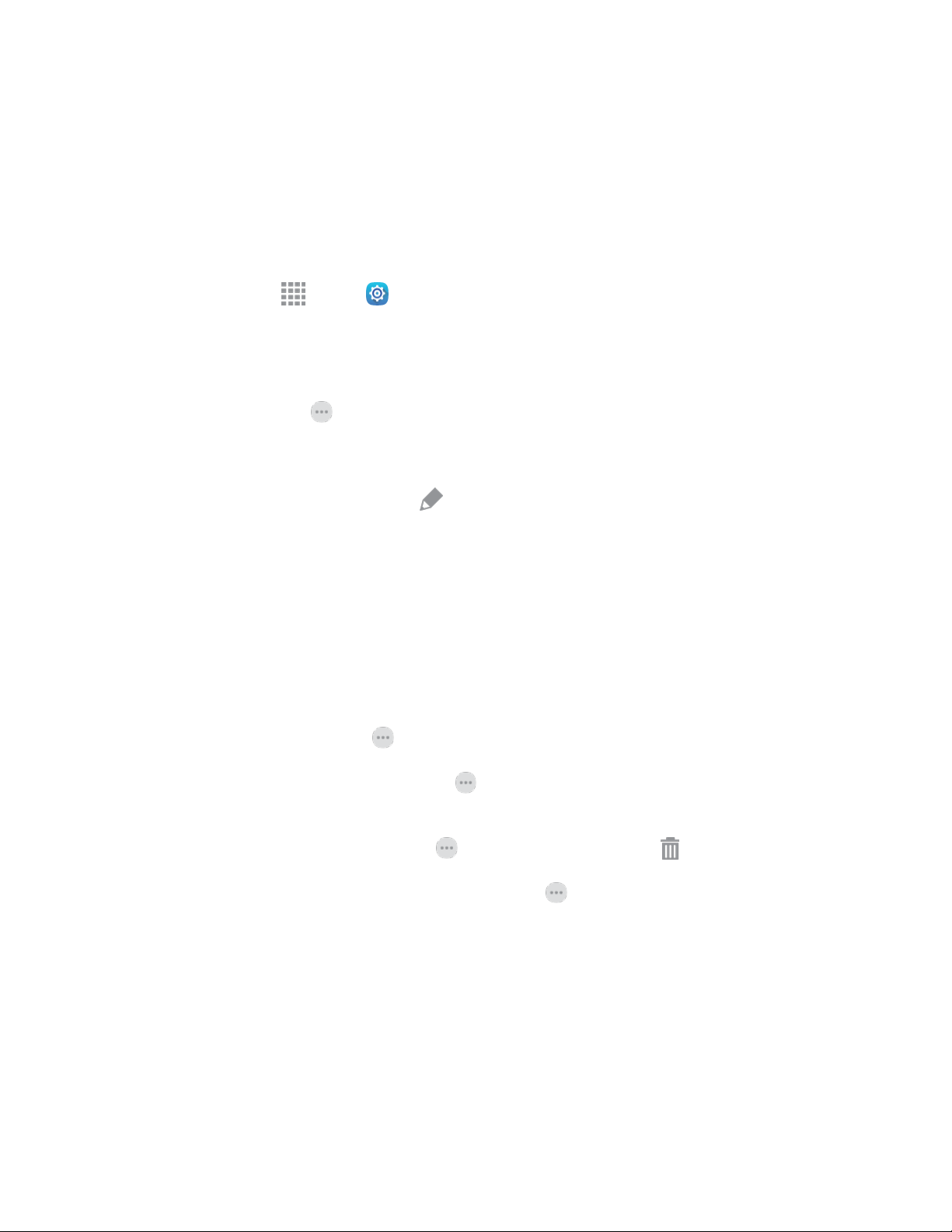
Settings 101
Toolbox
Toolbox is a floating shortcut menu that displays on every screen, so you can access your favorite apps
quickly. You can choose items to display in Toolbox, and you can drag the Toolbox anywhere on the
screen.
Activate the Toolbox
1. From home, tap Apps > Settings > Device.
2. Tap Toolbox to configure settings.
3. Tap On/Off to turn Toolbox on or off. Toolbox must be turned on to configure settings.
4. When activated, the Toolbox icon displays on the current screen.
Customize the Toolbox Applications
1. From the active Toolbox screen, tap Edit to select which apps to include in the Toolbox.
Some default apps are selected.
2. Tap Done when you are finished making your selections.
Note: A maximum of five apps can be selected at one time. Just uncheck and reselect to customize the
Toolbox to your needs.
Use the Toolbox
When Toolbox is turned on, you can use these options from any screen:
● To access a toolbox app, tap Toolbox, and then tap the app you want to run.
● To reposition Toolbox, touch and hold on Toolbox, and then drag it to another position on the
screen.
● To turn Toolbox off, touch and hold on Toolbox, and then drag it to Remove.
● To quickly access Toolbox settings, touch and hold on Toolbox, and then drag it to the Edit
icon.
Loading ...
Loading ...
Loading ...