Loading ...
Loading ...
Loading ...
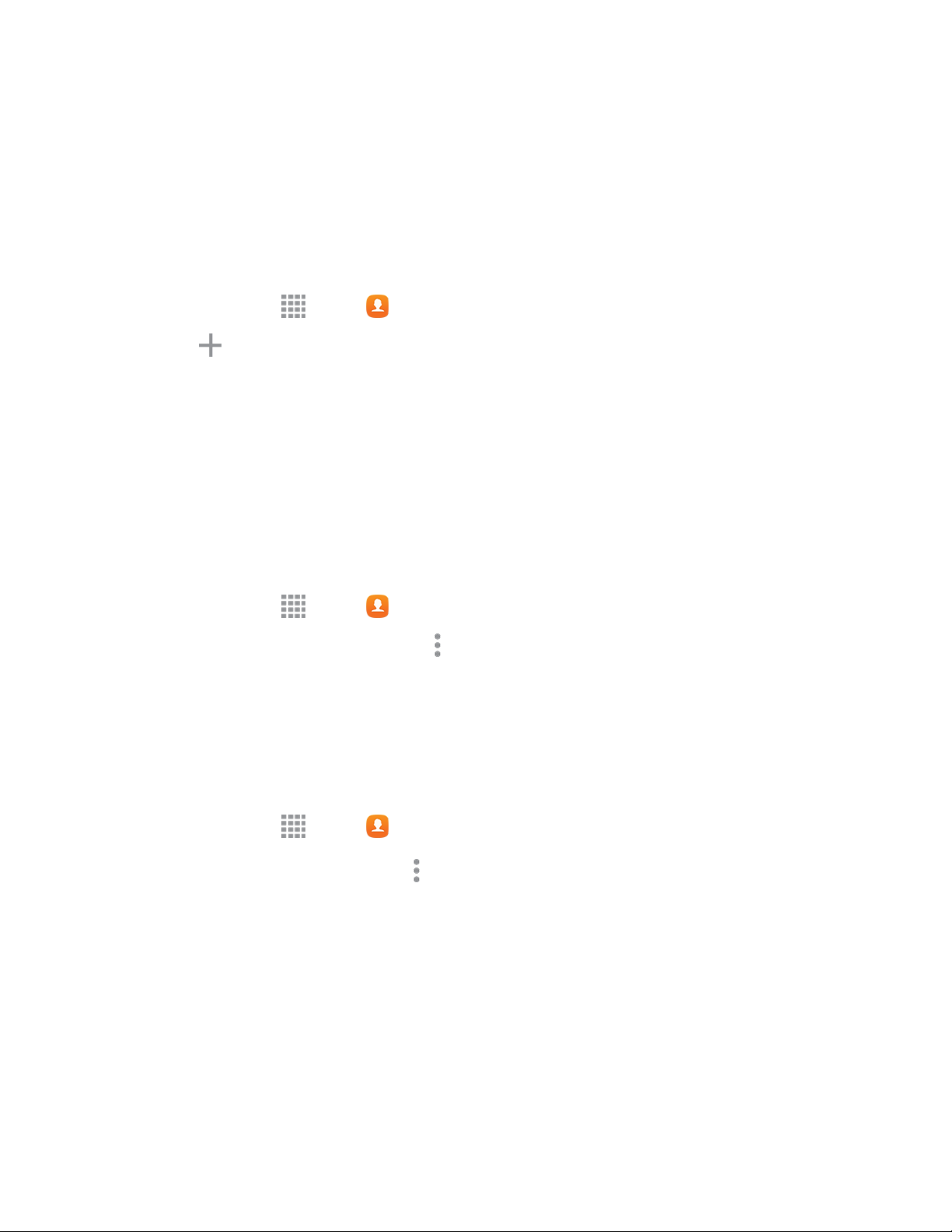
Contacts 32
Groups
This feature allows you to add a new or existing contact to a group. This group can be one of the already
present groups (Family, Friends, or Co-workers) or a user-created group.
Create a New Group
You can create new groups and add members.
1. From home, tap Apps > Contacts > Groups.
2. Tap Create.
3. Enter information about the group:
Enter a name for the new group.
4. Tap Add member and select a member or members to add to the new Group list. Tap Done
when you are finished adding members.
5. Tap Save to save the new group.
Add a Contact to a Group
You can add new members to a group from your Contacts.
1. From home, tap Apps > Contacts > Groups.
2. Tap a group to display it, and then tap More options > Add member.
3. From the list of contacts, tap the contacts you want to add.
4. Tap Done to add the contact to the group.
Send an Email or Gmail to Group Members
You can send an email or Gmail to all or selected members of a group.
1. From home, tap Apps > Contacts > Groups.
2. Tap an existing group and then tap More options > Send email.
3. Select the recipients of the new message and then tap Done.
4. Tap Email or Gmail, and then tap OK to use this as the default sending method.
5. Compose and send your email or Gmail.
For more information, see Compose and Send Email or Create and Send a Gmail Message.
Loading ...
Loading ...
Loading ...