Loading ...
Loading ...
Loading ...
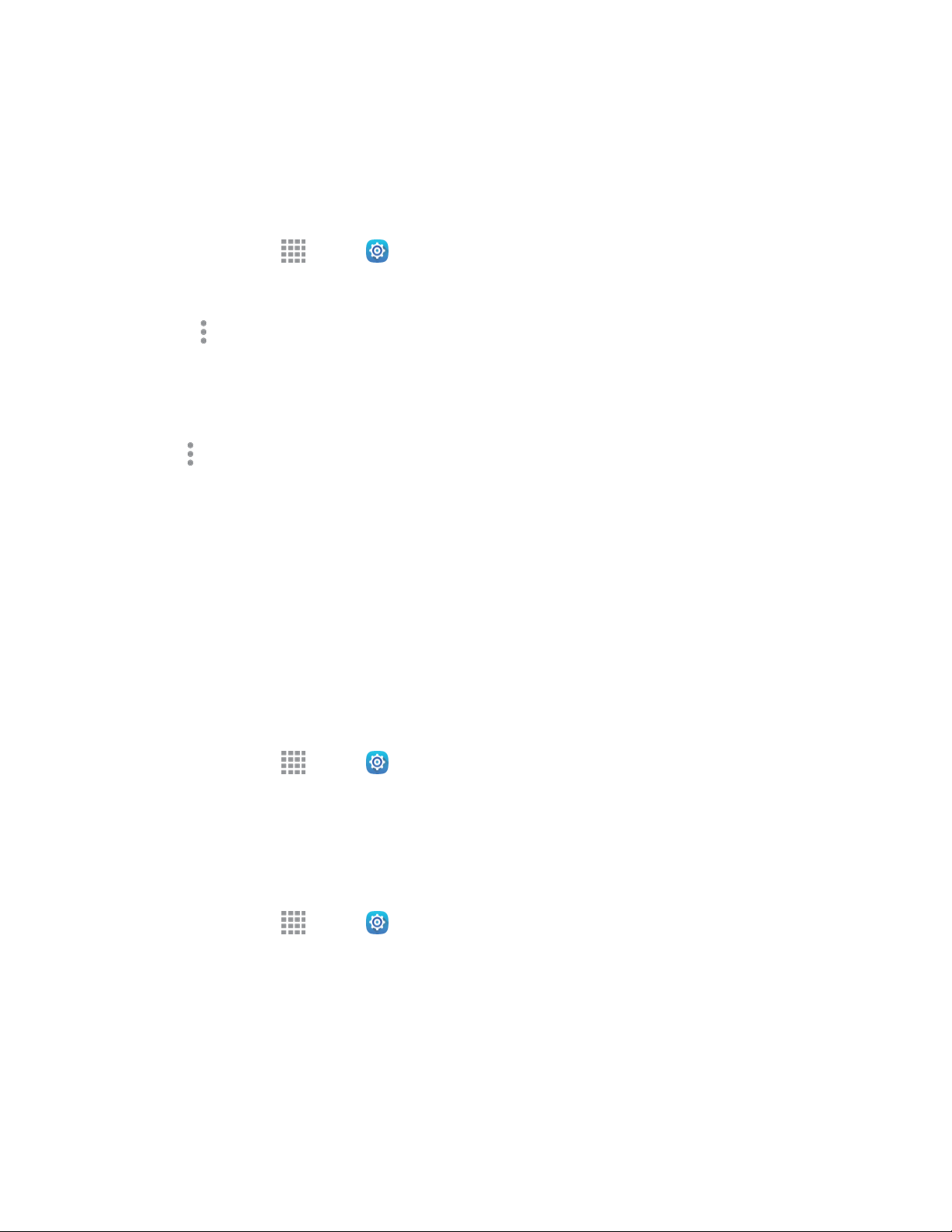
Web and Data 54
Wi-Fi Direct
Wi-Fi Direct allows devices to connect to each other directly via Wi-Fi, without a Wi-Fi network or hotspot,
and without having to set up the connection. For example, your tablet can use Wi-Fi Direct to share
photos, contacts and other content with other Wi-Fi Direct devices.
1. From home, tap Apps > Settings > Connections > Wi-Fi.
2. Tap On/Off to turn Wi-Fi on. Wi-Fi must be on to configure Wi-Fi Direct settings.
3. Tap More options > Wi-Fi Direct. Your tablet automatically scans for nearby Wi-Fi Direct
devices, or you can tap Scan to begin a new scan.
4. After scanning for devices, select a device, and then follow the prompts to complete the
connection.
Note: Tap More options > Rename device to give your tablet a new name, which other devices see
when connecting to your tablet via Wi-Fi Direct.
Sprint Hotspot
Use Sprint hotspot to share your device’s Internet connection with a PC or other device via Wi-Fi, using
your device as a mobile hotspot.
Note: Sprint hotspot requires a Hotspot service subscription. See your service plan for details.
Turn Sprint Hotspot On or Off
Activate your device’s Sprint hotspot application to allow other devices to use your device’s Internet
connection
1. From home, tap Apps > Settings > Connections > Sprint hotspot.
2. Tap On/Off to turn Sprint hotspot on or off.
Connect a Device to Your Sprint Hotspot
Use the other device’s Wi-Fi control to connect to your device’s mobile hotspot.
1. From home, tap Apps > Settings > Connections > Sprint hotspot.
2. Tap On/Off to turn Sprint hotspot on.
3. Activate Wi-Fi on the target device. Scan for Wi-Fi hotspots, and select your device from the list.
4. At the prompt, enter your Sprint hotspot password.
Loading ...
Loading ...
Loading ...