Loading ...
Loading ...
Loading ...
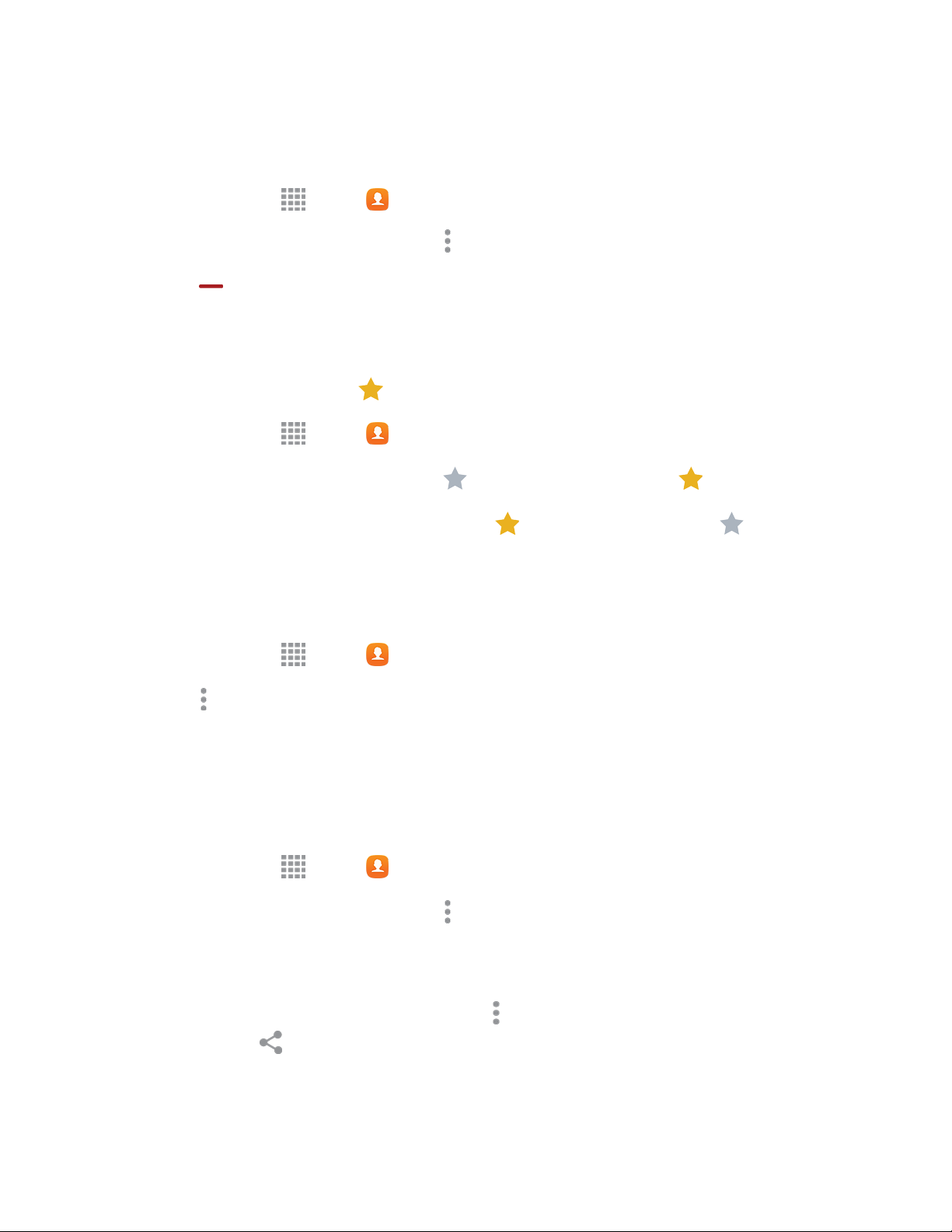
Contacts 31
Separate Linked Contacts
You can separate linked contacts back into separate contacts.
1. From home, tap Apps > Contacts.
2. Tap a contact to display it, and then tap More options > Unlink contacts.
3. Tap Remove next to a contact to separate it from the original contact.
Add Contacts to Your Favorites
The Favorites tab is a listing that can help you quickly access your most used or preferred Contacts
entries. Favorite Contacts display a Gold star.
1. From home, tap Apps > Contacts.
2. Tap a contact to display it, and then tap Favorite (brightening the star ).
Note: To remove a contact from your Favorites tab, tap Gold star (dimming the star ).
Delete a Contact
You can delete a single contact or choose multiple contacts to delete.
1. From home, tap Apps > Contacts.
2. Tap More options > Delete contacts.
3. Tap the checkboxes next to the contacts you want to delete, and then tap Done.
Share a Contact
You can quickly share contacts using Bluetooth, Google Drive
™
, Wi-Fi Direct, and other sharing methods.
1. From home, tap Apps > Contacts.
2. Tap a contact to display it, and then tap More options > Share name card via. Tap a sharing
method and follow the prompts.
– or –
To share name cards for multiple contacts, tap More options > Select. After selecting
contacts, tap Share name card via, select a sharing method, and follow the prompts.
Loading ...
Loading ...
Loading ...