Loading ...
Loading ...
Loading ...
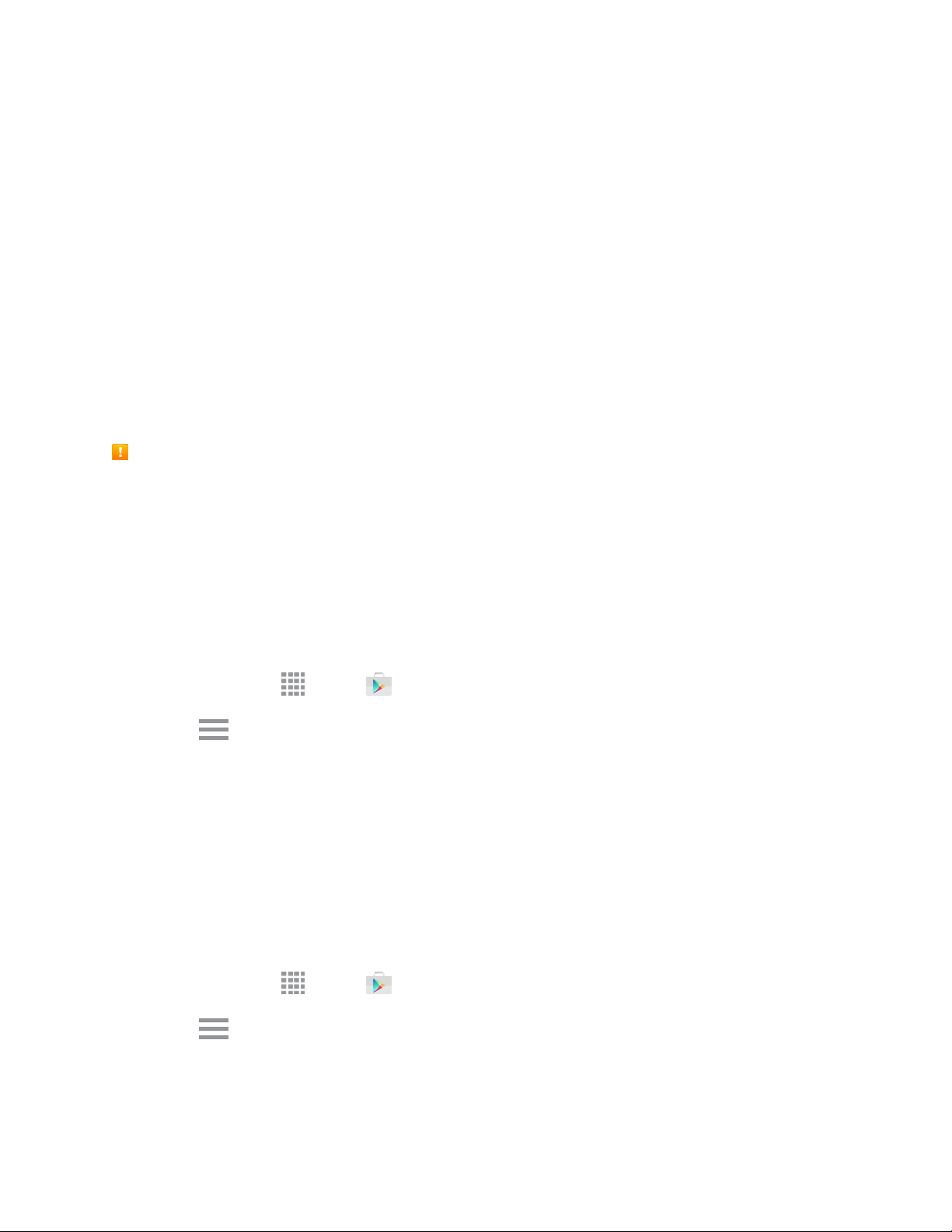
Apps and Entertainment 44
4. Tap an app to read a description about the app and user reviews.
5. Tap Install (for free applications) or the price (for paid applications).
Note: If you did not set up a payment option during tablet setup or when adding your Google Account,
you will be prompted to add a payment method when making a purchase from Google Play.
6. The subsequent screen notifies you whether the app will require access to your personal
information or access to certain functions or settings of your tablet. If you agree to the conditions,
tap Accept (for free apps) or the price and then Accept (for paid apps) to begin downloading
and installing the app.
The selected app is downloaded and installed on your tablet.
Warning: Read the notification carefully! Be especially cautious with applications that have access to
many functions or a significant amount of your data. Once you tap OK on this screen, you are responsible
for the results of using this item on your tablet.
Purchasing Applications
Purchase apps at your own risk. Sprint is not responsible for any harm to you or third parties resulting
from the use of purchased applications.
Request a Refund for a Paid App
If you are not satisfied with an app, you can ask for a refund within 15 minutes of the purchase. Your
credit card or other payment method is not charged and the app is uninstalled from your tablet.
If you change your mind, you can install the app again, but you cannot request a refund a second time.
1. From home, tap Apps > Play Store.
2. Tap Menu > My apps & games.
3. Tap the app to uninstall for a refund. The details screen for the app opens.
4. Tap Refund, and then tap Yes to confirm. Your app is uninstalled and the charge is cancelled.
Update an App
Depending on your settings, many apps will update automatically, or you can update apps directly from
the Play Store app.
Update an App Directly
1. From home, tap Apps > Play Store.
2. Tap Menu > My apps & games.
3. Tap the app you want to update, and then tap Update > Continue.
The app update is downloaded and installed.
Loading ...
Loading ...
Loading ...