Loading ...
Loading ...
Loading ...
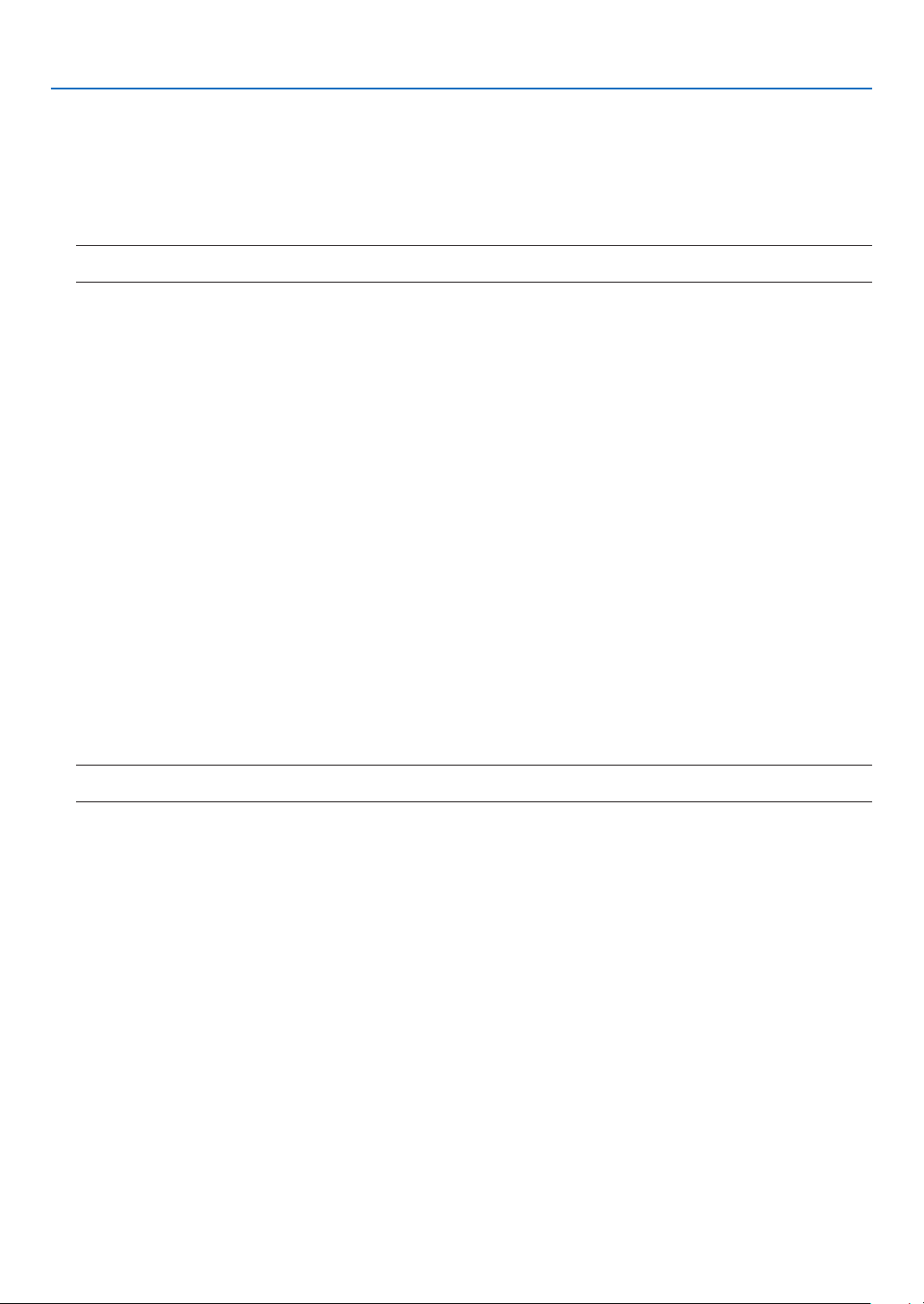
7
7. Appendx
If there s no pcture, or the pcture s not dsplayed correctly.
• Power on process for the projector and the PC.
Be sure to connect the VGA cable between the projector and the computer before turning on the computer.
There are some notebook PCs, which do not output signal unless there is a projector or monitor connected
rst.
NOTE: You can check the horizontal frequency of the current signal in the projector’s menu under Information. If it reads
“0kHz”, this means there is no signal being output from the computer. See page 65 or go to next step.
• Enabling the computer’s external display.
Displaying an image on the notebook PC’s screen does not necessarily mean it outputs a signal to the projec
-
tor. When using a PC compatible laptop, a combination of function keys will enable/disable the external dis-
play. Usually, the combination of the ‘Fn” key along with one of the 12 function keys gets the external display to
come on or off. For more details, refer to your computer’s owner’s manual.
• Non-standard signal output from the computer
If the output signal from a notebook PC is not an industry standard, the projected image may not be displayed
correctly. Should this happen, deactivate the notebook PC’s LCD screen when the projector display is in use.
Each notebook PC has a different way of deactivate/reactivate the local LCD screens as described in the pre-
vious step. Refer to your computer’s documentation for detailed information.
• Image displayed is incorrect when using a Macintosh
When using a Macintosh with the projector, set the DIPswitch of the Mac adapter (not supplied with the projec-
tor) according to your resolution. After setting, restart your Macintosh for the changes to take affect.
For setting display modes other than those supported by your Macintosh and the projector, changing the DIP
switch on a Mac adapter may bounce an image slightly or may display nothing. Should this happen, set the
DIP switch to the 13” xed mode and then restart your Macintosh. After that, restore the DIP switches to a dis-
playable mode and then restart the Macintosh again.
NOTE: A Video Adapter cable manufactured by Apple Inc. is needed for a PowerBook which does not have a mini D-Sub
15-pin connector.
• Mirroring on a PowerBook
* When using the projector with a Macintosh PowerBook, output may not be set to 1024 x 768 unless “mirroring”
is off on your PowerBook. Refer to owner’s manual supplied with your Macintosh computer for mirroring.
• Folders or icons are hidden on the Macintosh screen
Folders or icons may not be seen on the screen. Should this happen, select [View]
→
[Arrange] from the Apple
menu and arrange icons.
Loading ...
Loading ...
Loading ...