Loading ...
Loading ...
Loading ...
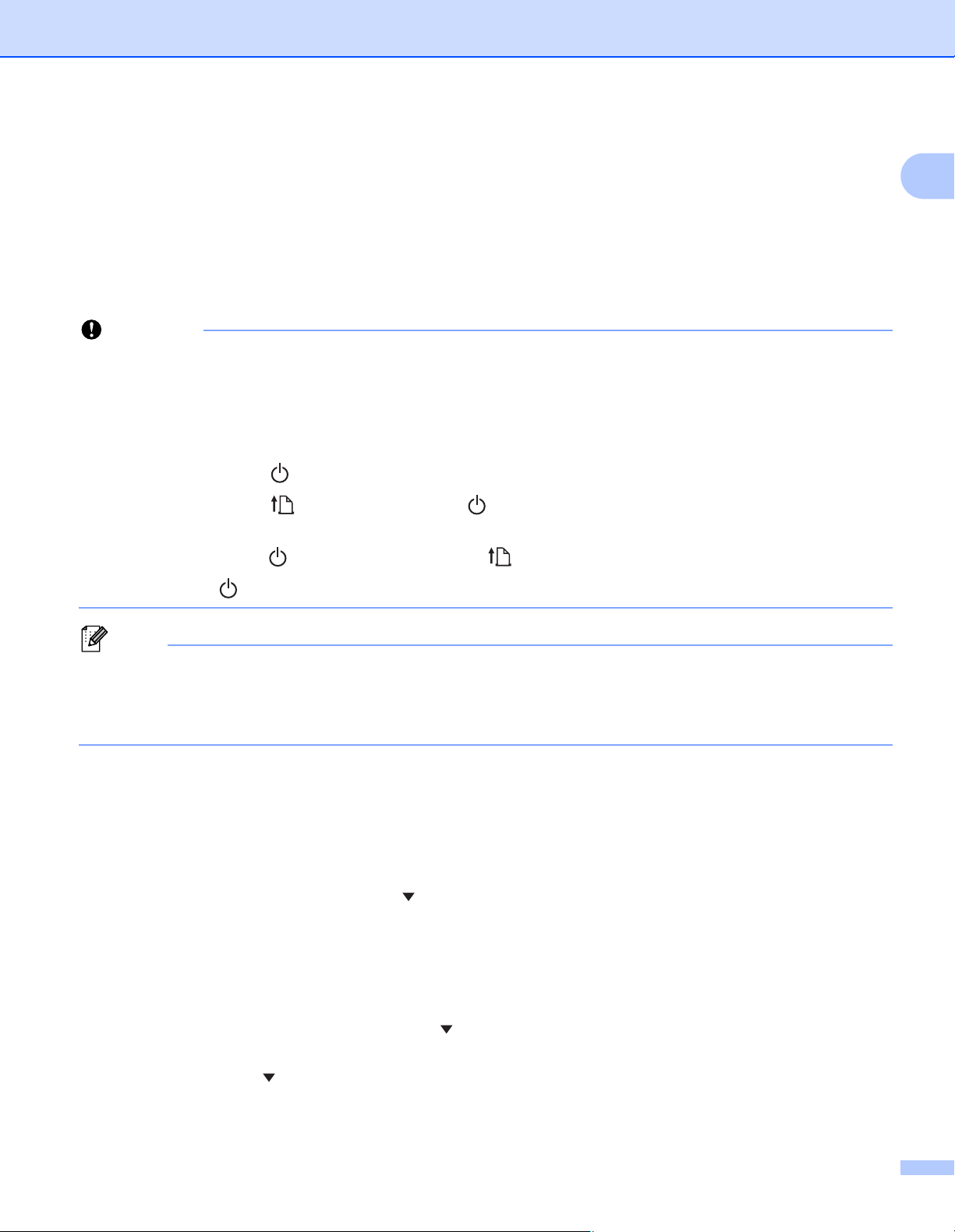
Setting Up the Printer
27
1
Infrastructure Mode 1
Infrastructure Mode allows you to connect the printer to a computer or mobile device via a Wi-Fi access
point/router.
Before You Begin
First you must configure the Wi-Fi settings of your printer to communicate with your Wi-Fi access
point/router. After the printer is configured, computers or mobile devices on your network will have access
to the printer.
Important
• If you are going to connect the printer to your network, we recommend that you contact your system
administrator prior to installation. You must confirm your Wi-Fi settings before you proceed with this
installation.
• To configure the Wi-Fi settings again, or if the status of the Wi-Fi connection for your printer is unknown,
reset the Wi-Fi settings of the printer.
1 Press and hold the (Power) button to turn the printer off.
2 Press and hold the (Feed) button and the (Power) button for about three seconds. The LED
indicator starts blinking in green.
3 While pressing the (Power) button, press the (Feed) button twice.
4 Release the (Power) button.
Note
To achieve the best results with normal everyday document printing, use the printer as close to the Wi-Fi
access point/router as possible with minimal obstructions. Large objects and walls between the two
devices as well as interference from other electronic devices can affect the data transfer speed of your
documents.
Connecting the printer to your Wi-Fi access point/router
1 First, write down the SSID (network name) and password (network key) of your Wi-Fi access
point/router.
2 Connect the printer and computer with a USB cable.
3 On your printer, press the [Menu], [ ] button to select the [WLAN] menu, and then press the [OK]
button.
Set [On/Off] to [On].
4 Configure the Infrastructure Mode settings of the printer.
Using your printer
1 On your printer, press the [Menu], [ ] button to select the [WLAN] menu, and then press the [OK]
button.
2 Press the [ ] button to select the [Mode] menu, and then press the [OK] button.
3 Select [Infrastructure], and then press the [OK] button.
Loading ...
Loading ...
Loading ...