Loading ...
Loading ...
Loading ...
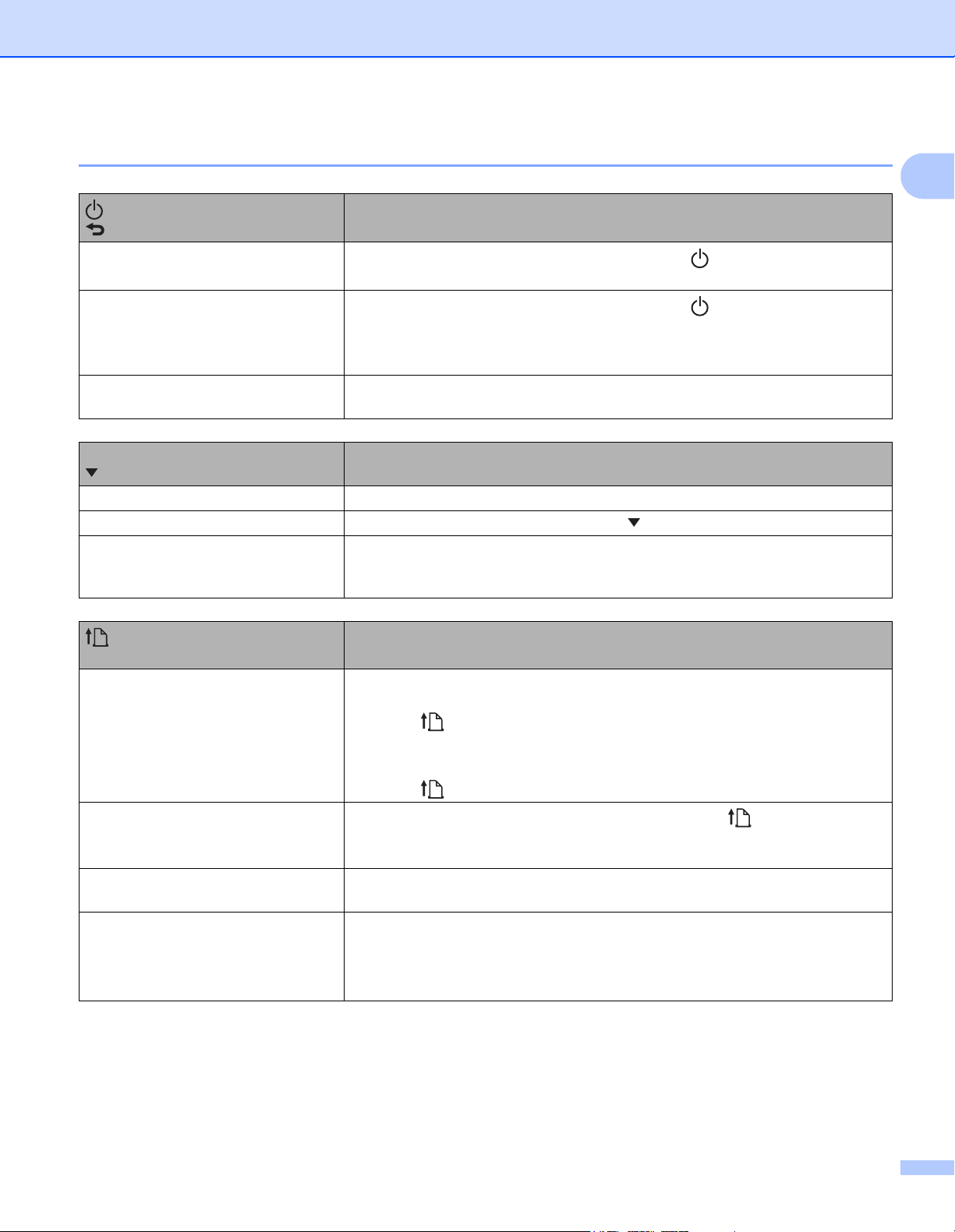
Setting Up the Printer
5
1
Button Functions 1
(Power) button/
(Back) button function
Operation
Turn the printer on
While the printer is turned off, press and hold the (Power) button until the
LCD turns on.
Turn the printer off
While the printer is turned on, press and hold the (Power) button until the
message [System Off] appears on the LCD. (If the [Auto Power Off] feature
is enabled in the Device settings, the printer will turn itself off automatically after
the selected period of inactivity.)
Start the printer in mass storage
mode
If you press and hold this button while also pressing the [Menu] button, the
printer starts in mass storage mode (see Mass Storage Mode on page 72).
Menu button/
button function
Operation
Enter the menu selection mode While the printer is turned on, press the [Menu] button.
Select the menu option When the menu is displayed, press the [ ] button to select the next option.
Execute a file stored in the mass
storage area
If you press this button while the printer is running in mass storage mode, you
can execute a command file stored in the mass storage area (see Mass
Storage Mode on page 72).
(Feed) button/
OK button function
Operation
Feed the paper When the paper type is set to [Die-cut Label] (RJ-2140/2150 only) or [Media
With Marks]:
Press the (Feed) button to automatically feed the paper to the print
position.
When the paper type is set to [Continuous Length Tape]:
Press the (Feed) button to feed the paper.
Print the printer information
Make sure that a roll is set, and then press and hold the (Feed) button. The
printer starts printing its settings (see Printing the Printer Information
on page 71).
Activate the function mode for the
selected item
Press the [OK] button to activate the selected menu option.
Enable or disable the function for
automatically connecting again using
Bluetooth
1 Press the [Menu] button to select the [Bluetooth] menu, and then press
the [OK] button.
2Select [On] or [Off], and then press and hold the [OK] button until the
screen changes.
Loading ...
Loading ...
Loading ...