Loading ...
Loading ...
Loading ...
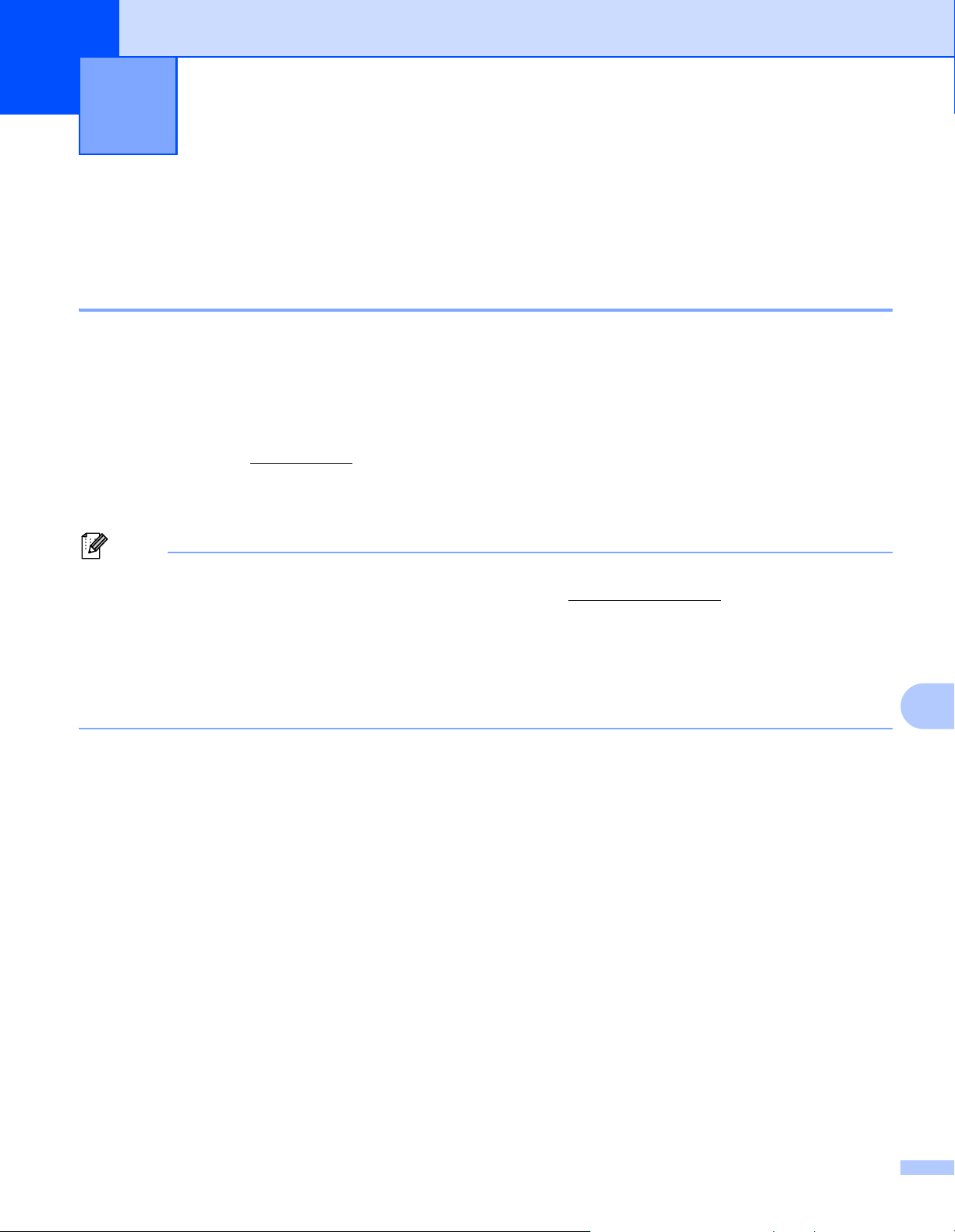
117
11
11
Changing Your Printer's Network Settings
(IP Address, Subnet Mask and Gateway) 11
Using the BRAdmin Light Utility 11
The BRAdmin Light utility is designed for the initial setup of Brother network connectable devices. It can also
search for Brother products in a TCP/IP environment, show the status and configure basic network settings,
such as the IP address.
Installing BRAdmin Light 11
1 Visit our website (install.brother) and download the installer for the software and manuals.
2 Double-click the downloaded .exe file and follow the on-screen instructions to proceed with the
installation. In the dialog box for selecting which items to install, select BRAdmin Light.
Note
• If you require more advanced printer management, use the latest Brother BRAdmin Professional utility
available as a download from the Brother Solutions Center at support.brother.com
• If you are using firewall, anti-spyware, or antivirus software, temporarily disable them. When you are sure
that you can print, re-enable them.
• The node name appears in the current BRAdmin Light window. The default node name of the print server
in the printer is “BRWxxxxxxxxxxxx”. (“xxxxxxxxxxxx” is based on your printer’s MAC Address / Ethernet
Address.)
Setting the IP address, Subnet Mask and Gateway using BRAdmin Light 11
1 Start the BRAdmin Light utility.
Windows Vista
®
/ Windows
®
7 / Windows Server
®
2008 / Windows Server
®
2008 R2:
Click [Start]- [All Programs]- [Brother]- [BRAdmin Light]- [BRAdmin Light].
Windows
®
8 / Windows
®
8.1 / Windows Server
®
2012 / Windows Server
®
2012 R2:
Click [BRAdmin Light] icon on [Apps] screen.
Windows
®
10:
From the Start button, (select [All apps], and then) click [BRAdmin Light] under [Brother].
2 BRAdmin Light searches for new devices automatically.
Changing Your Printer’s Network
Settings
11
Loading ...
Loading ...
Loading ...