Loading ...
Loading ...
Loading ...
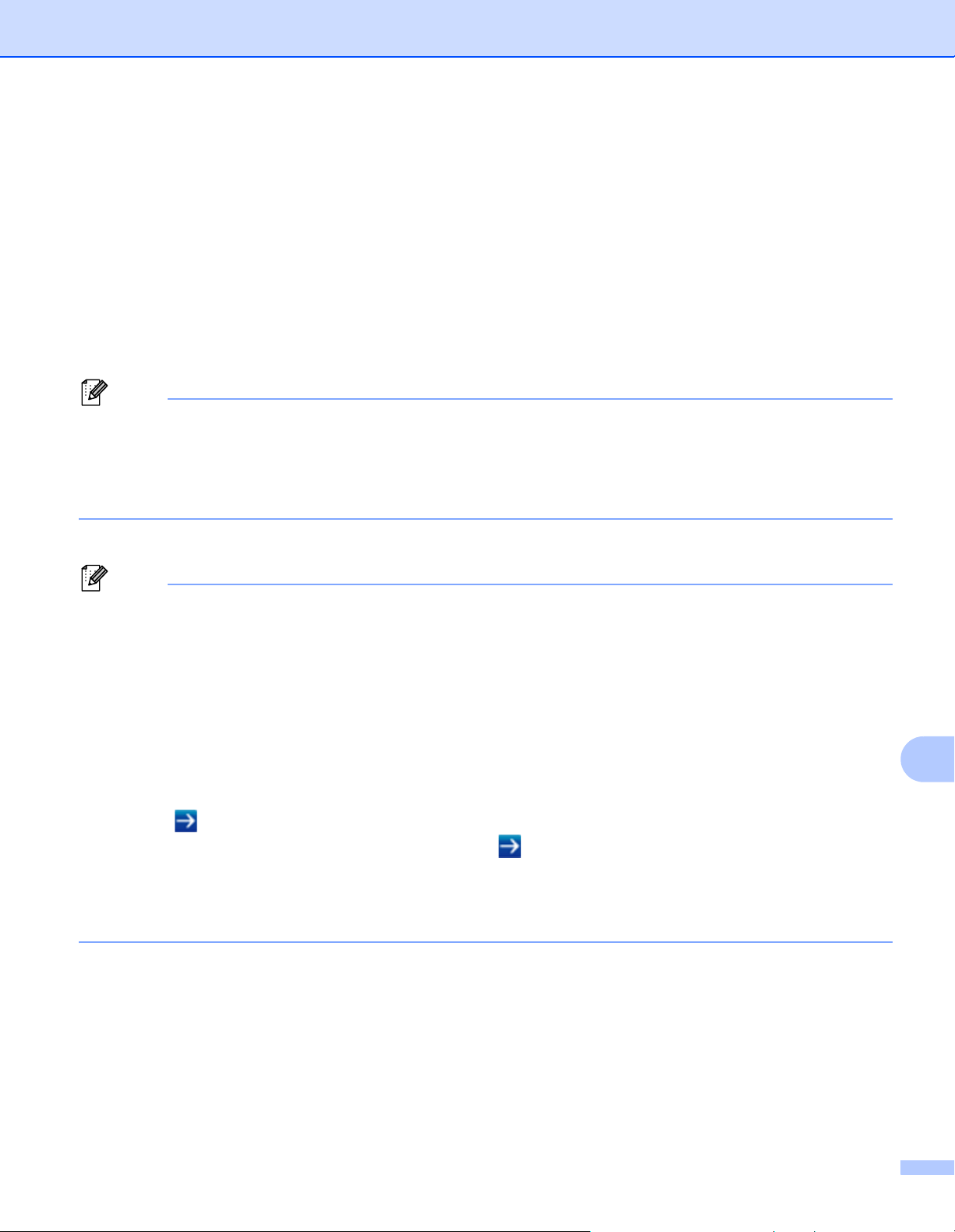
Web Based Management
121
12
Configuring the Printer Settings Using Web Based
Management (Web Browser) 12
A standard web browser can be used to change your print server settings using the HTTP (Hyper Text
Transfer Protocol).
1 Type http://printer_ip_address/ into your browser. (Where printer_ip_address is the IP
address or the print server name.)
For example (if the printer’s IP address is 192.168.1.2.):
http://192.168.1.2/
Note
If you have edited the hosts file on your computer or are using a Domain Name System, you can also enter
the DNS name of the print server. As the print server supports TCP/IP and NetBIOS, you can also enter
the NetBIOS name of the print server. You can find the NetBIOS name on the printer settings page. The
NetBIOS name assigned is the first 15 characters of the node name and by default it appears as
“BRWxxxxxxxxxxxx” where “xxxxxxxxxxxx” is the Ethernet address.
2 You can now change the print server settings.
Note
Setting a password
We recommend setting a login password to prevent unauthorized access to the Web Based Management.
1 Click [Administrator].
2 Enter the password you want to use (up to 32 characters).
3 Re-enter the password in [Confirm new password] box.
4 Click [Submit].
The next time you access Web Based Management, enter a password in the [Login] box, and then
click .
After configuring the settings, logout by clicking .
You can also set a password by clicking [Please configure the password] on the printer’s web page if
you are not setting a login password.
Loading ...
Loading ...
Loading ...