Loading ...
Loading ...
Loading ...
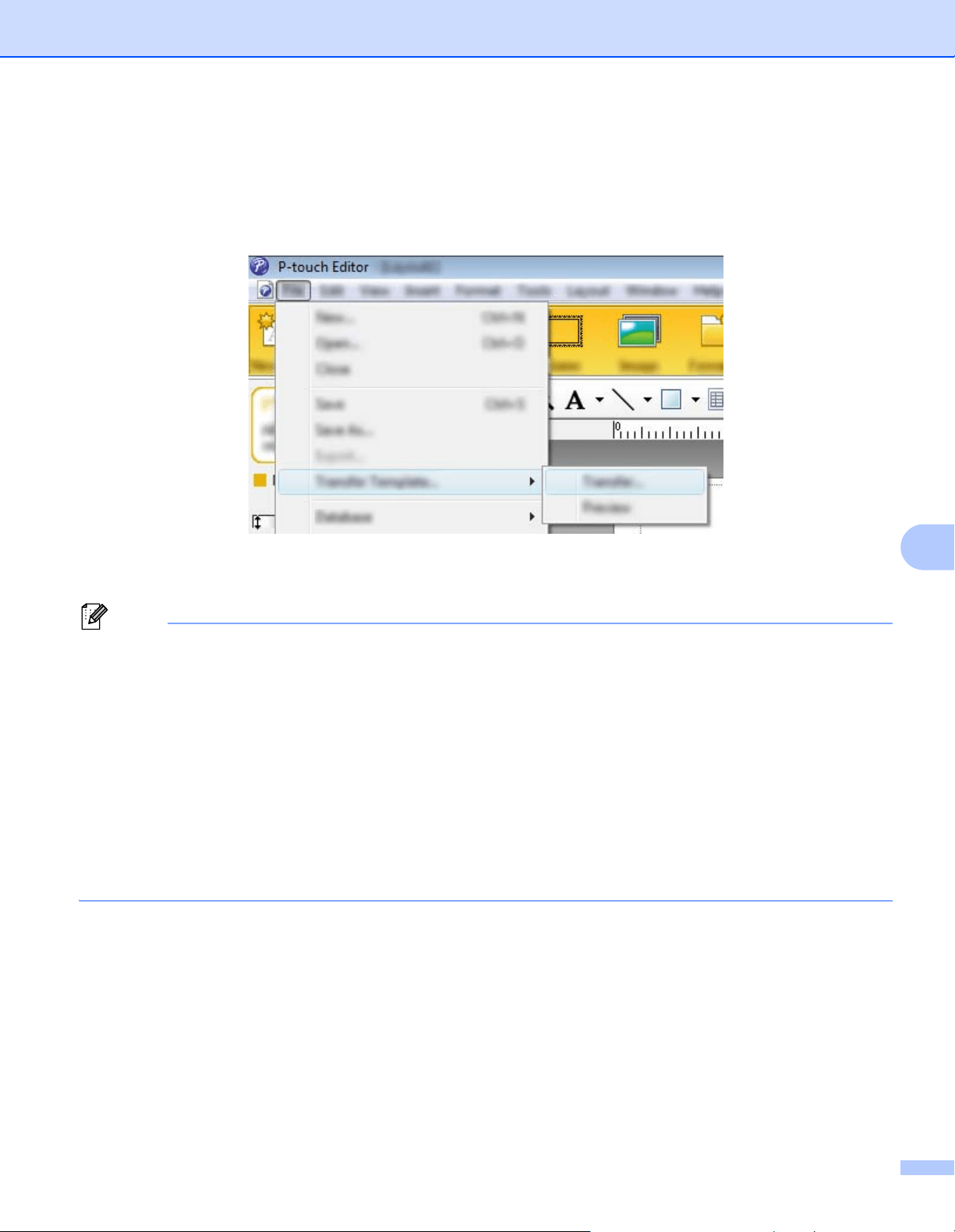
Transferring Templates with P-touch Transfer Express
104
8
Transferring the Template to P-Touch Transfer Manager 8
1 In P-touch Editor, open the template to be transferred.
2 Click [File]- [Transfer Template]- [Transfer].
The template is transferred to P-touch Transfer Manager.
P-touch Transfer Manager starts up automatically.
Note
• For Windows Vista
®
/ Windows
®
7 / Windows Server
®
2008 / Windows Server
®
2008 R2:
The template can also be transferred to P-touch Transfer Manager by clicking the Start button -
[All Programs]- [Brother P-touch]- [P-touch Tools]- [P-touch Transfer Manager 2.2] to start P-touch
Transfer Manager, then dragging the .lbx file to the P-touch Transfer Manager window.
• For Windows
®
8 / Windows
®
8.1 / Windows Server
®
2012 / Windows Server
®
2012 R2:
The template can also be transferred to P-touch Transfer Manager by clicking [P-touch Transfer
Manager 2.2] on [Apps] screen to start P-touch Transfer Manager, then dragging the .lbx file to the
P-touch Transfer Manager window.
• For Windows
®
10:
The template can also be transferred to P-touch Transfer Manager by clicking the Start button, (then
selecting [All apps]) and clicking [Brother P-touch]- [P-touch Transfer Manager 2.2] to start P-touch
Transfer Manager, and then dragging the .lbx file to the P-touch Transfer Manager window.
Loading ...
Loading ...
Loading ...