Loading ...
Loading ...
Loading ...
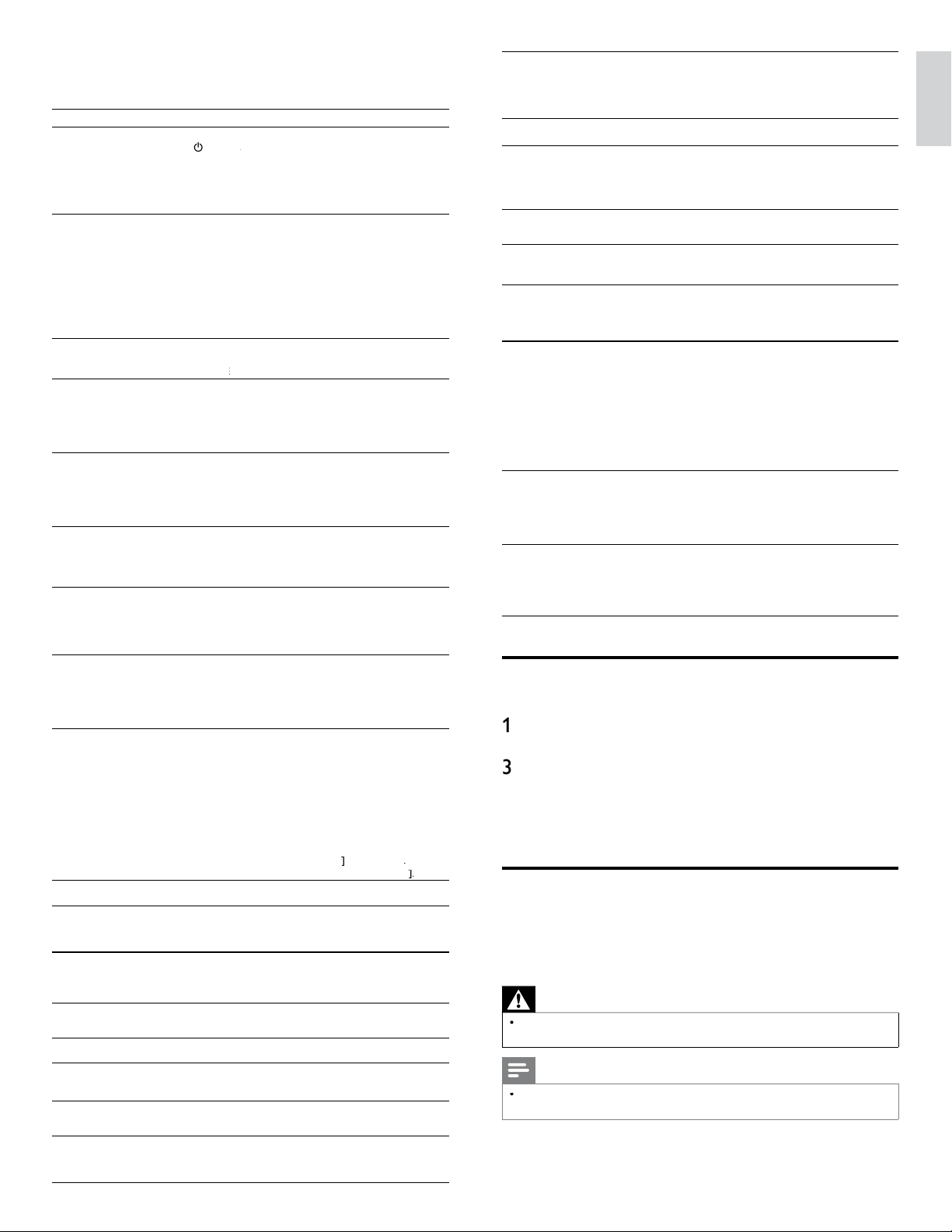
43
EN
English
10 Troubleshooting
P
ro
bl
em
P
oss
ibl
e cause an
d
so
l
ut
i
on
N
o
p
ower or
i
n
di
cato
r
li
g
h
t
.
Th
e
TV
i
s not connecte
d
to t
h
e
p
owe
r
.
P
ress
.
POWER
at the side of the TV or on the remote control.
R
Ensure that the AC
p
ower cord is connected ti
g
htl
y
to the TV
power connector an
d
to t
h
e power soc
k
et out
l
et
.
Remove the AC power cord from the power socket outlet, wait 60
seconds and reconnect the AC power cord
.
Connect the TV to a different power socket outlet
.
N
o p
i
cture or soun
d
i
s
d
etected from the device
using HDMI 1-4 input jack
.
HDCP authentication fail
.
Ensure that your HDMI cable is certi
f
ied
.
P
ress
S
OURC
E
on t
h
e remote contro
l
to sw
i
tc
h
to anot
h
er source
an
d
t
h
en sw
i
tc
h
b
ac
k
to t
h
e
HDMI
source
.
R
eset t
h
e accessory
d
ev
i
ce an
d
t
h
e
TV.
T
urn on t
h
e
TV.
Select the HDMI channel
.
T
urn on t
h
e accessory
d
ev
i
ce
.
Whil
e t
h
e
TV
an
d
t
h
e accessory
d
ev
i
ce are powere
d
on, unp
l
ug e
i
t
h
e
r
end of the HDMI cable and then reinsert the cable
.
N
o soun
d
i
s
d
etecte
d
from the PC usin
g
PC
i
nput
j
ac
k.
A
n audio cable is not connected
.
Connect an audio cable to the PC / HDMI 1 AUDIO IN on the TV
.
P
ress
SOURCE
on the remote control, and select the PC source.
E
N
o p
i
cture or soun
d
i
s
d
etected from the PC
using HDMI 1 input jack
.
A
n incorrect HDMI input jack is connected or an audio cable is not
connecte
d.
Connect a HDMI-DVI cable to the HDMI 1 in
p
ut
j
ack on the TV
.
Connect an audio cable to the PC / HDMI 1 AUDIO IN on the TV
.
P
ress
S
OURC
E
on the remote control
,
and select the HDMI 1
source
.
TV
d
oes not res
p
on
d
to
th
e remote contro
l.
B
atter
i
es are
i
nsta
ll
e
d
i
ncorrect
ly
, or
l
ow
b
atter
y
p
owe
r
.
E
nsure t
h
at you are us
i
ng t
h
e
TV
remote contro
l.
E
nsure t
h
at t
h
e
b
atter
i
es are
i
nserte
d
correct
ly
an
d
d
o not nee
d
t
o
b
e re
pl
ace
d.
Remove the AC
p
ower cord from the
p
ower socket outlet, wait 60
seconds and reconnect the AC power cord
.
Th
e
pi
cture
i
s
di
storte
d,
stretc
h
e
d
out
,
or
h
as
bl
ac
k
b
ars on t
h
e s
id
e or to
p.
Broadcast video format
.
P
ress FORMAT on t
h
e remote contro
l
to se
l
ect t
h
e
b
est p
i
cture
format
.
For some accessory devices, the picture format must be set in the
accessory
d
ev
i
ce
.
Th
e p
i
cture
i
s most
l
y
re
d
an
d
green, or t
h
e
p
i
cture m
i
sses re
d
w
h
en
c
onnecte
d
to an accessory
d
ev
i
ce v
i
a com
p
onent
c
a
bl
es
.
Insecure / incorrect connection
.
E
nsure a
ll
t
h
e connect
i
ons are ma
d
e accor
di
ng to t
h
e co
l
or co
d
e
.
P
us
h
t
h
e com
p
onent ca
bl
es a
ll
t
h
e wa
y
i
nto t
h
e
YPbP
r soc
k
ets on
th
e
TV.
N
o
pi
cture or soun
d.
N
o
pi
cture or soun
d
- ensure
y
ou
h
ave se
l
ecte
d
t
h
e correct c
h
anne
l.
I
ncomp
l
ete c
h
anne
l
i
nsta
ll
at
i
on
.
If the TV receives channels via an AV connection
,
set the TV to the
correct source
i
nput
.
If the TV is connected directl
y
to the wall via a coaxial connection
,
p
erform the auto
p
ro
g
ram a
g
ain
.
N
o soun
d
on t
h
e
TV
l
ou
d
spea
k
e
r
.
V
o
l
ume
l
eve
l
i
s set to zero -
i
ncrease t
h
e vo
l
ume
.
Sound is muted -
p
ress
MUTE
on t
h
e remote contro
l.
Audio cable is not connected - for AV connection
,
ensure that the
A
udio L/R cable is connected as described in Connecting you
r
d
evices .
(
See ‘Connectin
g
y
our devices’ on
p
a
g
e 40.
)
If
y
ou use a
component ca
bl
e, ensure t
h
at you
h
ave not crosse
d
t
h
e re
d
au
di
o
ca
bl
e w
i
t
h
t
h
e re
d
v
id
eo ca
bl
e
.
Audio output setting for the accessory device is incorrect. Fo
r
HDMI
connect
i
ons, some accessory
d
ev
i
ces
h
ave an
HDMI
audio output setting that must be turned on for HDMI to HDMI
connect
i
ons
.
C
heck i
f
[
Soun
d
]
>
[
TV Speaker
s
]
>
[
O
f
f
]
f
f
i
s set to
[
O
n
]
.
N
o soun
d
w
ill
b
e output w
h
en
[
TV Speaker
s
]
i
s set to
[
O
f
f
]
ff
.
B
a
d
pi
cture
q
ua
li
t
y
w
i
t
h
a
c
oax
i
a
l
connect
i
on
.
Standard definition channels are not as clear as hi
g
h definition
c
h
anne
l
s - connect t
h
e
d
ev
i
ces v
i
a com
p
onent or
HDMI
ca
bl
es
.
Cannot control your TV
an
d
connecte
d
d
ev
i
ces
wi
t
h
one remote contro
l.
Confirm that the connected devices are EasyLink compliant and are
connected to your TV via an HDMI cable. Not all brands of devices
suc
h
as
Bl
u-ray
Di
sc p
l
ayers use t
h
e same system as
Phili
ps
E
asy
Li
n
k.
O
ther brands might not work with Philips EasyLink
.
C
annot use Netflix
feature
.
N
etflix is available only in the United States
.
C
heck if the network connection is properly made
.
Vi
s
i
t www.netflix.com/Phili
ps
on
y
our PC and become a Netflix
mem
b
e
r
.
C
annot add movies or TV
ep
i
so
d
es to t
h
e
I
nstant
Q
ueue
.
Vi
s
i
t www.netflix.com on your PC
.
C
annot use VUDU
feature
.
C
heck if the network connection is
p
ro
p
erl
y
made
.
C
annot rent or bu
y
movies / TV e
p
isodes on
VUDU.
Y
ou need to activate the VUDU account.
(
Refer to
p
a
g
e 18.
)
L
og
i
nto your account at http://my.vudu.com an
d
c
h
ec
k
your
payment information
.
T
he
p
icture
q
ualit
y
o
f
streamin
g
movie
(
Netflix
o
r VUDU
)
is
p
oo
r
.
C
heck the s
p
eed of
y
our internet connection. You need s
p
eeds of at
l
east 8 Mb
p
s to this
p
la
y
er for hi
g
h
q
ualit
y
uninterru
p
ted
p
la
y
back
.
S
treaming movie (Netflix
o
r VUDU) often stops
o
r starts buffering during
p
l
ay
b
ac
k.
C
ontact your internet service provider to troubleshoot your internet
c
onnection for speed and line quality. Consistent line quality and
speed are very important for internet video playback
.
Even though the speed of
th
e
i
nternet connect
i
on
i
mproves
d
ur
i
ng p
l
ay
b
ac
k,
t
he picture quality of
N
etflix streaming movie
d
oes not
i
m
p
rove
.
Th
e p
i
cture qua
li
ty
d
oes not c
h
ange
d
ur
i
ng p
l
ay
b
ac
k.
T
he picture quality differs depending on the speed of internet
c
onnection at the time of loading
.
T
he audio of internet
ra
di
o stat
i
on
i
nterrupte
d.
vT
uner server, stat
i
on or t
h
e
i
nternet connect
i
on
i
s
b
usy
.
The bit rate of the station is hi
g
h
.
C
annot connect to the
n
etwor
k.
C
heck if the Ethernet cable connection is
p
ro
p
erl
y
made
.
T
urn on t
h
e mo
d
em or
b
roa
db
an
d
route
r
.
C
heck the network settings
.
C
heck if the broadband router and/or modem is correctl
y
c
onnecte
d.
C
annot connect to the
n
etwork while my PC is
c
onnecte
d
to t
h
e networ
k.
C
heck the content of your internet service contract to see if your
i
nternet Service Provider prevents multiple terminals connecting at
th
e same t
i
me
.
C
annot play back internet
ra
di
o
.
C
heck if the network connection is properly made
.
C
heck the firewall setting of the modem or route
r
.
F
or some stat
i
ons,
pl
a
yb
ac
k
i
s not ava
il
a
bl
e on t
hi
s un
i
t
.
T
he quality of the internet
ra
di
o au
di
o
i
s poor or
n
o
i
se occurs
d
ur
i
ng
playback of internet
s
tat
i
on
.
The bit rate of the station is low
.
C
annot use the wireless
c
onnect
i
on
.
C
heck if the USB wireless LAN adapter is connected to the USB
t
erm
i
na
l.
U
se the supplied USB wireless LAN adapte
r
.
C
ommerciall
y
available USB wireless LAN ada
p
ters are not
su
pp
orte
d.
C
heck if the Wireless LAN Access Point
(
AP
)
(
e.
g
. wireless router
)
is
o
r
i
ente
d
p
ro
p
er
ly
or not
pl
ace
d
too c
l
ose
b
etween t
h
em
.
O
nce you have activated the wireless connection please wait 30
seconds for the connection to be established after turning on
t
he unit, before trying to access network features such as Netflix
,
VUDU
or v
T
uner.
C
annot
g
et into the
P
C's screen afte
r
[
Ph
i
l
ips
W
ire
l
ess
MediaConnect
]
i
s
s
e
l
ecte
d.
T
he start u
p
screen
(
PHILIPS lo
g
o with s
p
innin
g
circle
)
kee
p
d
is
p
la
y
in
g
until the unit found the PC that is runnin
g
Phili
p
s Wireless
MediaConnect
.
Make sure if the network connection is connected properly
.
C
heck if your PC runs Philips Wireless MediaConnect
.
Make sure
y
our TV and PC are connected on the same network
.
I have a 1.8GHz CPU but
MediaConnect does not
w
ork on m
y
PC
.
F
or smooth o
p
eration of
y
our PC while Phili
p
s MediaConnect is
runnin
g
y
ou need a mainstream dual core
p
rocessor from Intel o
r
AMD.
Intel : Core2Duo or Core i3/5/7 @ 1.8GHz or hi
g
he
r
.
A
MD : Athlon II X2, Turion II Dual-Core or Phenom X2
@
2GHz
o
r
hi
g
h
e
r
.
Downloading an electronic copy
T
o obtain an electronic copy of this manual
:
1
P
o
i
nt your
b
rowser to www.philips.com/suppor
t
2
Choose
y
our countr
y
of location
.
3
Enter the model number or a keyword in the
“
Find your product
”
fi eld. Alternatively, you can browse the catalog
.
4
Click the description or model
.
5
Under Product su
pp
ort, click
“
User manuals
”.
Contact us
If
y
ou cannot resolve
y
our
p
roblem, refer to the FAQ for this TV at
www.
p
hili
p
s.com/su
pp
or
t
If the problem remains unresolved, contact the Customer Support
C
enter in your country
.
Warning
•
Do not attempt to repair the TV yourself. This may cause severe injury, irreparable
d
amage to your
TV
or vo
id
your warranty
.
Note
•
Please have available your TV model and serial number before contacting us. These
numbers are available on the back and side of your TV, as well as on the packaging
.
Loading ...
Loading ...
Loading ...