Loading ...
Loading ...
Loading ...
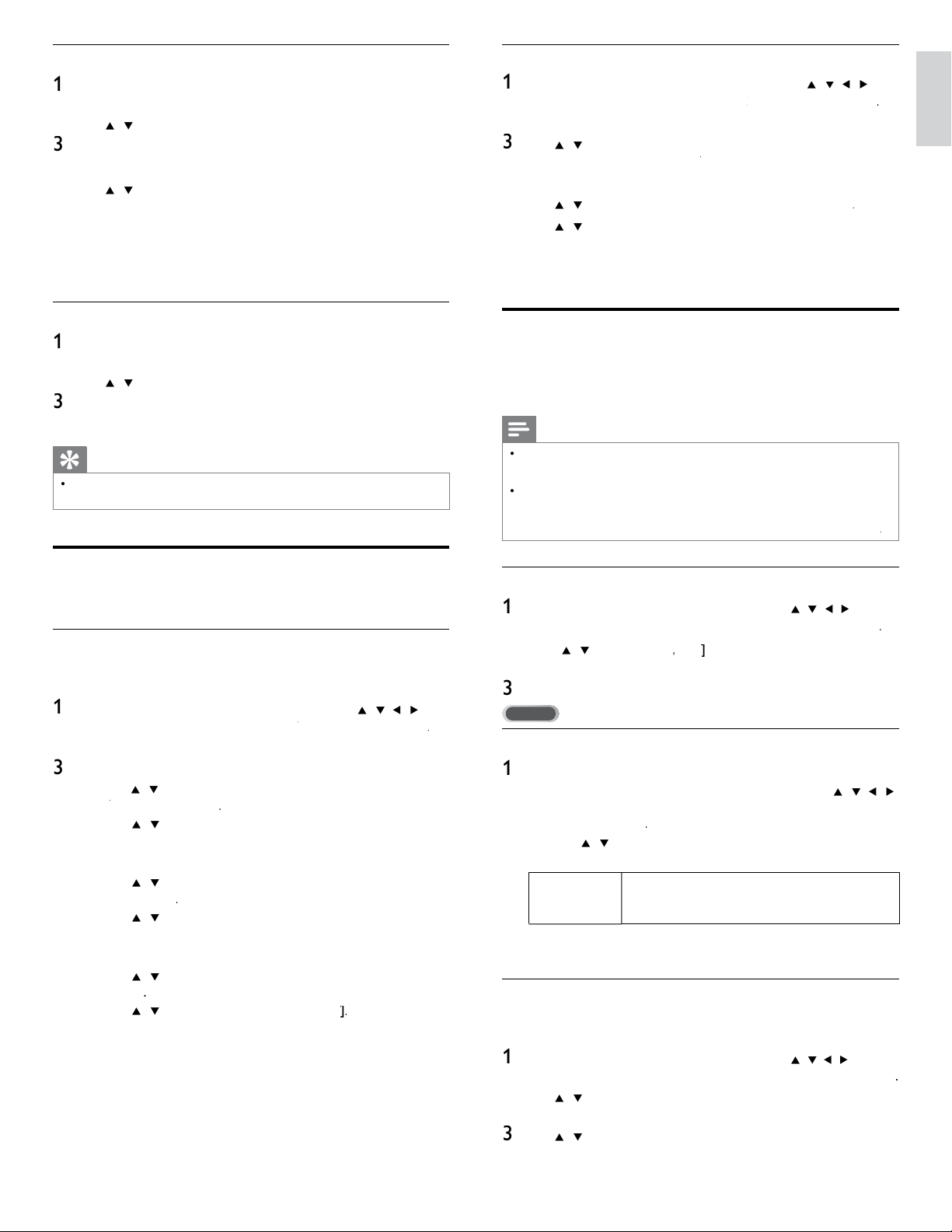
25
English
Create or edit a list of favorite channels
1
P
ress F
A
V
on the remote control to display your lists of favorite
c
h
anne
l
s
.
2
U
se
Î
/
ï
to
hi
g
hli
g
h
t a
li
st, an
d
t
h
en press
OK
to se
l
ect t
h
e
li
st
.
3
P
ress
O
PTIONS to enter e
di
t mo
d
e
.
»
A
list of channels is shown
.
4
U
se
Î
/
ï
to
hi
g
hli
g
h
t a c
h
anne
l.
5
P
ress
OK
to se
l
ect or
d
ese
l
ect t
h
e
highligh
te
d
c
h
anne
l.
»
T
he channel is added to or removed from the list of favorite
ch
anne
l
s
.
6
P
ress
MENU
to ex
i
t
.
Switch to one of the channels on a list
1
P
ress
OK
on t
h
e remote contro
l
to
di
sp
l
ay t
h
e
l
ast
li
st t
h
at you
se
l
ecte
d.
2
U
se
Î
/
ï
to
hi
g
hli
g
h
t a c
h
anne
l.
3
P
ress
OK
to se
l
ect t
h
e c
h
anne
l.
»
Th
e
TV
sw
i
tc
h
es to t
h
at c
h
anne
l.
Tip
•
P
ress
C
H + / − to se
l
ect c
h
anne
l
s
i
n a
li
st or press t
h
e numer
i
c
k
eys to se
l
ect c
h
anne
l
s
th
at are not
i
n a
li
st
.
Setting the clock
Y
ou can set t
h
e t
i
me on
y
our
TV.
Setting the time automatically
S
ome digital channels transmit the time. For these channels, you can set
t
he time automatically and choose which channel to read the time from
.
1
P
ress
MENU
on t
h
e remote contro
l
an
d
t
h
en use
Î
/
ï
/
Í
/
Æ
t
o
se
l
ect
[
Setu
p
]
>
[
I
nsta
ll
ation
]
>
[
C
loc
k
]
k
k
>
[
A
uto clock mode
]
.
2
Select
[
A
utomatic
]
an
d
t
h
en press
OK
to confi rm your choice
.
3
Select the channel from which the TV reads the time
.
•
U
se
Î
/
ï
an
d
t
h
en
p
ress
OK
to enter the menu fo
r
[
A
uto clock channel
[
[
]
.
•
U
se
Î
/
ï
to
hi
g
hli
g
h
t a c
h
anne
l.
•
P
ress
OK
to confi rm your choice
.
4
(Optional) Select the time zone
.
•
U
se
Î
/
ï
an
d
t
h
en press
OK
to enter the menu fo
r
[
T
ime zone
]
.
•
U
se
Î
/
ï
to
highligh
t t
h
e t
i
me zone
.
•
P
ress
OK
to confi rm your choice.
5
(
O
p
tional
)
Set da
y
li
g
ht savin
g.
•
U
se
Î
/
ï
an
d
t
h
en press
OK
to enter the menu fo
r
[
D
ay
l
ig
h
t
sav
i
ng
]
.
•
U
se
Î
/
ï
to
hi
g
hli
g
h
t
[
A
utomatic
]
o
r
[
O
f
f
]
f
f
.
•
P
ress
OK
to confi rm
y
our choice
.
6
P
ress
MENU
to ex
i
t
.
Setting the time manually
1
P
ress
MENU
on t
h
e remote contro
l
an
d
t
h
en use
Î
/
ï
/
Í
/
Æ
t
o
s
e
l
ect
[
Setu
p
]
>
[
I
nsta
ll
ation
]
>
[
C
loc
k
]
k
k
>
[
A
uto clock mode
]
.
2
Select
[
M
anua
l
]
, an
d
t
h
en press
OK
to confi rm your choice
.
3
U
se
Î
/
ï
to se
l
ect
[
T
ime
]
an
d
t
h
en press
OK
to set t
h
e t
i
me
.
U
se the format HH:MM. Select
[
AM
[
[
]
/
[
PM
]
for mornin
g
or afternoon
.
4
P
ress BAC
K
to confi rm your choice
.
5
U
se
Î
/
ï
an
d
t
h
en
p
ress
OK
to enter the menu fo
r
[
D
ay
]
.
6
U
se
Î
/
ï
to se
l
ect t
h
e
d
a
y.
7
P
ress
OK
to confi rm your choice
.
8
P
ress
MENU
to ex
i
t
.
Closed caption
C
losed ca
p
tionin
g
is an assistive technolo
gy
that allows
p
ersons with hearin
g
d
isabilities to access television programming. Closed captioning displays the
audio
p
ortion of
p
ro
g
rammin
g
as text su
p
erim
p
osed over the video
.
Note
•
C
losed captioning service may not be controlled by this unit's menu options if you are
w
atc
hi
ng te
l
ev
i
s
i
on t
h
roug
h
an externa
l
ca
bl
e or sate
lli
te set top
b
ox.
I
n w
hi
c
h
case you w
ill
n
eed to use the menu options on the external set top box to control Closed Captioning
.
•
Th
e capt
i
ons
d
o not a
l
ways use correct spe
lli
ng an
d
grammar.
Not all TV programs and product commercials include closed caption information. Refer to
y
our area TV program listings for the TV channels and times of closed caption shows. The
c
apt
i
one
d
programs are usua
ll
y note
d
i
n t
h
e
TV
li
st
i
ngs w
i
t
h
serv
i
ce mar
k
s suc
h
as
[
CC
]
.
Display captions
1
P
ress
MENU
on t
h
e remote contro
l
an
d
t
h
en use
Î
/
ï
/
Í
/
Æ
to se
l
ect
[
Setu
p
]
>
[
F
eature
s
]
>
[
C
aption setting
s
]
>
[
C
losed caption
s
]
.
2
P
ress
Î
/
ï
to se
l
ect
[
O
n
]
,
[
O
f
f
]
f
f
o
r
[
O
n during mute
]
, an
d
p
ress
OK
to confi rm
y
our choice
.
3
P
ress
MENU
to ex
i
t
.
DTV
Selecting DTV caption services
1
Select a caption service for digital channels
:
•
P
ress
MENU
on t
h
e remote contro
l
an
d
t
h
en use
Î
/
ï
/
Í
/
Æ
t
o se
l
ect
[
Setu
p
]
>
[
F
eature
s
]
>
[
C
aption setting
s
]
>
[
D
igita
l
capt
i
on serv
i
ce
]
.
•
U
se
Î
/
ï
to select one of the listed caption services, and
th
en press
OK
to confi rm your choice
.
C
S-
1
t
o
C
S-6
Select one of these before chan
g
in
g
an
y
other item
i
n
[
C
aption setting
s
]
menu. Choose
[
C
S-
1
]
un
d
e
r
n
orma
l
c
i
rcumstances
.
2
P
ress
MENU
to ex
i
t
.
Selecting how captions are displayed
You can choose the size, font, color, back
g
round and othe
r
characteristics of the caption text
.
1
P
ress
MENU
on t
h
e remote contro
l
an
d
t
h
en use
Î
/
ï
/
Í
/
Æ
to se
l
ect
[
Setu
p
]
>
[
F
eature
s
]
>
[
C
aption setting
s
]
>
[
D
igita
l
caption option
s
]
.
2
U
se
Î
/
ï
to highlight an option for digital captions, and press
OK
t
o se
l
ect t
h
e opt
i
on
.
3
U
se
Î
/
ï
to hi
g
hli
g
ht a settin
g
for the o
p
tion, and
p
ress
OK
t
o
c
onfi rm your choice
.
4
P
ress
MENU
to ex
i
t
.
EN
Loading ...
Loading ...
Loading ...