Loading ...
Loading ...
Loading ...
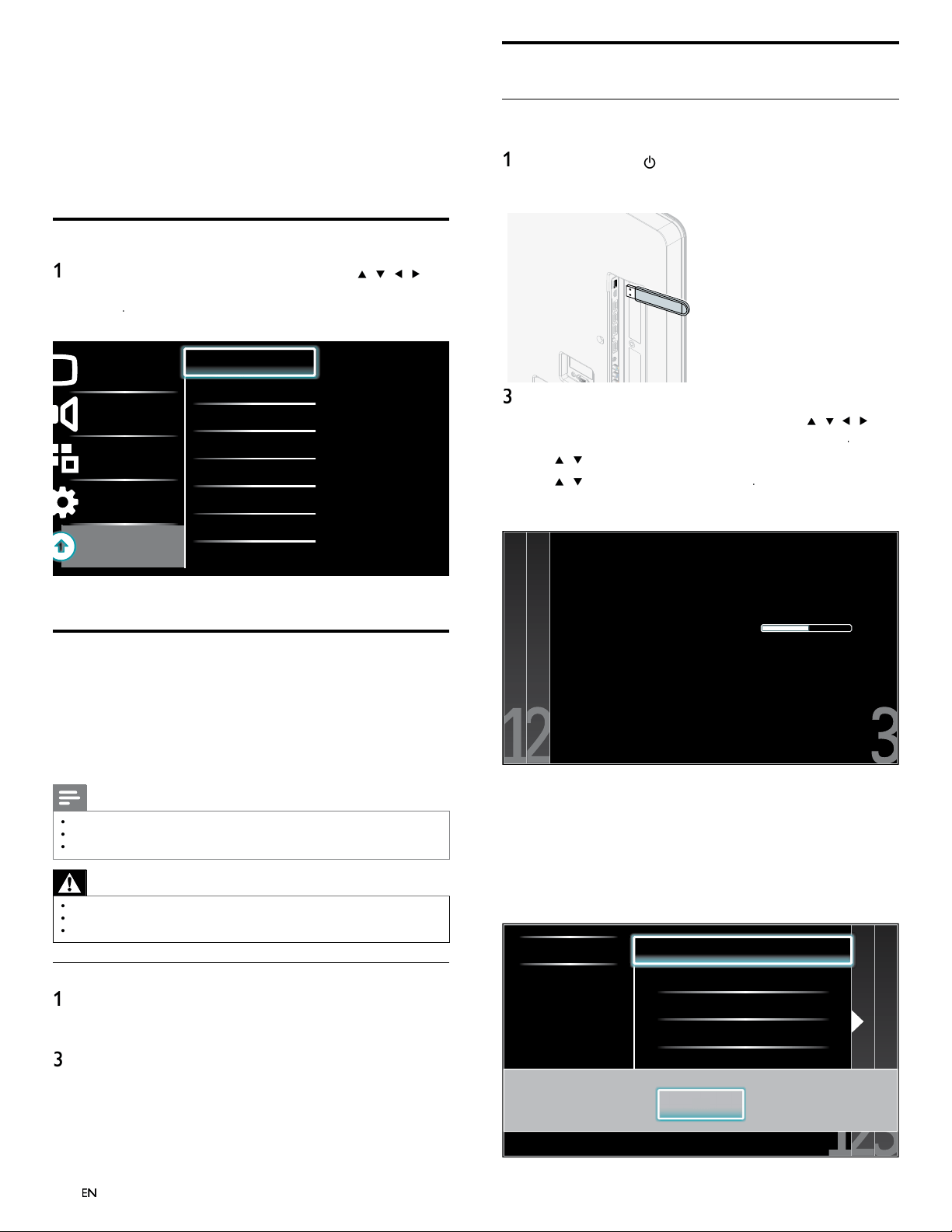
36
EN
Updating software
USB update
You can update the software by using USB storage device
.
1
If the TV is on,
p
ress
.
P
OWER at the side of the TV
.
2 Connect your USB storage device with the update fi le to the USB
port on the side of your TV
.
3
Switch on the TV
.
4
P
ress
MENU
on t
h
e remote contro
l
an
d
t
h
en use
Î
/
ï
/
Í
/
Æ
t
o
s
e
l
ect
[
Setu
p
]
>
[
S
oftware update
]
>
[
U
p
d
ate
s
]
>
[
USB
]
.
5
U
se
Î
/
ï
t
o select the desired U
p
date fi le
.
6
U
se
Î
/
ï
t
o se
l
ect
[
Y
e
s
]
, t
h
en press
OK
.
7
Read the on-screen instructions and confi rm that you want to
c
ont
i
nue w
i
t
h
t
h
e
i
nsta
ll
at
i
on
.
Software update is in progress. Please wait.
Do not remove the USB storage device or
turn the TV off while upgrade is in progress.
Update your TV with new software:
8 When the software update is complete, remove the USB storage
d
ev
i
ce
.
9 Unplug the AC power cord for a few seconds from AC outlet and
pl
u
g
i
t a
g
a
i
n
.
1
0
Switch on the TV
.
»
T
he TV starts u
p
with the new software
.
•
T
he following messages are displayed without starting software
up
date when it doesn’t fulfi ll the u
p
date conditions
.
Select a fi le No valid software fi le on the USB. Chec
Error
O
K
8 Update your TV software
Phili
ps cont
i
nuous
l
y tr
i
es to
i
mprove
i
ts pro
d
ucts an
d
we strong
l
y
recommend that you update the TV software when updates are available
.
N
ew software can be downloaded from our website at www.p
h
i
l
ips.com
using the model number of your TV (e.g. 55PF
L
7
7
05DV) to fi nd information
.
Checking your current software version
1
P
ress
MENU
on t
h
e remote contro
l
an
d
t
h
en use
Î
/
ï
/
Í
/
Æ
t
o
se
l
ect
[
Setu
p
]
>
[
Software update
]
>
[
C
urrent software inf
o
]
>
[
Selec
t
]
.
»
T
he version and a descri
p
tion of the current software is dis
p
la
y
ed
.
Picture
Sound
Features
Installation
Software update
Current software info XXXXX
Updates
2
P
ress
MENU
to ex
i
t
.
Preparing for the software update by USB
Y
ou re
q
uire the followin
g
e
q
ui
p
ment
:
•
A
PC with web browsing capability
.
•
A
n archive utilit
y
that su
pp
orts the ZIP-format
(
e.
g
. WinZi
p
for Windows or StuffIt for Mac OS
).
•
A
n empty clean formatted USB stick
.
Note
•
Only FAT / DOS-formatted portable memory is supported
.
•
New software can be downloaded from www.p
h
i
l
ips.com
•
Use only software updates that can be found on the Philips web site
.
Warning
•
When the software update is running, don’t press any buttons
.
•
Do not remove the USB storage device during the software update
.
•
If an error occurs during the update, retry the procedure or contact your deale
r
.
Downloading the software
1
On
y
our PC, o
p
en a web browser and
g
o to www.
ph
i
l
i
p
s.com
2 Find information and software related to your TV and download
t
he latest software update fi le to your PC
.
3
Decom
p
ress the ZIP-fi le
.
4
Co
py
the u
p
date fi le to the root director
y
of the USB stora
g
e device
.
EN
EN
EN
Loading ...
Loading ...
Loading ...