Loading ...
Loading ...
Loading ...
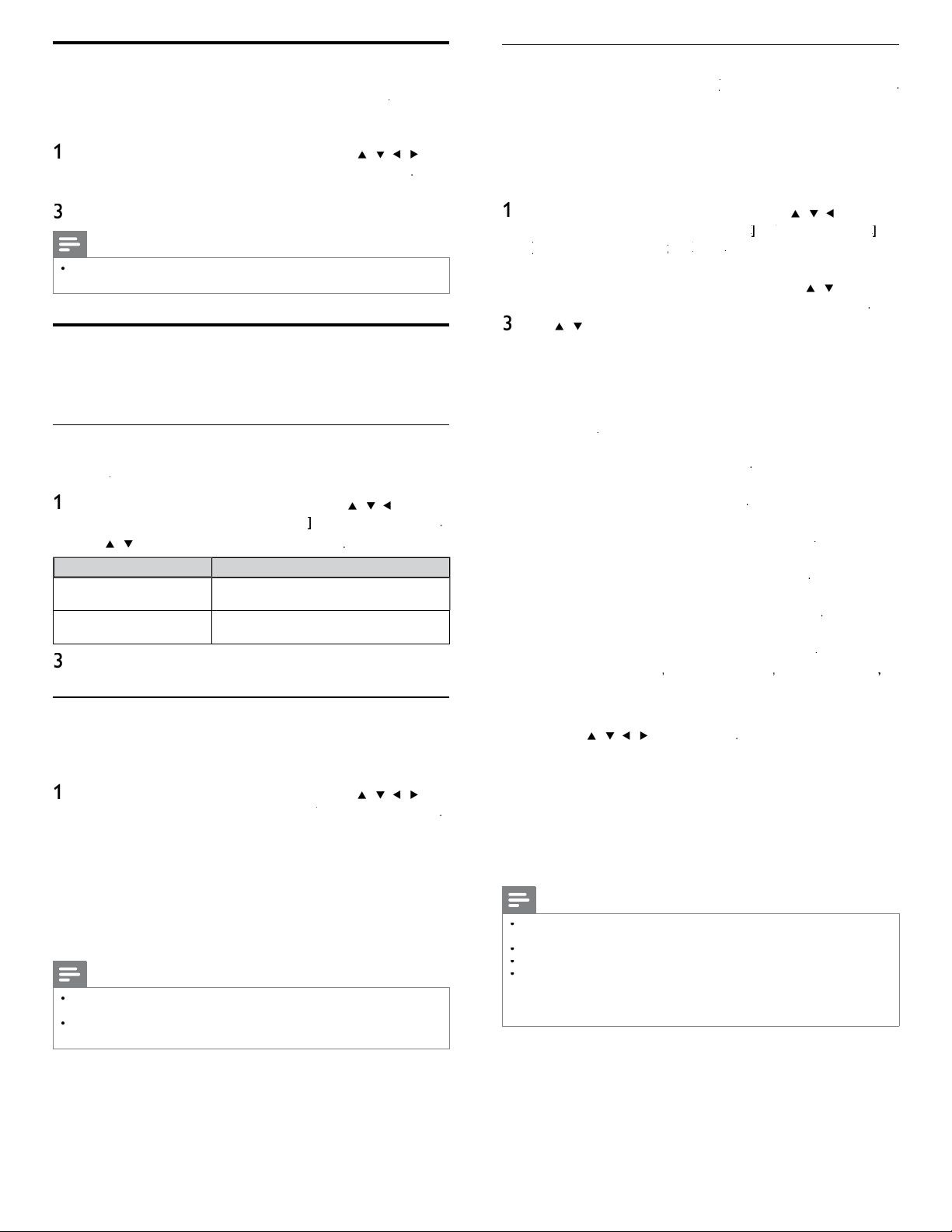
30
Wireless network
Thi
s menu
i
s
di
s
pl
a
y
e
d
on
ly
w
h
en
y
ou set
[
Wireless]
[
[
i
n
[
N
etwor
k
se
l
ection
]
.
I
n or
d
er to use a w
i
re
l
ess networ
k
, you must set up a connect
i
on to t
h
e
Wireless LAN Access Point
(
AP
)
(
e.
g
. wireless router
).
Wireless network settin
g
(
Auto
)
S
earch for wireless networks automaticall
y
and select the wireless network
name (SSID) from the list
.
1
P
ress
MENU
on t
h
e remote contro
l
an
d
t
h
en use
Î
/
ï
/
Í
/
Æ
t
o
s
e
l
ect
[
Setu
p
]
>
[
I
nsta
ll
ation
]
>
[
N
etwor
k
]
k
k
>
[
W
ire
l
ess networ
k
[[
]
k
k
>
[
Wireless network setting
[
[
]
g
g
>
[
A
ut
o
[[
]
.
•
T
his unit will start searching for wireless networks automatically
.
2
The list of wireless networks will be dis
p
la
y
ed. Use
Î
/
ï
to se
l
ect
t
he a
pp
ro
p
riate wireless network name
(
SSID
)
, then
p
ress
OK
.
3
U
se
Î
/
ï
to select the authentication setting of the selected
wi
re
l
ess networ
k.
•
F
or a w
i
re
l
ess networ
k
w
i
t
h
aut
h
ent
i
cat
i
on sett
i
n
g
, se
l
ect t
h
e
authentication setting, according to the security type of the
wi
re
l
ess networ
k.
•
F
or a w
i
re
l
ess networ
k
w
i
t
h
out aut
h
ent
i
cat
i
on sett
i
ng, se
l
ect
[
N
one
]
.
[
N
one
]
S
et the authentication setting to
[
N
one
]
.
[
WEP
]
S
et the authentication setting to
[
WEP
]
.
[
WPA-PSK (TKIP)
]
S
et the authentication setting to
[
W
PA-PSK (TKIP)
]
.
[
WPA-PSK (AES)
]
S
et the authentication setting to
[
W
PA-PSK (AES)
]
.
[
WPA2-PSK (TKIP)
]
S
et the authentication setting to
[
W
PA2-PSK (TKIP)
]
.
[
WPA2-PSK (AES)
]
S
et the authentication setting to
[
W
PA2-PSK (AES)
]
.
•
If you select
[
WEP
]
,
[
W
PA-PSK (TKIP)
]
,
[
W
PA-PSK (AES)
]
,
[
W
PA2-PSK (TKIP)
]
o
r
[
WPA2-PSK (AES)
]
, WEP / WPA Key
entry screen w
ill
appea
r
.
Enter the WEP / WPA key of the selected wireless network
us
i
ng
Î
/
ï
/
Í
/
Æ
, t
h
en press
OK
.
[
C
lear
]
: Clear the entered number or word
.
[
A
ll clear
]
: Clear all the entered numbers or words
.
[
a
/A/
@
]
: Switch between abc, ABC and
@
!
?
[
C
ancel
]
: Shows the cancellation display
.
[
OK
]
: Set the entered number or word
.
•
C
onfi rmation messa
g
e will a
pp
ear. Select
[
Y
e
s
]
to com
pl
ete
th
e sett
i
n
g
s
.
4
P
ress
MENU
to ex
i
t
.
Note
•
F
or a w
i
re
l
ess networ
k
w
i
t
h
aut
h
ent
i
cat
i
on sett
i
n
g
,
k
e
y
i
con a
pp
ears to t
h
e r
igh
t
h
an
d
o
f the wireless network name
(
SSID
).
•
S
ignal icon shows the strength of the signal
.
•
W
EP / WPA key appears as asterisks on the confi rmation screen
.
•
T
he supplied USB wireless LAN adapter supports following specifi cations
.
- Wireless standards : IEEE 802.11 b/g/n
- Frequency spectrum : 2.4GHz
- Security protocol : WEP / WPA / WPA
2
Set your location to home
Y
ou can set the location of your TV to
[
H
ome
]
o
r
[
R
etai
l
store
]
.
C
hoosing
[
H
ome
]
gives you full fl exibility to change predefi ned settings fo
r
p
i
cture an
d
soun
d.
1
P
ress
MENU
on t
h
e remote contro
l
an
d
t
h
en use
Î
/
ï
/
Í
/
Æ
t
o
se
l
ect
[
Setu
p
]
>
[
I
nsta
ll
atio
n
]
>
[
P
reference
s
]
>
[
L
ocation
]
.
2
Select
[
H
ome
]
an
d
t
h
en press
OK
to confi rm your choice
.
3
P
ress
MENU
to ex
i
t
.
Note
•
Y
ou must set
[
H
ome
]
. Otherwise,
p
ersonalized
p
icture and sound settin
g
s will not be
memorized after the unit
g
oes to standb
y
mode
.
Network
S
et up network connection settings in order to use Netfl ix, vTune
r
i
nternet radio, VUDU, Twitter or network update function
.
Network selection
Before you proceed to
[
C
onnection tes
t
]
or ot
h
er sett
i
ngs
i
n
[
N
etwor
k
]
k
k
section, set this selection to suit your preference
.
1
P
ress
MENU
on t
h
e remote contro
l
an
d
t
h
en use
Î
/
ï
/
Í
/
Æ
t
o
se
l
ect
[
Setu
p
]
>
[
I
nsta
ll
ation
]
>
[
N
etwor
k
]
k
k
>
[
N
etwor
k
se
l
ection
]
.
2
U
se
Î
/
ï
to se
l
ect a sett
i
n
g
an
d
t
h
en
p
ress
OK
.
Setting item
s
D
escription
W
ire
d
S
elect to use an Ethernet cable to connect to
t
h
e
i
nternet
b
y w
i
re
d
connect
i
on
.
W
ire
l
es
s
S
elect to use a USB wireless LAN ada
p
ter to
connect to t
h
e
i
nternet
by
w
i
re
l
ess connect
i
on
.
3
P
ress
MENU
to ex
i
t
.
Connection test
P
erform the following steps to test your internet connection after you
h
ave connecte
d
an
E
t
h
ernet ca
bl
e or entere
d
networ
k
sett
i
n
g
s suc
h
as
IP address, DNS settings, etc. manually
.
1
P
ress
MENU
on t
h
e remote contro
l
an
d
t
h
en use
Î
/
ï
/
Í
/
Æ
t
o
se
l
ect
[
Setu
p
]
>
[
I
nsta
ll
atio
n
]
>
[
N
etwor
k
]
k
k
>
[
C
onnection test
]
.
C
onnection test will start automatically and the test result will
a
pp
ear ri
g
ht after the connection test fi nishes
.
•
[
T
esting...
]
:
Th
e test
i
s
i
n progress
.
•
[
P
as
s
]
: Connection test is successfully completed
.
•
[
Fa
i
l
]
: Connection test failed. Check the connection settings
.
P
ress
OK
to go to the list of network status confi rmation screen
.
2
P
ress
MENU
to ex
i
t
.
Note
•
If the connection test passes, you are ready to use Netfl ix, vTuner internet radio, VUDU
,
T
witter or network update function using the internet without making any additional settings
.
•
If the connection test fails, check if the Ethernet cable is connected to this TV properly
or if
y
ou have entered all the re
q
uired details for the wireless LAN connection
p
ro
p
erl
y.
EN
Loading ...
Loading ...
Loading ...