Loading ...
Loading ...
Loading ...
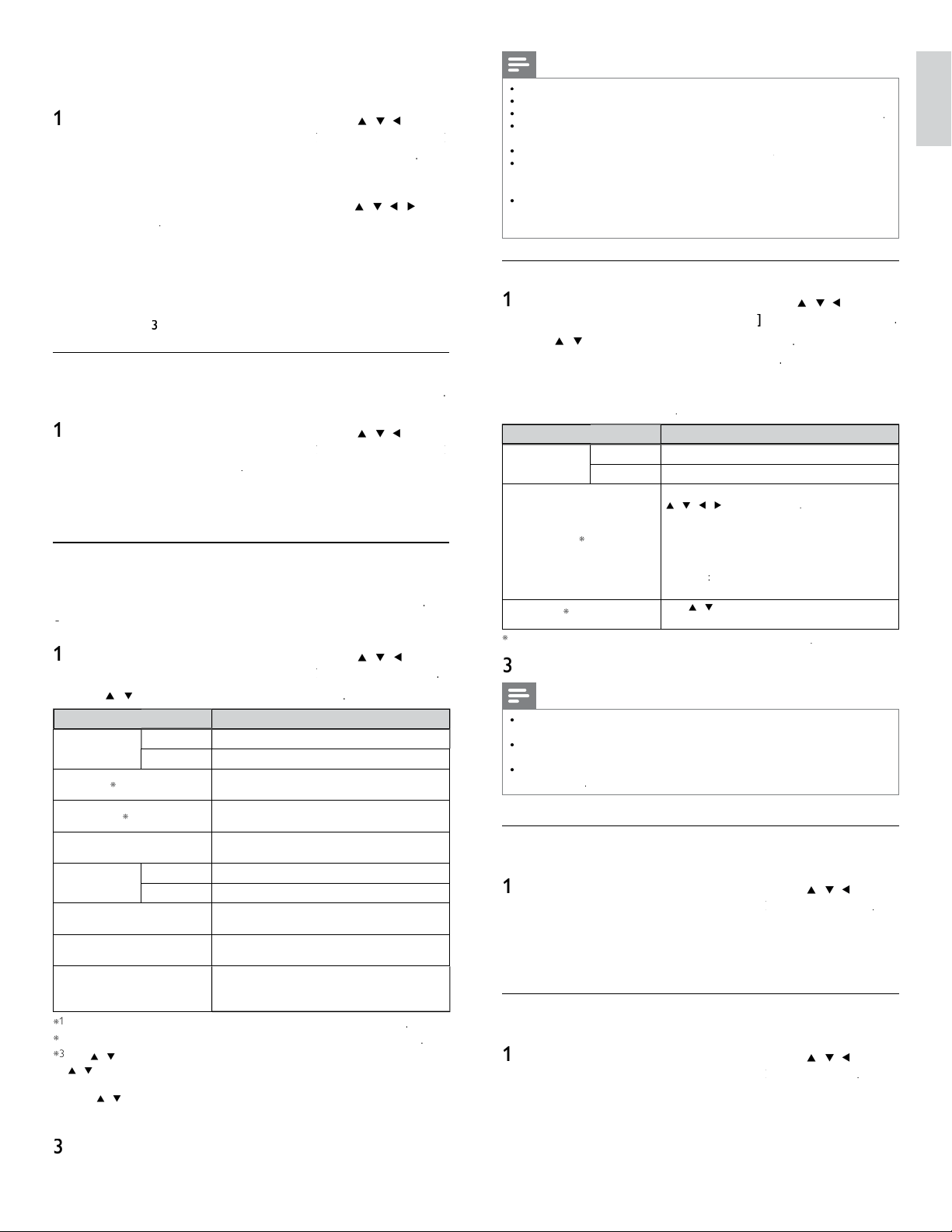
31
English
Note
T
he range of input numbers is between 0 and 255
.
•
If
y
ou enter a number lar
g
er than 255, the number will automaticall
y
be 255.
•
T
he manually entered number will be saved even if you change the setting to
[
A
ut
o
]
.
•
Wh
en
y
ou enter a wron
g
num
b
er,
p
ress
C
olor buttons
(
r
e
d
)
to cancel.
(
the number will
b
e
b
ac
k
to
[
0
]
.)
•
If you want to enter 1 or 2 digit number in one cell, press
OK
to move on to the next cell.
K
•
If the entered IP address or the default gateway or primary DNS number is same
as the default setting, IP address setting will be set to
[
A
ut
o
]
. (The manually entered
n
umber will be saved)
.
•
Wh
en
IP
a
dd
ress sett
i
ng
i
s set to
[
M
anua
l
]
, the setting of DNS setting will
automat
i
ca
ll
y
b
e
[
M
anua
l
]
an
d
w
h
en
IP
a
dd
ress sett
i
ng
i
s set to
[
A
ut
o
]
, you can se
t
e
i
t
h
e
r
[
A
ut
o
]
o
r
[
M
anua
l
]
for DNS setting
.
Proxy confi guration
1
P
ress
MENU
on t
h
e remote contro
l
an
d
t
h
en use
Î
/
ï
/
Í
/
Æ
t
o
se
l
ect
[
Setu
p
]
>
[
I
nsta
ll
atio
n
]
>
[
N
etwor
k
]
k
k
>
[
P
roxy confi guration
]
.
2
U
se
Î
/
ï
to se
l
ect a sett
i
ng an
d
t
h
en press
OK
.
•
F
or default settin
g
s, select
[
D
o
N
ot
U
se
]
.
•
If
y
ou need to chan
g
e the
p
rox
y
settin
g
as instructed b
y
y
ou
r
i
nternet serv
i
ce prov
id
er to set t
h
e
d
es
i
gnate
d
proxy a
dd
ress
an
d
port, se
l
ect
[
U
se
]
.
S
etting item
s
D
escription
P
roxy setting
D
o not
U
se
N
ot use t
h
e
p
rox
y
serve
r
.
U
se
U
ses t
h
e
p
rox
y
serve
r
.
P
roxy a
dd
ress
*
S
elects the number or word b
y
usin
g
Î
/
ï
/
Í
/
Æ
, t
h
en press
OK
.
[
C
lea
r
]
: Clear the entered number or word
.
[
A
ll clea
r
]
: Clear all the entered numbers o
r
wor
d
s
.
[
a
/A/
@
]
: Switch between abc, ABC and
@
!
?
[
C
ancel
]
:
S
hows the cancellation dis
p
la
y.
[
OK
]
: Set the entered number or word
.
P
roxy port
*
U
se
Î
/
ï
o
r
t
h
e
N
um
b
er
b
utton
s
to
i
n
p
ut
num
b
ers
.
*
I
tems can
b
e se
l
ecte
d
on
l
y w
h
en
[
P
roxy por
t
]
i
s set to
[
U
se
]
.
3
P
ress
MENU
to ex
i
t
.
Note
•
T
he ran
g
e of in
p
ut numbers for the
p
ort number is between 0 and 65535
.
(
If
y
ou enter a number lar
g
er than 65535, it will be re
g
arded as 65535.
)
•
F
or
p
rox
y
p
ort, t
h
e se
l
ecte
d
p
orts ma
y
b
e
bl
oc
k
e
d
an
d
not
b
e a
bl
e to use
d
e
p
en
di
n
g
on
y
our networ
k
env
i
ronment
.
•
If the
p
rox
y
address is entered with blank onl
y
,
p
rox
y
server settin
g
will be set to
[
D
o
N
ot
U
se
]
.
Setting status
You can check the status of network settings
.
1
P
ress
MENU
on t
h
e remote contro
l
an
d
t
h
en use
Î
/
ï
/
Í
/
Æ
t
o
se
l
ect
[
Setu
p
]
>
[
I
nsta
ll
atio
n
]
>
[
N
etwor
k
]
k
k
>
[
S
etting statu
s
]
.
•
N
etwor
k
sett
i
ng
li
st w
ill
b
e
di
sp
l
aye
d.
•
MAC address of this unit will be dis
p
la
y
ed in the list
.
2
P
ress
MENU
to ex
i
t
.
Disclaimer
Di
sp
l
ays t
h
e networ
k
serv
i
ce
di
sc
l
a
i
me
r
.
1
P
ress
MENU
on t
h
e remote contro
l
an
d
t
h
en use
Î
/
ï
/
Í
/
Æ
t
o
se
l
ect
[
Setu
p
]
>
[
I
nsta
ll
atio
n
]
>
[
N
etwor
k
]
k
k
>
[
D
isc
l
aimer
]
.
2
P
ress
MENU
to ex
i
t
.
Wireless network setting (Manually enter your SSID)
S
et up the connection to the Wireless LAN Access Point (AP) (e.g. wireless
router) manually by entering the wireless network name (SSID)
.
1
P
ress
MENU
on t
h
e remote contro
l
an
d
t
h
en use
Î
/
ï
/
Í
/
Æ
t
o
se
l
ect
[
Setu
p
]
>
[
I
nsta
ll
ation
]
>
[
N
etwor
k
]
k
k
>
[
W
ire
l
ess networ
k
]
k
k
>
[
W
ire
l
ess networ
k
setting
]
>
[
Manually enter your SSI
D
]
.
•
Wireless LAN Access Point
(
AP
)
(
e.
g
. wireless router
)
Name
(
SSID
)
entr
y
screen will a
pp
ea
r
.
Enter the wireless network name (SSID) usin
g
Î
/
ï
/
Í
/
Æ
,
t
h
en
p
ress
OK
.
[
C
lear
]
: Clear the entered number or word
.
[
A
ll clear
]
: Clear all the entered numbers or words
.
[
a
/A/
@
]
: Switch between abc, ABC and
@
!
?
[
C
ancel
]
: Shows the cancellation display
.
[
OK
]
: Set the entered number or word
.
2
F
o
ll
ow steps
3
t
o
4
in ‘Wireless network setting(Auto)’ on page 30
.
Wireless network status
Thi
s menu
di
sp
l
ays on
l
y w
h
en you set
[
W
ire
l
es
s
]
i
n
[
N
etwor
k
se
l
ectio
n
]
.
Y
ou can check the status of Wireless network status
.
1
P
ress
MENU
on t
h
e remote contro
l
an
d
t
h
en use
Î
/
ï
/
Í
/
Æ
t
o
se
l
ect
[
Setu
p
]
>
[
I
nsta
ll
ation
]
>
[
N
etwor
k
]
k
k
>
[
W
ire
l
ess networ
k
]
k
k
>
[
W
ire
l
ess networ
k
statu
s
]
.
•
Wi
re
l
ess networ
k
status
li
st w
ill
b
e
di
s
pl
a
y
e
d.
2
P
ress
MENU
to ex
i
t
.
IP confi guration
In followin
g
cases, select
[
IP confi guration
]
to set eac
h
sett
i
n
g
as necessar
y.
- When connection test failed with the settin
g
o
f
[
C
onnection test
]
.
-
When instructed b
y
y
our internet service
p
rovider to make s
p
ecifi c
sett
i
n
g
s
i
n accor
d
ance w
i
t
h
y
our networ
k
env
i
ronment
.
1
P
ress
MENU
on t
h
e remote contro
l
an
d
t
h
en use
Î
/
ï
/
Í
/
Æ
t
o
se
l
ect
[
Setu
p
]
>
[
I
nsta
ll
ation
]
>
[
N
etwor
k
]
k
k
>
[
IP confi guration
]
.
2
U
se
Î
/
ï
to se
l
ect a sett
i
ng an
d
t
h
en press
OK
.
Setting item
s
D
escription
IP
setting mo
d
e
A
ut
o
S
ets the IP setting automatically
.
M
anua
l
S
ets the IP setting manually
.
IP
a
dd
ress
*
1,
3
A
set of numbers which are assigned to
d
ev
i
ces part
i
c
i
pat
i
ng
i
n a computer networ
k.
Subnet mas
k
*
1,
3
A
mask which is used to determine what
su
b
net an
IP
a
dd
ress
b
e
l
ongs to
.
Default gateway
*
1,
3
IP address of the network device
(
such as
router
)
which
p
rovides internet access
.
DNS setting
mo
d
e
A
ut
o
S
ets the DNS setting automatically
.
M
anua
l
S
ets the DNS setting manually
.
P
rimary DNS *
2
,
3
A
server which handles the name and IP
a
dd
ress over t
h
e
i
nternet
.
Secondary DNS *
2
,
3
A
server which handles the name and IP
a
dd
ress over t
h
e
i
nternet
.
MAC addres
s
A
n address which reco
g
nizes the devices
connect
i
n
g
to t
h
e networ
k
.
I
t
i
s a
l
so ca
ll
e
d
Hardware Address
.
*
1
I
tems can
b
e se
l
ecte
d
on
l
y w
h
en
[
IP
setting mo
d
e
]
i
s set to
[
M
anua
l
]
.
*
2
I
tems can
b
e se
l
ecte
d
on
ly
w
h
en
[
DNS setting mode
]
i
s set to
[
M
anua
l
]
.
*
3
U
se
Î
/
ï
o
r
th
e
N
um
b
er
b
utton
s
to
i
nput num
b
ers.
Wh
en you press
Î
/
ï
to
i
nput num
b
ers t
h
en press
OK
or
i
nput t
h
e tr
i
p
l
e
di
g
i
ts
b
y us
i
ng
t
h
e
N
um
b
er
b
utton
s
, the cursor moves to the next entry field. When you
press
Î
/
ï
to
i
nput num
b
ers t
h
en press
OK
or
i
nput t
h
e tr
i
p
l
e
di
g
i
ts
b
y us
i
ng
t
h
e
N
um
b
er
b
utton
s
at the rightmost entry field, numbers will be stored and
go
b
ac
k
to t
h
e prev
i
ous menu
.
3
P
ress
MENU
to ex
i
t
.
EN
Loading ...
Loading ...
Loading ...