Loading ...
Loading ...
Loading ...
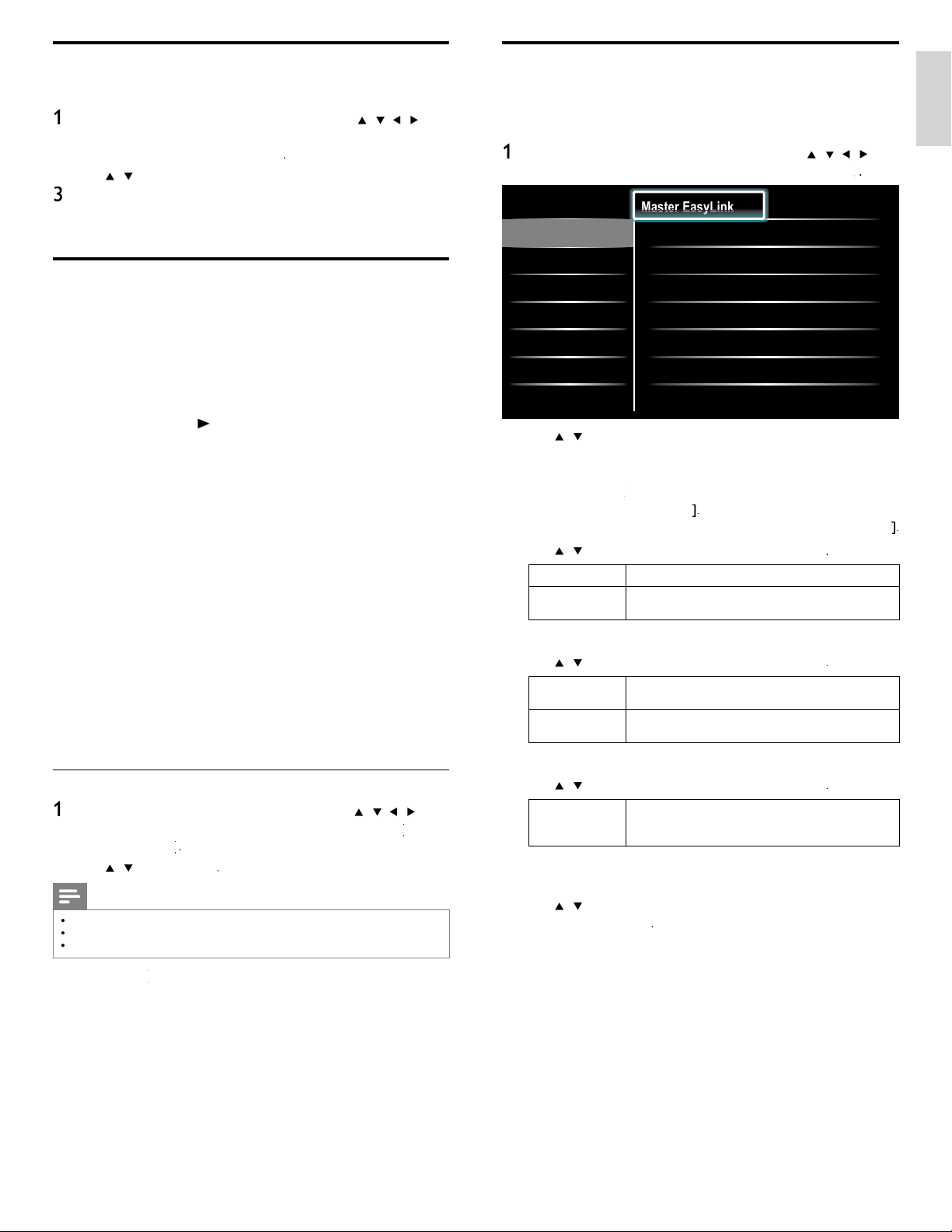
29
English
EasyLink
T
his function allows you to operate the linked functions between ou
r
b
ran
d
d
ev
i
ces w
i
t
h
E
asy
Li
n
k
capa
bili
t
i
es an
d
t
hi
s un
i
t connecte
d
v
i
a a
HDMI
ca
bl
e
.
1
P
ress
MENU
on t
h
e remote contro
l
an
d
t
h
en use
Î
/
ï
/
Í
/
Æ
t
o
s
e
l
ect
[
Setu
p
]
>
[
I
nsta
ll
ation
]
>
[
P
reference
s
]
>
[
EasyLink
]
k
k
.
Location
EasyLink
Master EasyLink On
Auto TV On
•
On
RC Key forwarding
•
Select
Device List
•
Select
•
•
•
•
Ma
Ma
Ma
Ma
Ma
Ma
Ma
st
st
st
st
st
st
st
er
er
er
er
er
er
er
E
E
E
E
E
E
E
as
as
as
as
as
as
as
yL
yL
yL
yL
yL
yL
yL
y
y
y
y
in
in
in
in
in
in
in
k
k
k
k
k
k
k
2
U
se
Î
/
ï
to
hi
g
hli
g
h
t t
h
e
d
es
i
re
d
sett
i
ng an
d
t
h
en press
OK
t
o
s
e
l
ect t
h
e sett
i
ng
.
3 Adjust the following items
.
[
Master EasyLink
]
k
k
S
et the EasyLink
[
O
n
]
o
r
[
O
f
f
]
f
f
.
T
he following additional settings will disappear when you set to
[
O
f
f
]
f
f
.
U
se
Î
/
ï
to se
l
ect t
h
e
d
es
i
re
d
opt
i
on, t
h
en press
OK
.
O
ff
Di
sa
bl
e a
ll
E
asy
Li
n
k.
O
n
S
elect if
y
ou have connected an external device that
i
s com
p
atible with the Eas
y
Link function
.
[
A
uto TV O
n
]
U
se
Î
/
ï
to se
l
ect t
h
e
d
es
i
re
d
o
p
t
i
on, t
h
en
p
ress
OK
.
O
ff
T
his unit remains in standby mode even if you turn on
y
our connecte
d
E
as
yLi
n
k
d
ev
i
ce
.
O
n
Thi
s un
i
t turns on automat
i
ca
ll
y w
h
en you turn on
y
our connecte
d
E
asy
Li
n
k
d
ev
i
ce
.
[
RC Key forwarding
]
U
se
Î
/
ï
to se
l
ect t
h
e
d
es
i
re
d
opt
i
on, t
h
en press
OK
.
HDMI
1
t
o HDMI
4
S
elect enable or disable RC key forwarding if this
u
nit connected through HDMI1 to HDMI4 to you
r
E
asy
Li
n
k
d
ev
i
ces
.
[
D
evice
L
is
t
]
T
his function lets you see the product name of connected devices
.
U
se
Î
/
ï
to se
l
ect t
h
e
d
es
i
re
d
HDMI
d
ev
i
ce
li
ste
d
on t
h
e
TV
s
creen, t
h
en press
OK
.
4
P
ress
MENU
to ex
i
t
.
Use the demo mode
Y
ou can use demonstrations to better understand the features of your TV
.
1
P
ress
MENU
on t
h
e remote contro
l
an
d
t
h
en use
Î
/
ï
/
Í
/
Æ
t
o
se
l
ect
[
Setu
p
]
>
[
F
eature
s
]
>
[
D
em
o
]
.
A
lso, you can enter the
d
emo mo
d
e w
h
en you press DEMO
.
2
U
se
Î
/
ï
to
hi
g
hli
g
h
t a
d
emo, an
d
press
OK
to start t
h
e
d
emo
.
3
F
o
ll
ow t
h
e on-screen
i
nstruct
i
ons to en
j
o
y
t
h
e
d
emo
.
4
P
ress
MENU
t
o ex
i
t
.
Use Philips EasyLink
Y
our
TV
supports
Phili
ps
E
asy
Li
n
k
, w
hi
c
h
ena
bl
es one-touc
h
p
l
ay an
d
one-touch standby between EasyLink-compliant devices. Compliant
d
ev
i
ces must
b
e connecte
d
v
i
a an
HDMI
connecto
r
.
O
ne-touch pla
y
Wh
en
y
ou connect
y
our
TV
to
d
ev
i
ces t
h
at su
pp
ort one-touc
h
pl
a
y,
y
ou can contro
l
y
our
TV
an
d
t
h
e
d
ev
i
ces w
i
t
h
one remote contro
l
.
F
o
r
exam
pl
e, w
h
en
y
ou
p
ress
►
(
p
l
a
y
)
on
y
our
DVD
remote contro
l
,
y
ou
r
TV
automat
i
ca
lly
sw
i
tc
h
es to t
h
e correct c
h
anne
l
to s
h
ow t
h
e
DVD
con
t
en
t.
O
ne-touch standby
Wh
en you connect your
TV
to
d
ev
i
ces t
h
at support stan
db
y, you can
use
y
our
TV
remote contro
l
to
p
ut
y
our
TV
an
d
a
ll
connecte
d
HDMI
d
evices in standby mode. You can perform one-touch standby using the
remote control from any of the connected HDMI devices
.
System audio control
W
hen you connect your TV to HDMI CEC compliant devices, you
r
T
V can switch automatically to play audio from the connected device
.
T
o use one-touch audio, you must map the audio input from the
connecte
d
d
ev
i
ce to your
TV.
You can use the remote control from the connected device to adjust
th
e vo
l
ume
.
R
emote contro
l
(
R
C
)
key forwarding
RC key forwarding allows you to control EasyLink-compliant device
s
us
i
ng your
TV
remote contro
l.
Activate Master EasyLink
1
P
ress
MENU
on t
h
e remote contro
l
an
d
t
h
en use
Î
/
ï
/
Í
/
Æ
t
o
se
l
ect
[
Setu
p
]
>
[
I
nsta
ll
ation
]
>
[
Preference
s
]
>
[
EasyLink
]
k
k
>
[
Master EasyLink
]
k
k
.
2
U
se
Î
/
ï
t
o se
l
ect
[
O
n
]
.
Note
•
S
elect
[
O
ff
]
to disable this function
.
•
P
hilips does not guarantee 100% interoperability with all HDMI CEC devices
.
•
Th
e
E
asy
Li
n
k
-comp
li
ant
d
ev
i
ce must
b
e sw
i
tc
h
e
d
on an
d
se
l
ecte
d
as t
h
e source
.
[
Master EasyLink
]
k
k
must
b
e act
i
vate
d
i
n t
h
e
[
P
reference
s
]
menu
t
o
ma
k
e t
h
e
[
TV Speaker
s
]
menu ava
il
a
bl
e
i
n t
h
e
[
S
oun
d
]
menu
.
EN
Loading ...
Loading ...
Loading ...