Loading ...
Loading ...
Loading ...
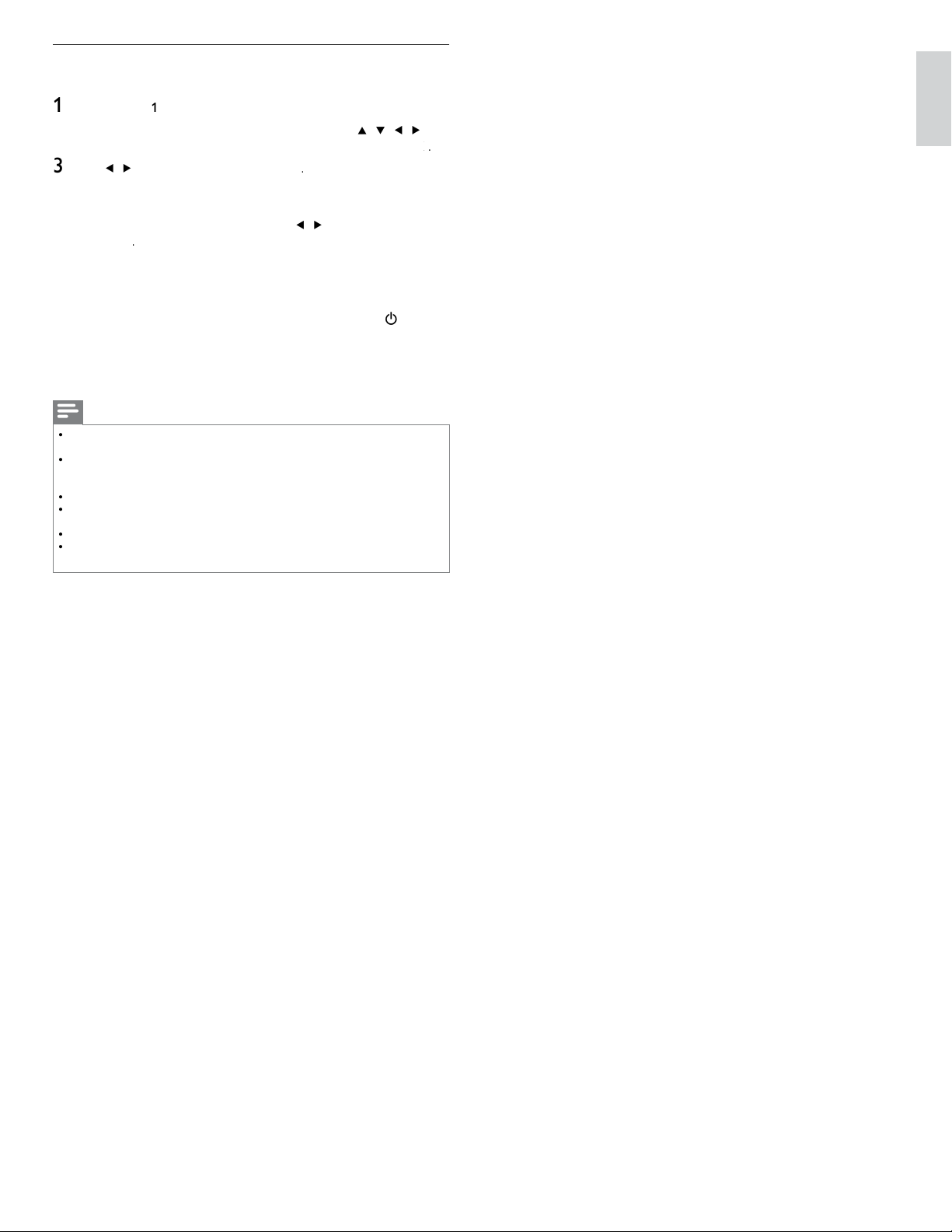
37
EN
English
Network update
Y
ou can u
p
date the software b
y
connectin
g
the unit to the internet
.
1
F
o
ll
ow steps
1
t
o
2
in ‘Connection test’ on page 30
.
2
P
ress
MENU
on t
h
e remote contro
l
an
d
t
h
en use
Î
/
ï
/
Í
/
Æ
t
o
se
l
ect
[
Setu
p
]
>
[
Software Update
]
>
[
U
p
d
ate
s
]
>
[
N
etwor
k
]
k
k
.
3
U
se
Í
/
Æ
to se
l
ect
[
Y
e
s
]
, t
h
en
p
ress
OK
.
•
T
his unit will then start checking for the latest fi rmware
v
ers
i
on
.
4
Confi rmation messa
g
e will a
pp
ear. Use
Í
/
Æ
to se
l
ect
[
Y
e
s
]
,
t
h
en
p
ress
OK
.
•
T
he unit will start downloading the latest fi rmware version
.
•
T
he unit will start updating the fi rmware version
.
•
I
t may ta
k
e a w
hil
e to comp
l
ete t
h
e up
d
at
i
ng
.
5
When the software update is complete, press
P
OWER
.
at t
h
e
side of the TV to make sure the unit goes to standby mode
.
6
Switch on the TV
.
»
T
he TV starts up with the new software
.
Note
•
In order to u
p
date software via the internet,
y
ou must connect the unit to the internet
an
d
set u
p
necessar
y
sett
i
n
g
s
.
•
F
or the network connection, refer to ‘Connectin
g
the TV to the internet usin
g
an
Ethernet cable’ or ‘Connectin
g
the TV to the internet usin
g
a USB wireless LAN
ada
p
ter’ on
p
a
g
e 41
.
•
F
or the network setu
p
, refer to ‘Network’ on
p
a
g
e 30
.
•
P
lease do not un
p
lu
g
the AC
p
ower cord or Ethernet cable while executin
g
the
‘
Network u
p
date
’.
•
A
ll settin
g
s will remain the same even if
y
ou u
p
date the software version
.
•
T
he version of Netfl ix will also be u
p
dated if newer version of Netfl ix is available when
u
p
datin
g
the fi rmware
.
Loading ...
Loading ...
Loading ...