Loading ...
Loading ...
Loading ...
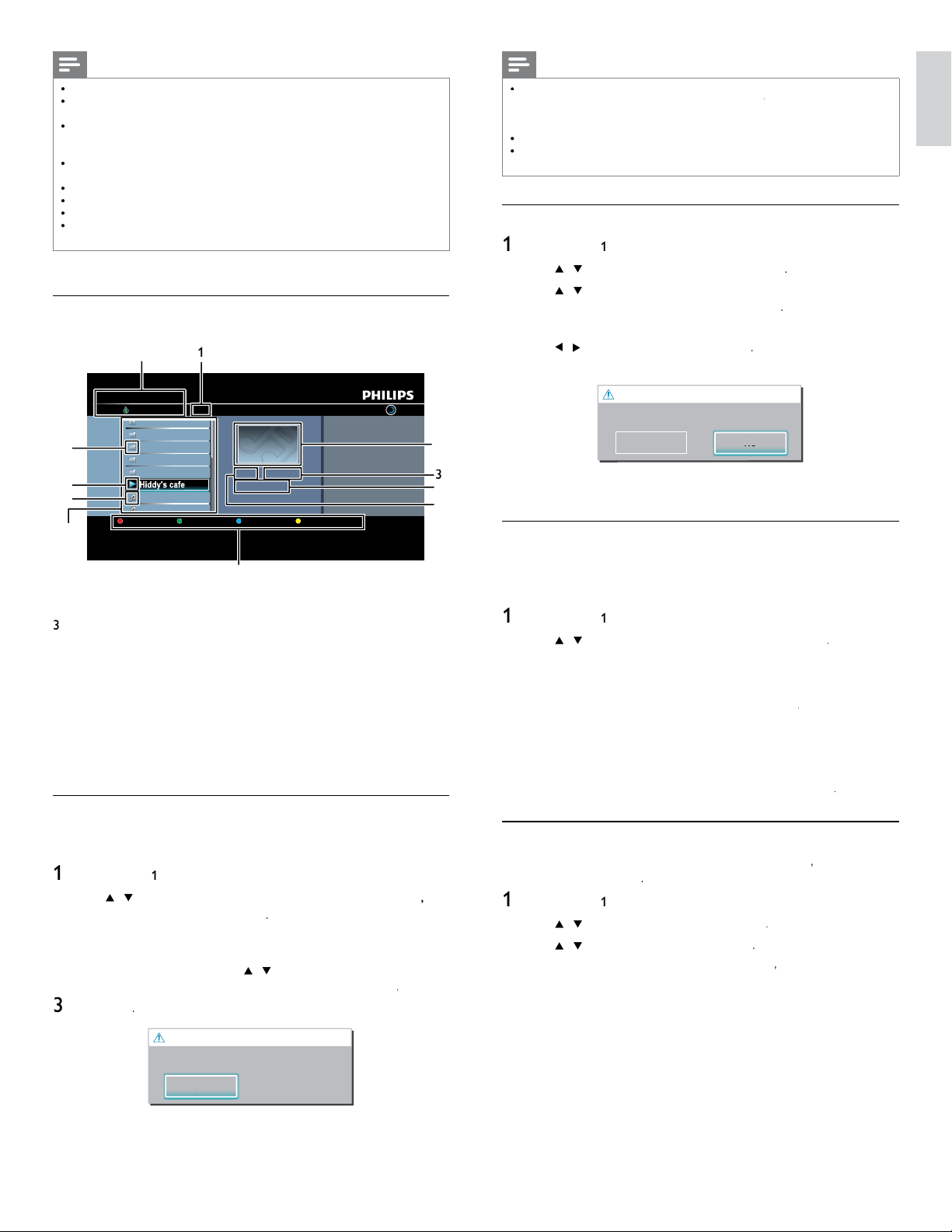
17
English
Note
Y
ou can also add your favorite stations to
[
F
avorite
s
]
on your PC. To add your favorite
s
tations on
y
our PC, visit
http://go2service.vtuner.com/ph/
an
d
create a v
T
uner account
/
w
ith the access code, which you can check from the category list. (See ‘Internet radio
playback’ on page 16.)
•
Y
ou can chan
g
e folder names or order of lists in
y
our vTuner
p
a
g
e on the internet
.
•
[
M
y_
F
avorite
]
folder will appear after you add a station to
[
F
avorite
s
]
on t
hi
s un
i
t
.
(Your favorite station will also be added to
[
M
y_
F
avorite
]
folder.)
Remove from favorite list
1
F
o
ll
ow ste
p
s
1
t
o
2
in ‘Internet radio
p
la
y
back’ on
p
a
g
e 16
.
2
U
se
Î
/
ï
to se
l
ect
[
F
avorite
s
]
, t
h
en press
OK
.
3
U
se
Î
/
ï
to select the station you want to remove from
[
F
avorite
s
]
, t
h
en
p
ress
C
olor buttons
(
g
reen
)
.
•
C
onfi rmation message will appea
r
.
4
U
se
Í
/
Æ
to se
l
ect
[
Y
e
s
]
, t
h
en press
OK
.
•
T
he selected station is removed from
[
F
avorite
s
]
folde
r
.
Remove Favorites
?
P
ress 'Yes' to remove
f
rom Favorites
.
Ye
s
No
No
o
5
P
ress
MENU
to ex
i
t
.
Add stations on the vTuner website
O
n the vTuner website, you can add stations which are not in the vTune
r
stat
i
on
li
st.
T
o a
dd
stat
i
ons, you must v
i
s
i
t
h
ttp://go2service.vtuner.com/ph/
and create a vTuner account with the access code for this unit
.
1
F
o
ll
ow steps
1
t
o 2 in ‘Internet radio playback’ on page 16
.
2
U
se
Î
/
ï
to se
l
ect
[
G
et access code
]
, t
h
en press
OK
.
•
T
he access code for this unit will be displayed. Please take a
n
ote of the access code. (This access code will be required
w
hen creating a vTuner account.)
3 On your PC, visit
http://go2service.vtuner.com/ph/
and create your
/
v
T
uner account
.
•
F
ollow the instructions given on the PC screen
.
4
Add stations by following the instructions given on the PC screen
.
•
Th
e stat
i
ons w
ill
b
e a
dd
e
d
to
[
My Added Station
s
]
.
Reset the station list
You can remove all stations / folders in
[
R
ecent
l
y
Pl
aye
d
]
,
[
F
avorite
s
]
an
d
[
My Added Station
s
]
.
1
F
o
ll
ow ste
p
s
1
t
o 2 in ‘Internet radio
p
la
y
back’ on
p
a
g
e 16
.
2
U
se
Î
/
ï
to se
l
ect
[
R
ese
t
]
, t
h
en press
OK
.
3
U
se
Î
/
ï
to se
l
ect
[
Y
e
s
]
, t
h
en press
OK
.
•
A
ll stations / folders in
[
R
ecent
l
y
Pl
aye
d
]
,
[
F
avorite
s
]
an
d
[
My Added Station
s
]
are remove
d.
4
P
ress
MENU
to ex
i
t
.
Note
•
T
his unit cannot play back stations with audio format other than MP3 and WMA
.
•
F
or some stations,
p
la
y
back is not available even if the audio format is dis
p
la
y
ed as
MP3 or WMA
.
•
Internet radio service may not be fully available with narrowband internet connection
.
(
e.
g
. 56k modem
)
When listenin
g
to internet radio, use broadband internet
connection. (For details, contact your internet service provider.)
•
Depending on the bit rate of a station or the network environment, it may take a
whil
e to comp
l
ete
l
oa
di
ng t
h
e stat
i
on or p
l
ay
b
ac
k
may not
b
e ava
il
a
bl
e
.
•
Th
e stream
i
ng au
di
o may
b
e
i
nterrupte
d
d
ur
i
ng p
l
ay
b
ac
k
, w
h
en t
h
e v
T
uner server
i
s
b
usy
.
•
S
ome stations cannot be displayed in the list, depending on the network environment
.
•
If the loading time of a station exceeds 3 minutes, the loading will be canceled
.
•
T
he order of station / folder in the list depends on the information from vTuner serve
r
an
d
may c
h
ange w
i
t
h
out not
i
ce
.
Guide to the playback screen
e.g.
)
L
ocation
vTuner |...| Sunhall
All Stations 45
..
Tset1
Tset2
Japan
WeatherSpoon
MP3 01:23:45
Hiddy's cafe
Hiddy's cafe
Holy's Pizza
Miyazaks
Favorite Page Down
Hiddy's cafe
y
e
e
e
e
e
Hidd
H
H
H
H
H
'
f
Hidd
Hidd
Hidd
Hidd
Hidd
y's
ys
ys
ys
ys
y
y
y
y
y
cafe
cafe
cafe
cafe
cafe
Hidd
Hidd
Hidd
Hidd
Hidd
Hidd
Hidd
y's
ys
ys
ys
ys
ys
ys
y
y
y
y
y
cafe
cafe
cafe
cafe
cafe
cafe
cafe
1
2
3
4
5
6
7
9
10
8
1
1
1
N
umber of stations / folders in the current hierarchy
2
I
mage
3
Elapsed playing time of the current station
4
Current station / folder name
5
Audio format of the current station
6
Color buttons (red / green / yellow / blue) guide
7
Station / folder list
8 Station icon
9
Pl
ay
b
ac
k
statu
s
10
F
o
ld
er
i
con
11
Di
rectory
Add to favorite list
You can add
y
our favorite stations to
[
F
avorite
s
]
i
n t
h
e cate
g
or
y
li
st.
T
o
add your favorite stations, follow the following procedure
.
1
F
o
ll
ow ste
p
s
1
t
o 3 in ‘Internet radio
p
la
y
back’ on
p
a
g
e 16
.
2
U
se
Î
/
ï
to se
l
ect t
h
e stat
i
on
y
ou want to a
dd
to
[
F
avorite
s
]
,
th
en
p
ress
C
olor buttons
(
gree
n
)
.
•
Th
e se
l
ecte
d
stat
i
on
i
s a
dd
e
d
to
[
F
avorite
s
]
folde
r
.
•
C
onfi rmation message will appea
r
.
•
If you select a folder, use
Î
/
ï
to se
l
ect t
h
e
d
es
i
re
d
stat
i
on
i
n
th
e next
hi
erarc
h
y, t
h
en press
C
olor buttons
(
g
reen
)
.
3
P
ress
OK
.
F
avorite adde
d
P
lease
p
ush '
O
K
'.
OK
OK
4
P
ress
MENU
to ex
i
t
.
EN
Loading ...
Loading ...
Loading ...