Loading ...
Loading ...
Loading ...
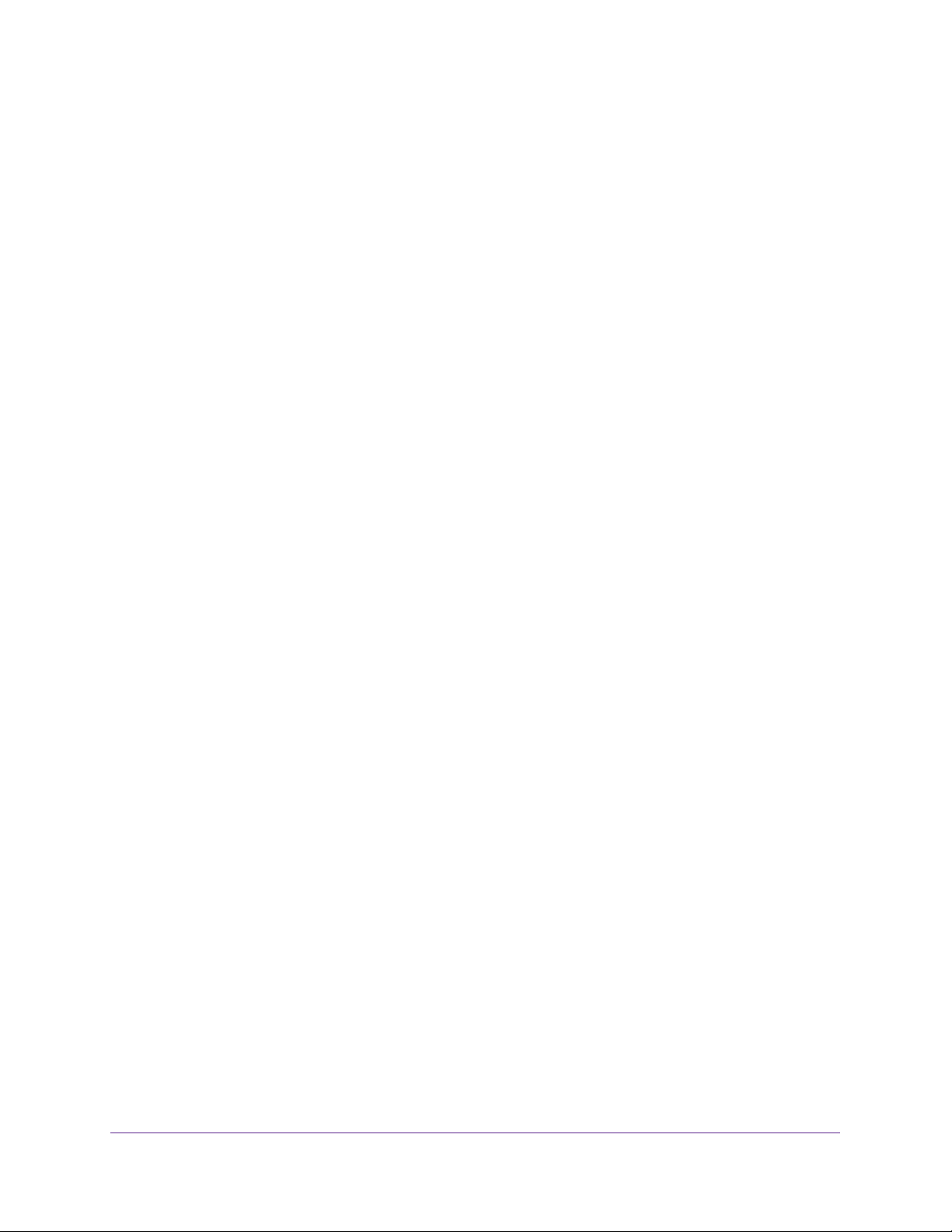
Optimize Performance
54
Nighthawk AC1900 Smart WiFi Router
7. To find out what uplink bandwidth your Internet connection supports, click the Speedtest
button.
The speed test checks your uplink bandwidth and the supported uplink bandwidth
displays.
8. In the Uplink bandwidth Maximum field, enter the maximum uplink bandwidth that you
want to specify.
9. From the associated menu, select Kbps or Mbps.
10. Click the Apply button.
Your settings are saved.
Improve Network Connections With Universal Plug and
Play
Universal Plug and Play (UPnP) helps devices, such as Internet appliances and computers,
access the network and connect to other devices as needed. UPnP devices can
automatically discover the services from other registered UPnP devices on the network.
If you use applications such as multiplayer gaming, peer-to-peer connections, or real-time
communications such as instant messaging or remote assistance (a feature in Windows XP),
enable UPnP.
To enable Universal Plug and Play:
1. Launch a web browser from a computer or mobile device that is connected to the
network.
2. Enter http://www.routerlogin.net.
A login window opens.
3. Enter the router user name and password.
The user name is admin. The default password is password. The user name and
password are case-sensitive.
The BASIC Home page displays.
4. Select ADVANCED > Advanced Setup > UPnP.
The UPnP page displays.
5. Select the Turn UPnP On check box.
By default, this check box is selected. UPnP for automatic device configuration can be
enabled or disabled. If the Turn UPnP On check box is cleared, the router does not allow
any device to automatically control router resources, such as port forwarding.
6. Type the advertisement period in minutes.
The advertisement period specifies how often the router broadcasts its UPnP information.
This value can range from 1 to 1440 minutes. The default period is 30 minutes. Shorter
Loading ...
Loading ...
Loading ...