Loading ...
Loading ...
Loading ...
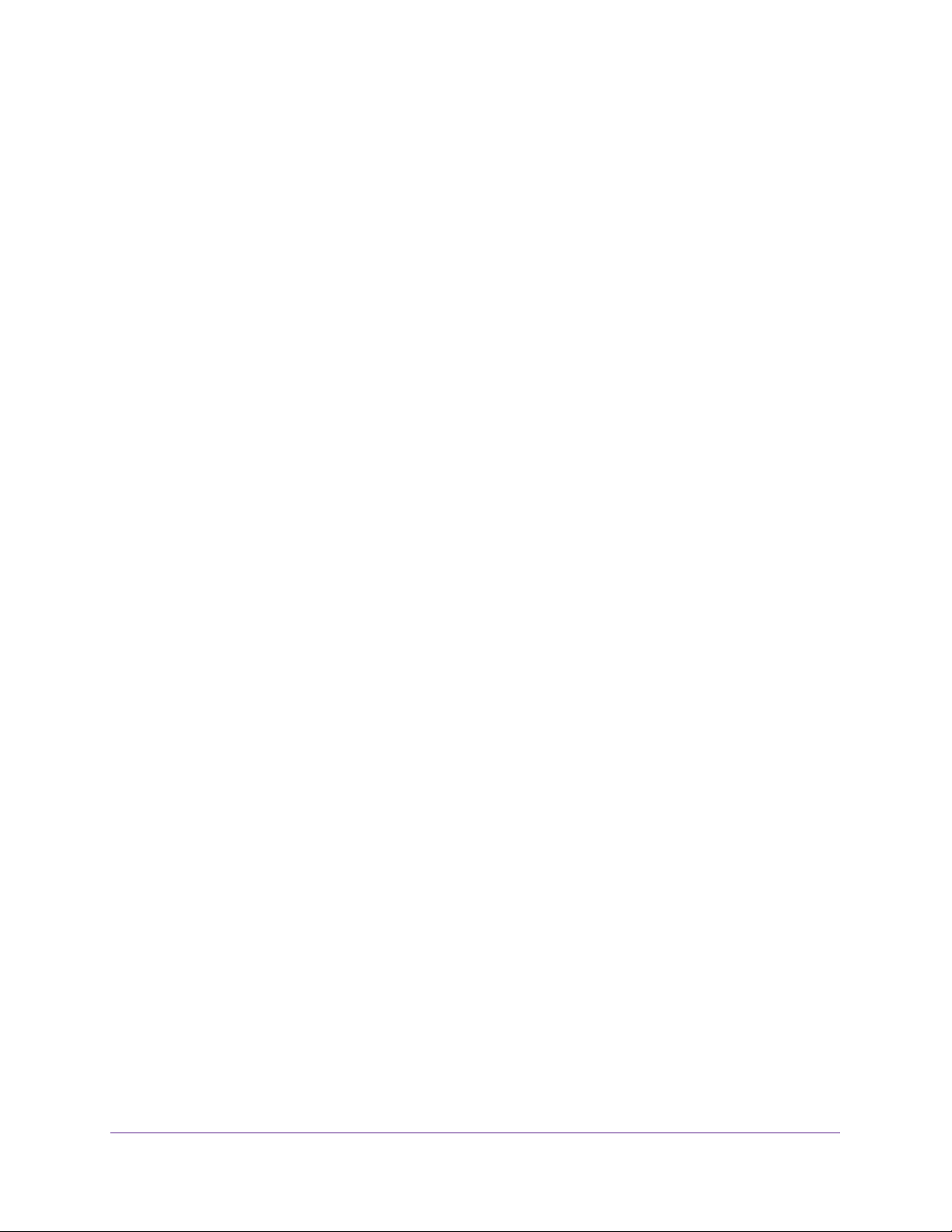
Specify Network Settings
128
Nighthawk AC1900 Smart WiFi Router
To change the WPA settings:
1. Launch a web browser from a computer or mobile device that is connected to the
network.
2. Enter http://www.routerlogin.net.
A login window opens.
3. Enter the router user name and password.
The user name is admin. The default password is password. The user name and
password are case-sensitive.
The BASIC Home page displays.
4. Select Wireless.
5. Under Security Options, select a radio button for one of the following WPA options:
• WPA-PSK [TKIP]
• WPA2-PSK [AES]
• WPA-PSK [TKIP} + WPA2-PSK [AES]
• WPA/WPA2 Enterprise
The WPA2 options use the newest standard for the strongest security, but some older
computers and wireless devices cannot use WPA2. By default, the WPA-PSK [TKIP] +
WPA2-PSK [AES] radio button is selected so that new or old computers and wireless
devices can connect to the WiFi network by using either WPA2 or WPA security.
The Password (Network Key) field displays.
6. In the Password (Network Key) field, enter the network key (password) that you want to
use.
It is a text string from 8 to 63 characters.
7. Write down the new password and keep it in a secure place for future reference.
8. Click the Apply button.
Your changes are saved.
Set Up a Guest Network
A guest network allows visitors at your home to use the Internet without using your wireless
security key. You can add a guest network to each wireless network: 2.4 GHz b/g/n and
5.0 GHz a/n.
To set up a guest network:
1. Launch a web browser from a computer or mobile device that is connected to the
network.
2. Enter http://www.routerlogin.net.
Loading ...
Loading ...
Loading ...