Loading ...
Loading ...
Loading ...
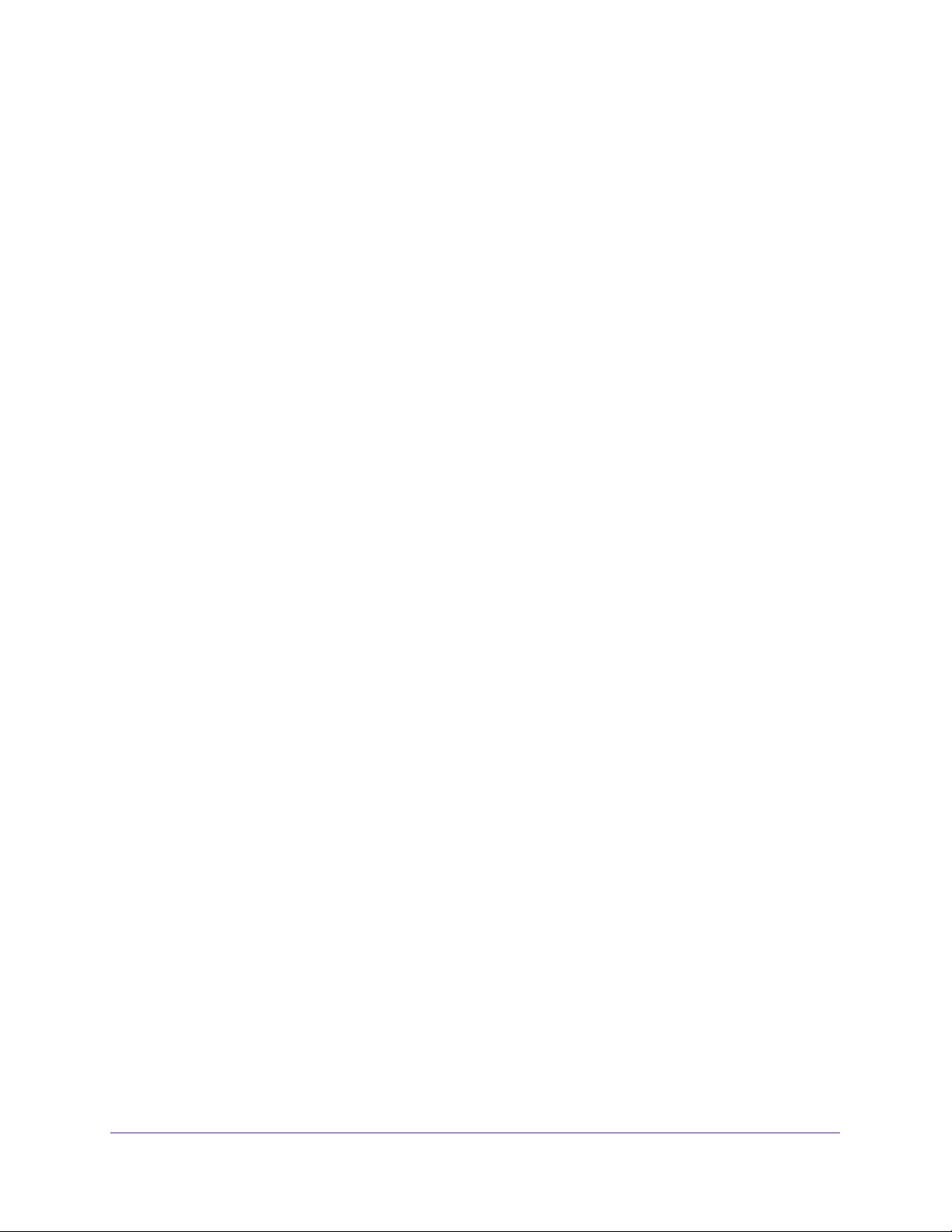
Optimize Performance
53
Nighthawk AC1900 Smart WiFi Router
2. Enter http://www.routerlogin.net.
A login window opens.
3. Enter the router user name and password.
The user name is admin. The default password is password. The user name and
password are case-sensitive.
The BASIC Home page displays.
4. Select ADVANCED > Setup > QoS Setup.
The QoS page displays.
5. Make sure that Dynamic QoS is enabled.
For more information, see Enable Dynamic QoS on page 46.
6. Select the Advance QoS radio button.
The page adjusts.
7. Click the Delete All button.
8. Click the Apply button.
Your settings are saved.
Manage Uplink Bandwidth Control
Uplink bandwidth control lets you check the maximum uplink bandwidth that your Internet
connection can support and specify the maximum uplink bandwidth.
To specify the maximum uplink bandwidth:
1. Launch a web browser from a computer or mobile device that is connected to the
network.
2. Enter http://www.routerlogin.net.
A login window opens.
3. Enter the router user name and password.
The user name is admin. The default password is password. The user name and
password are case-sensitive.
The BASIC Home page displays.
4. Select ADVANCED > Setup > QoS Setup.
The QoS page displays.
5. Make sure that the Enable QoS check box is selected.
6. Select the Advance QoS radio button.
The page adjusts.
Loading ...
Loading ...
Loading ...