Loading ...
Loading ...
Loading ...
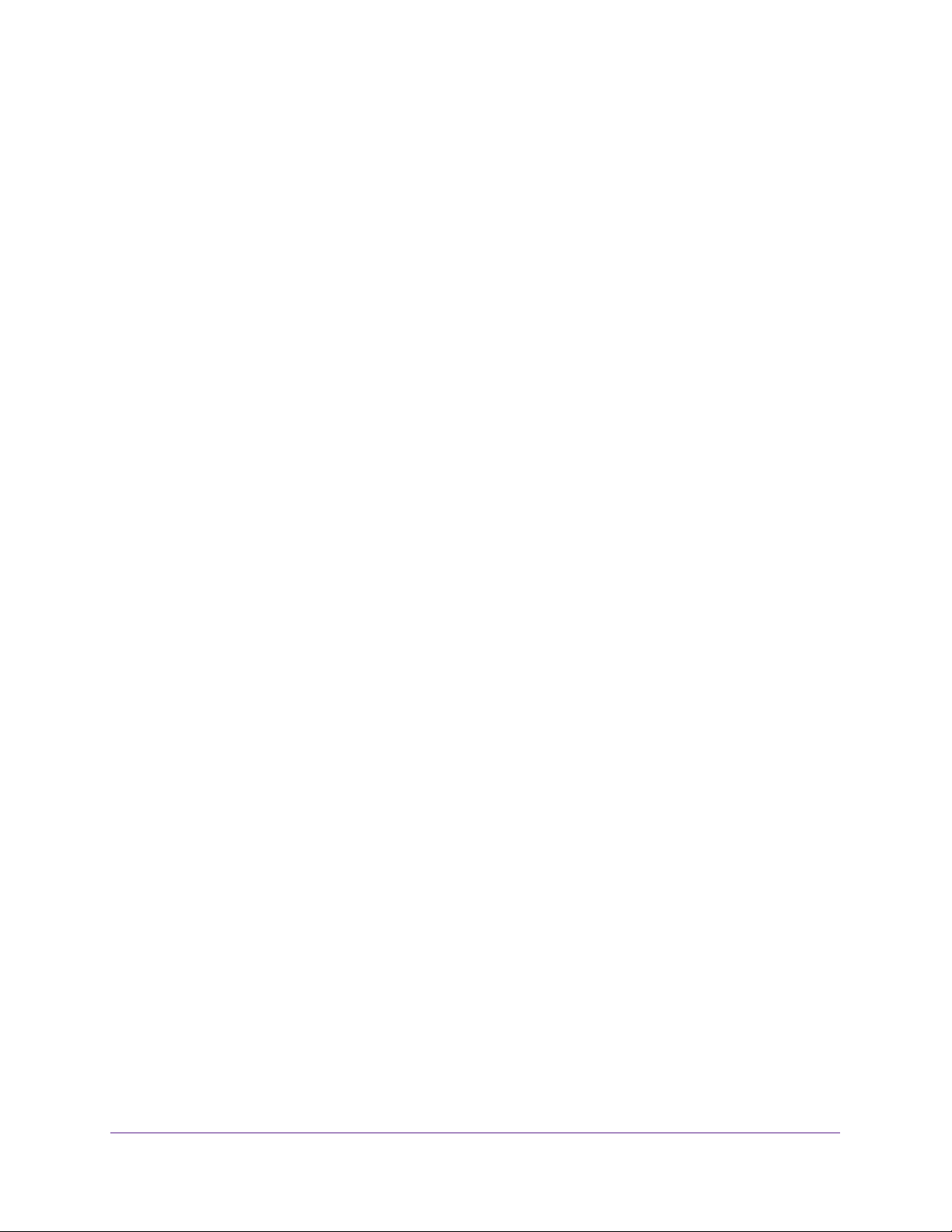
Optimize Performance
51
Nighthawk AC1900 Smart WiFi Router
The page adjusts.
8. In the QoS Policy for field, enter a name for the QoS rule.
9. From the Ethernet LAN Port menu, select the LAN port.
10. From the Device Priority menu, select a priority level.
11. Click the Add button.
The new QoS rule is added to the QoS Rules table.
12. Click the Apply button.
Your settings are saved.
Edit a QoS Rule
You can change an existing default or custom QoS rule. For default rules, you can change
only the priority. For custom rules, you can change the priority and other settings.
To edit a QoS rule:
1. Launch a web browser from a computer or mobile device that is connected to the
network.
2. Enter http://www.routerlogin.net.
A login window opens.
3. Enter the router user name and password.
The user name is admin. The default password is password. The user name and
password are case-sensitive.
The BASIC Home page displays.
4. Select ADVANCED > Setup > QoS Setup.
The QoS page displays.
5. Make sure that Dynamic QoS is enabled.
For more information, see Enable Dynamic QoS on page 46.
6. Select the Advance QoS radio button.
The page adjusts.
7. Select the QoS by Service, QoS by Device, or QoS by LAN Port radio button.
The page adjusts.
8. Select the service, device, or LAN port from the QoS Rules table and click the Edit button.
The QoS-Priority Rules page displays.
9. Change the settings.
10. Click the Apply button.
Your settings are saved.
Loading ...
Loading ...
Loading ...