Loading ...
Loading ...
Loading ...
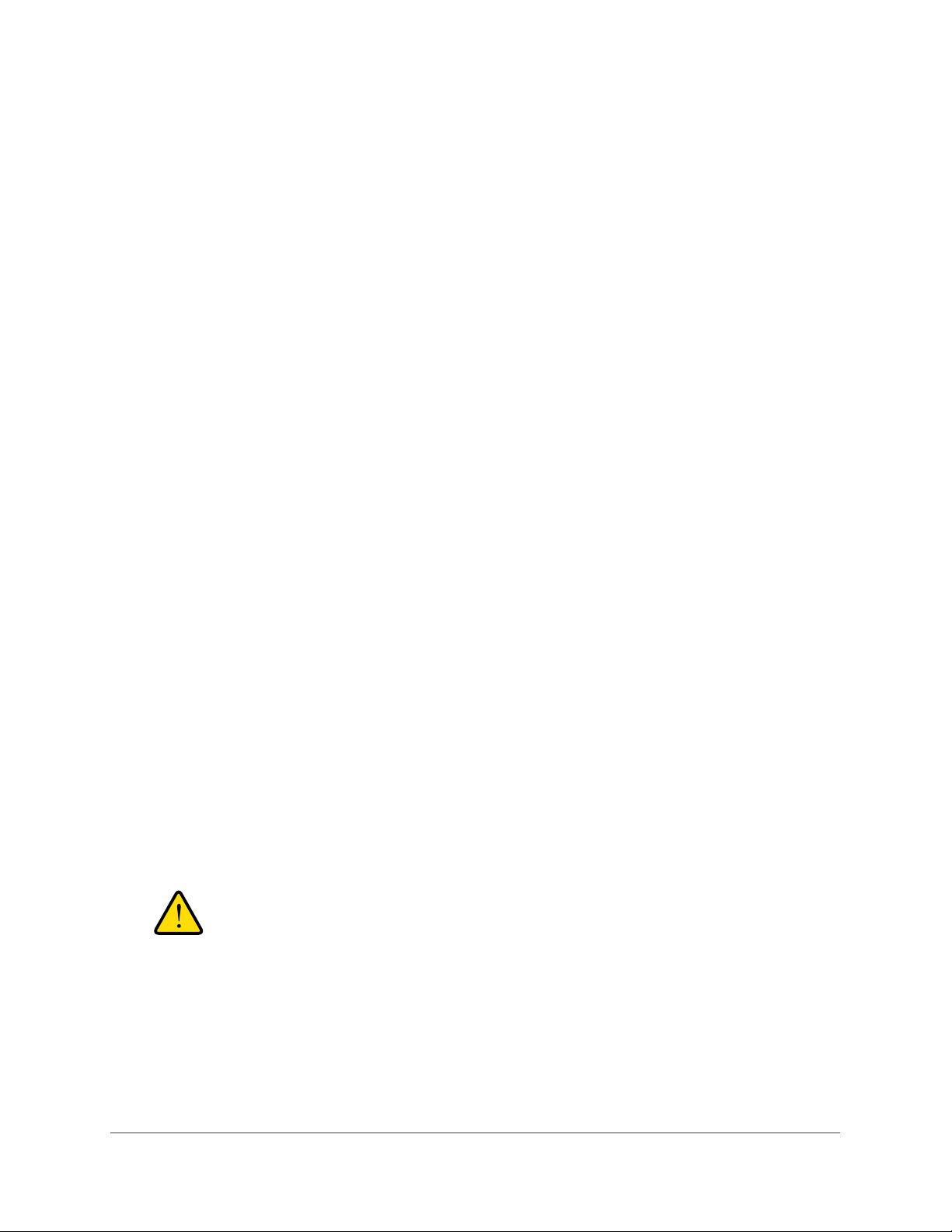
Optimize Performance
52
Nighthawk AC1900 Smart WiFi Router
Remove a QoS Rule
You can remove an individual custom or default QoS rule.
To remove a QoS rule:
1. Launch a web browser from a computer or mobile device that is connected to the
network.
2. Enter http://www.routerlogin.net.
A login window opens.
3. Enter the router user name and password.
The user name is admin. The default password is password. The user name and
password are case-sensitive.
The BASIC Home page displays.
4. Select ADVANCED > Setup > QoS Setup.
The QoS page displays.
5. Make sure that Dynamic QoS is enabled.
For more information, see Enable Dynamic QoS on page 46.
6. Select the Advance QoS radio button.
The page adjusts.
7. Select the QoS by Service, QoS by Device, or QoS by LAN Port radio button.
The page adjusts.
8. Select the service, device, or LAN port from the QoS Rules table and click the Delete button.
9. Click the Apply button.
Your settings are saved.
Remove All QoS Rules
You can permanently remove all custom and default QoS rules.
WARNING:
If you remove all QoS rules, both the custom and default QoS rules
are permanently removed. The only way to get the default QoS rules
back is by returning the router to factory default settings.
To remove all QoS rules:
1. Launch a web browser from a computer or mobile device that is connected to the
network.
Loading ...
Loading ...
Loading ...