Loading ...
Loading ...
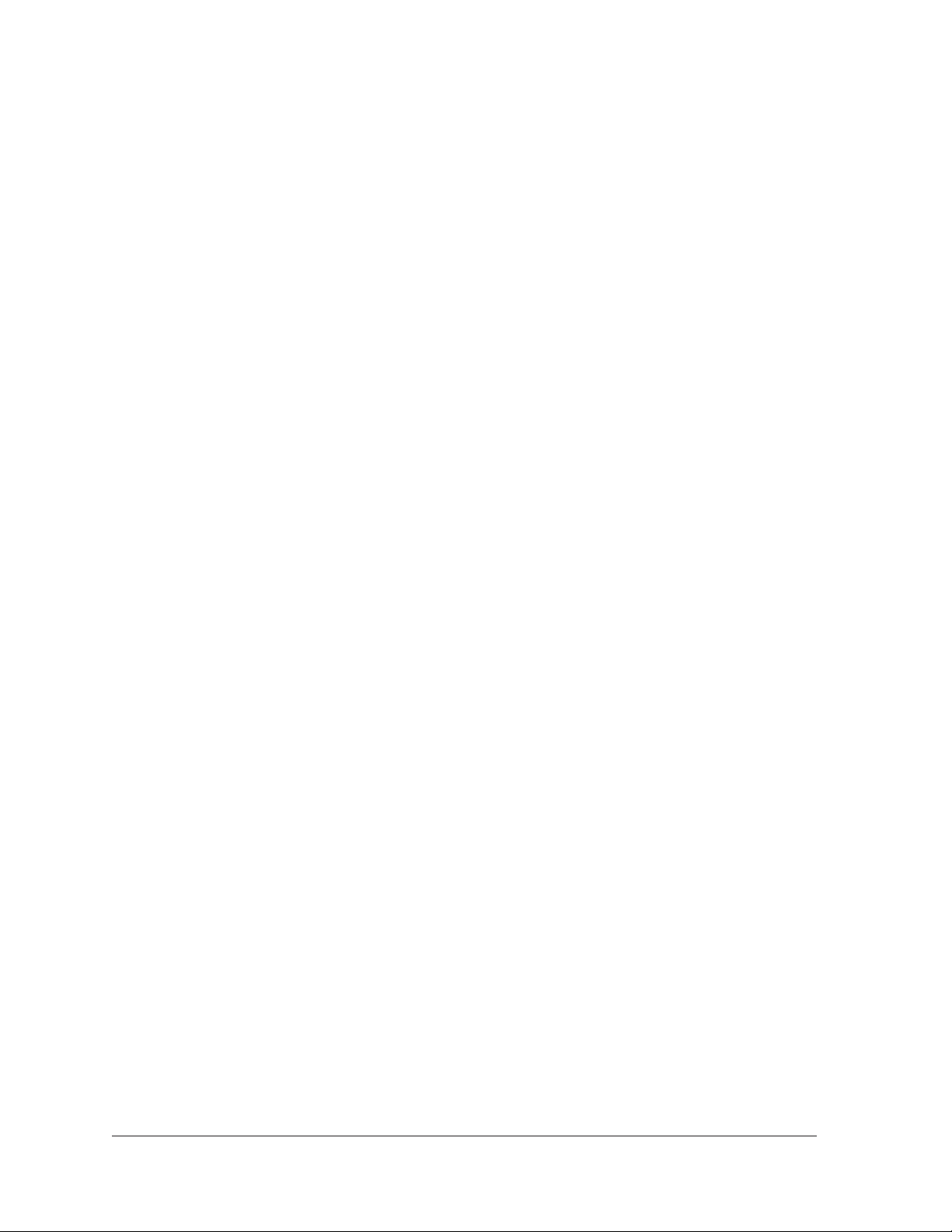
3
Contents
Chapter 1 Hardware Setup
Unpack Your Router . . . . . . . . . . . . . . . . . . . . . . . . . . . . . . . . . . . . . . . . . . . . . . . . . 10
Attach the Antennas . . . . . . . . . . . . . . . . . . . . . . . . . . . . . . . . . . . . . . . . . . . . . . . . . 10
Top and Front Panels . . . . . . . . . . . . . . . . . . . . . . . . . . . . . . . . . . . . . . . . . . . . . . . . . 11
Rear Panel. . . . . . . . . . . . . . . . . . . . . . . . . . . . . . . . . . . . . . . . . . . . . . . . . . . . . . . . . . 12
Position Your Router . . . . . . . . . . . . . . . . . . . . . . . . . . . . . . . . . . . . . . . . . . . . . . . . . 13
Cable Your Router . . . . . . . . . . . . . . . . . . . . . . . . . . . . . . . . . . . . . . . . . . . . . . . . . . . 14
Chapter 2 Connect to the Network and Access the Router
Connect to the Network. . . . . . . . . . . . . . . . . . . . . . . . . . . . . . . . . . . . . . . . . . . . . . 16
Wired Connection . . . . . . . . . . . . . . . . . . . . . . . . . . . . . . . . . . . . . . . . . . . . . . . . . 16
WiFi Connection . . . . . . . . . . . . . . . . . . . . . . . . . . . . . . . . . . . . . . . . . . . . . . . . . . 16
Label . . . . . . . . . . . . . . . . . . . . . . . . . . . . . . . . . . . . . . . . . . . . . . . . . . . . . . . . . . . . 17
Types of Logins . . . . . . . . . . . . . . . . . . . . . . . . . . . . . . . . . . . . . . . . . . . . . . . . . . . . . 17
Use a web browser to Access the Router . . . . . . . . . . . . . . . . . . . . . . . . . . . . . . . 17
Automatic Internet Setup . . . . . . . . . . . . . . . . . . . . . . . . . . . . . . . . . . . . . . . . . . 17
Log In to the Router . . . . . . . . . . . . . . . . . . . . . . . . . . . . . . . . . . . . . . . . . . . . . . . 19
Install the Router With the NETGEAR Up App . . . . . . . . . . . . . . . . . . . . . . . . . . . . 19
Change the Language . . . . . . . . . . . . . . . . . . . . . . . . . . . . . . . . . . . . . . . . . . . . . . . . 20
Access the Router with NETGEAR genie App . . . . . . . . . . . . . . . . . . . . . . . . . . . . 20
Chapter 3 Specify Your Internet Settings
Use the Internet Setup Wizard . . . . . . . . . . . . . . . . . . . . . . . . . . . . . . . . . . . . . . . . 22
Manually Set Up the Internet Connection . . . . . . . . . . . . . . . . . . . . . . . . . . . . . . . 24
Specify an Internet Connection Without a Login. . . . . . . . . . . . . . . . . . . . . . . 24
Specify an Internet Connection That Uses a Login . . . . . . . . . . . . . . . . . . . . . 25
Specify IPv6 Internet Connections. . . . . . . . . . . . . . . . . . . . . . . . . . . . . . . . . . . . . 27
Requirements for Entering IPv6 Addresses . . . . . . . . . . . . . . . . . . . . . . . . . . . 28
Use Auto Detect for an IPv6 Internet Connection. . . . . . . . . . . . . . . . . . . . . . 28
Use Auto Config for an IPV6 Internet Connection. . . . . . . . . . . . . . . . . . . . . . 30
Set Up an IPv6 6rd Tunnel Internet Connection. . . . . . . . . . . . . . . . . . . . . . . . 31
Set Up an IPv6 6to4 Tunnel Internet Connection . . . . . . . . . . . . . . . . . . . . . . 33
Set Up an IPv6 Pass Through Internet Connection . . . . . . . . . . . . . . . . . . . . . 35
Set Up an IPv6 Fixed Internet Connection . . . . . . . . . . . . . . . . . . . . . . . . . . . . 35
Set Up an IPv6 DHCP Internet Connection. . . . . . . . . . . . . . . . . . . . . . . . . . . . 37
Set Up an IPv6 PPPoE Internet Connection . . . . . . . . . . . . . . . . . . . . . . . . . . . 38
Change the MTU Size . . . . . . . . . . . . . . . . . . . . . . . . . . . . . . . . . . . . . . . . . . . . . . . . 40
Enable the Bridge or Add a VLAN Tag Group. . . . . . . . . . . . . . . . . . . . . . . . . . . . . 42
Enable the Bridge . . . . . . . . . . . . . . . . . . . . . . . . . . . . . . . . . . . . . . . . . . . . . . . . . 42
Loading ...
Loading ...
Loading ...