Loading ...
Loading ...
Loading ...
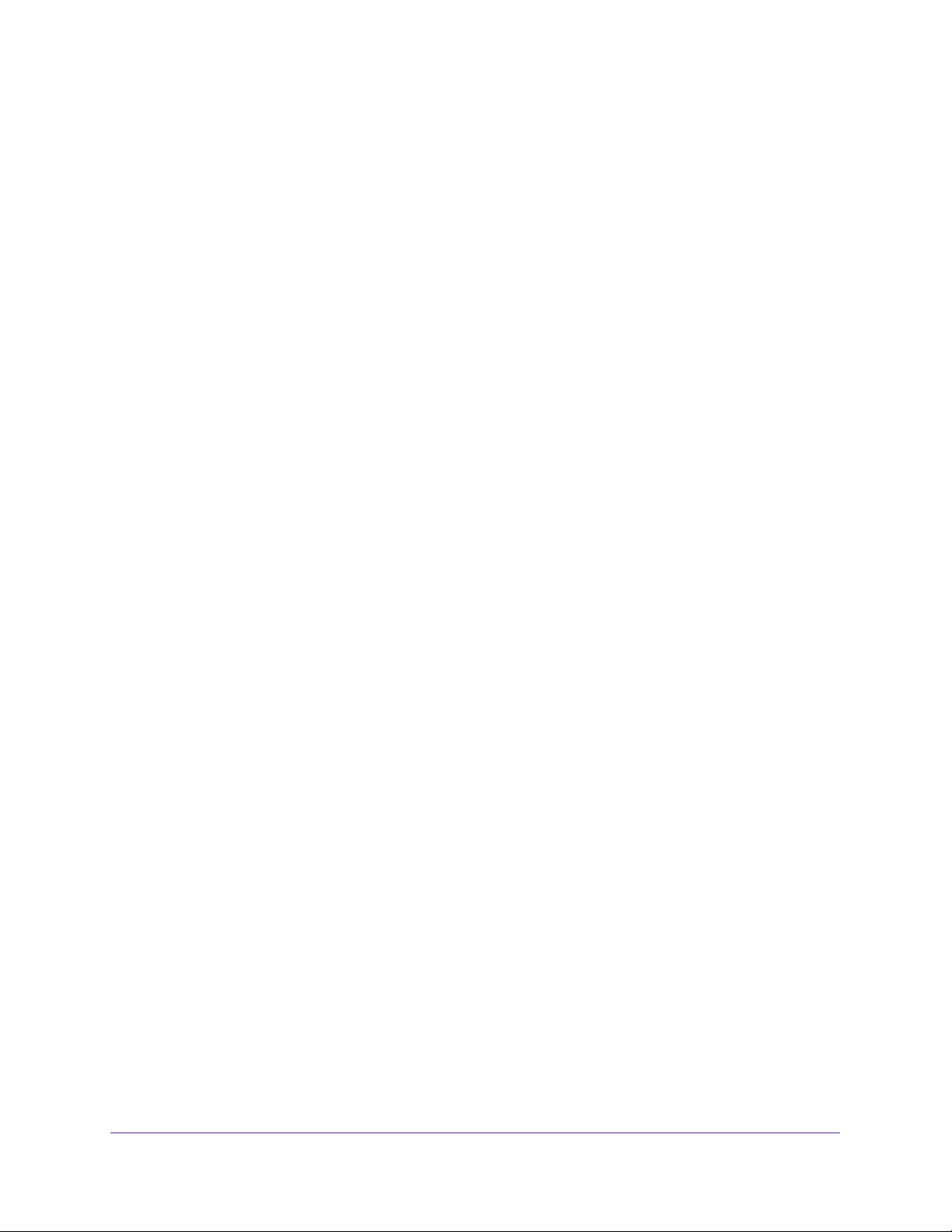
Connect to the Network and Access the Router
20
Nighthawk AC1900 Smart WiFi Router
Your router’s WiFi network name (SSID) and network key (password) are on the router
label.
4. Launch the NETGEAR Up app on your mobile device.
5. Follow the instructions that display on the app to install your router and connect to the
Internet.
Change the Language
By default, the language is set as Auto.
To change the language:
1. Launch a web browser from a computer or wireless device that is connected to the
network.
2. Enter http://www.routerlogin.net.
A login window opens.
3. Enter the router user name and password.
The user name is admin. The default password is password. The user name and
password are case-sensitive.
The BASIC Home page displays.
4. In the upper right corner, select a language from the drop-down list.
5. When prompted, click the OK button to confirm this change.
The page refreshes with the language that you selected.
Access the Router with NETGEAR genie App
The genie app is the easy dashboard for managing, monitoring, and repairing your home
network. The genie app can help you with the following:
• Automatically repair common wireless network problems.
• Easily manage router features like Live Parental Controls, guest access, Internet traffic
meter, speed test, and more.
To use the genie app to access the router:
1. Visit the NETGEAR genie web page at www.NETGEAR.com/genie.
2. Follow the onscreen instructions to install the app on your smartphone, tablet, or computer.
3. Launch the genie app.
The genie app dashboard page displays.
Loading ...
Loading ...
Loading ...