Loading ...
Loading ...
Loading ...
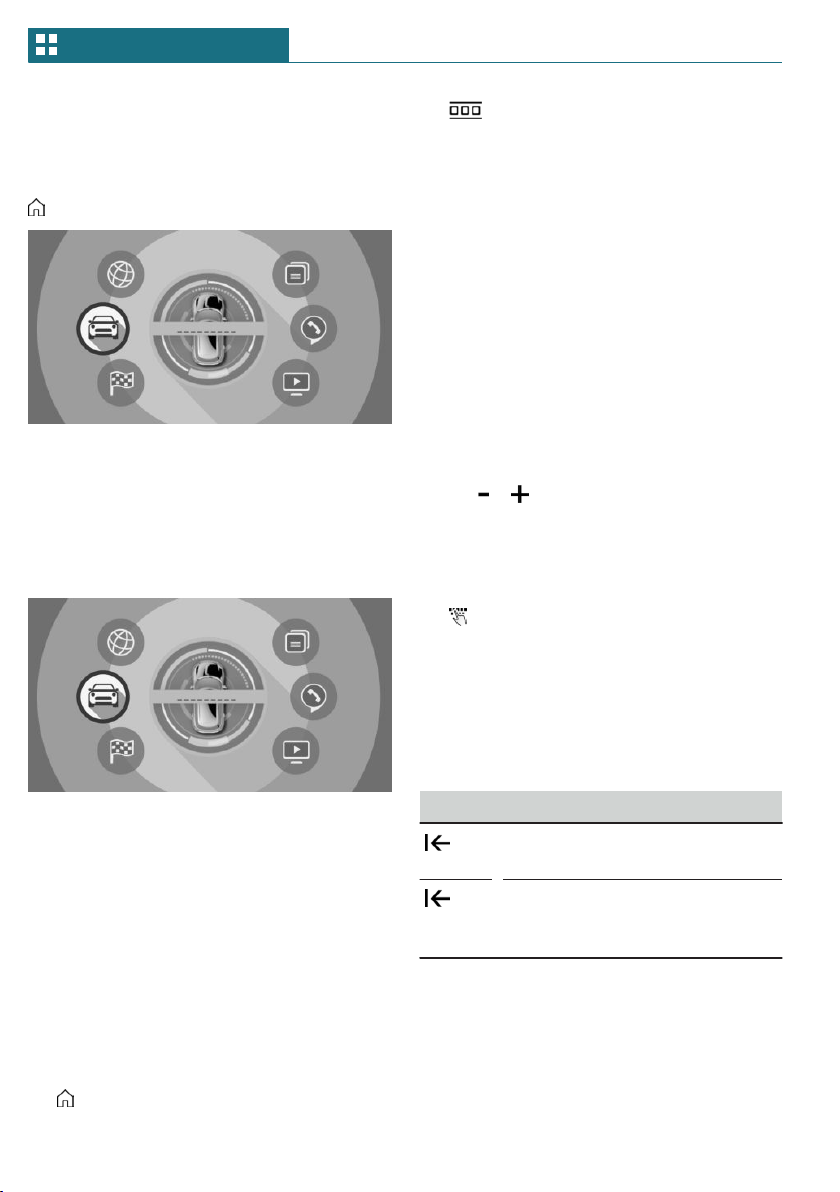
Touch screen with your fingers. Do not use
any objects.
Opening the main menu
Tap on symbol.
The main menu is displayed.
All Central Information Display (CID) func-
tions can be called up via the main menu.
Selecting menu items
Tap desired menu item.
Changing between displays
After a menu item is selected, a new display
opens.
An arrow indicates that additional displays
can be opened.
– Swipe to the left.
– Tap arrow.
New display is opened.
Opening recently used menus
1. Tap on symbol.
2. Tap on symbol.
Changing settings
Settings such as brightness can be changed
via the touchscreen.
1. "My MINI"
2. "System settings"
3. "Displays"
4. "Control display"
5. "Brightness at night"
6. To create the desired setting:
– Slide in the selected field to the right
or left, until the desired setting is
displayed.
– , Tap on symbol.
Entering letters and numbers
Input
1. Touch the symbol on the touch-
screen.
A keyboard is displayed in the Control
Display.
2. Enter letters and numbers.
Deleting
Symbol Function
Tapping the symbol: delete the
letter or number.
Tapping and holding the symbol
for an extended period: delete all
letters or numbers.
Operating navigation map
The navigation map can be moved with the
touchscreen.
Seite 48
AT A GLANCE Central Information Display (CID)
48
Online Edition for Part no. 01402723778 - VI/18
Loading ...
Loading ...
Loading ...