Loading ...
Loading ...
Loading ...
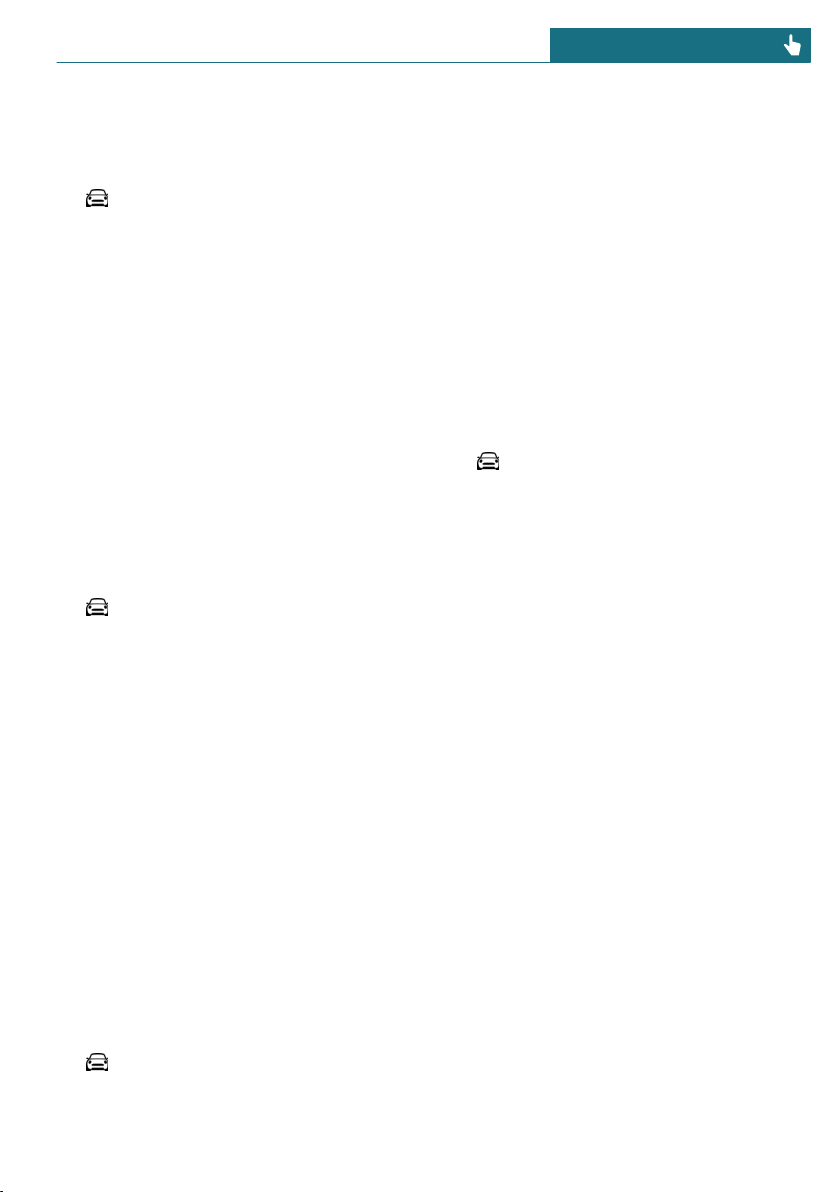
Selecting displays in the Head-up
Display
Via the Central Information Display (CID):
1. "My MINI"
2. "System settings"
3. "Displays"
4. "Head-Up Display"
5. "Displayed information"
6. Select the desired displays in the Head-
up Display.
Settings are stored for the driver profile
currently used.
Setting the brightness
The brightness is automatically adjusted to
the ambient brightness.
The basic setting can be adjusted manually.
Via the Central Information Display (CID):
1. "My MINI"
2. "System settings"
3. "Displays"
4. "Head-Up Display"
5. "Brightness"
6. Turn the Controller until the desired
brightness is set.
7. Press the Controller.
When the low beams are switched on, the
brightness of the Head-up Display can be
additionally influenced using the instru-
ment lighting, refer to page 156.
The setting is stored for the driver profile
currently used.
Adjusting the height
Via the Central Information Display (CID):
1. "My MINI"
2. "System settings"
3. "Displays"
4. "Head-Up Display"
5. "Height"
6. Turn the Controller until the desired
height is reached.
7. Press the Controller.
The setting is stored for the driver profile
currently used.
Setting the rotation
The screen of the Head-up Display can be
rotated around its own axis.
Via the Central Information Display (CID):
1. "My MINI"
2. "System settings"
3. "Displays"
4. "Head-Up Display"
5. "Rotation"
6. Turn the Controller until the desired set-
ting is selected.
7. Press the Controller.
The setting is stored for the driver profile
currently used.
Display visibility
The visibility of the displays in the Head-up
Display is influenced by the following fac-
tors:
– Certain sitting positions.
– Objects on the cover of the Head-up Dis-
play.
– Sunglasses with certain polarization fil-
ters.
– Wet roads.
– Unfavorable light conditions.
Seite 149
Displays CONTROLS
149
Online Edition for Part no. 01402723778 - VI/18
Loading ...
Loading ...
Loading ...