Loading ...
Loading ...
Loading ...
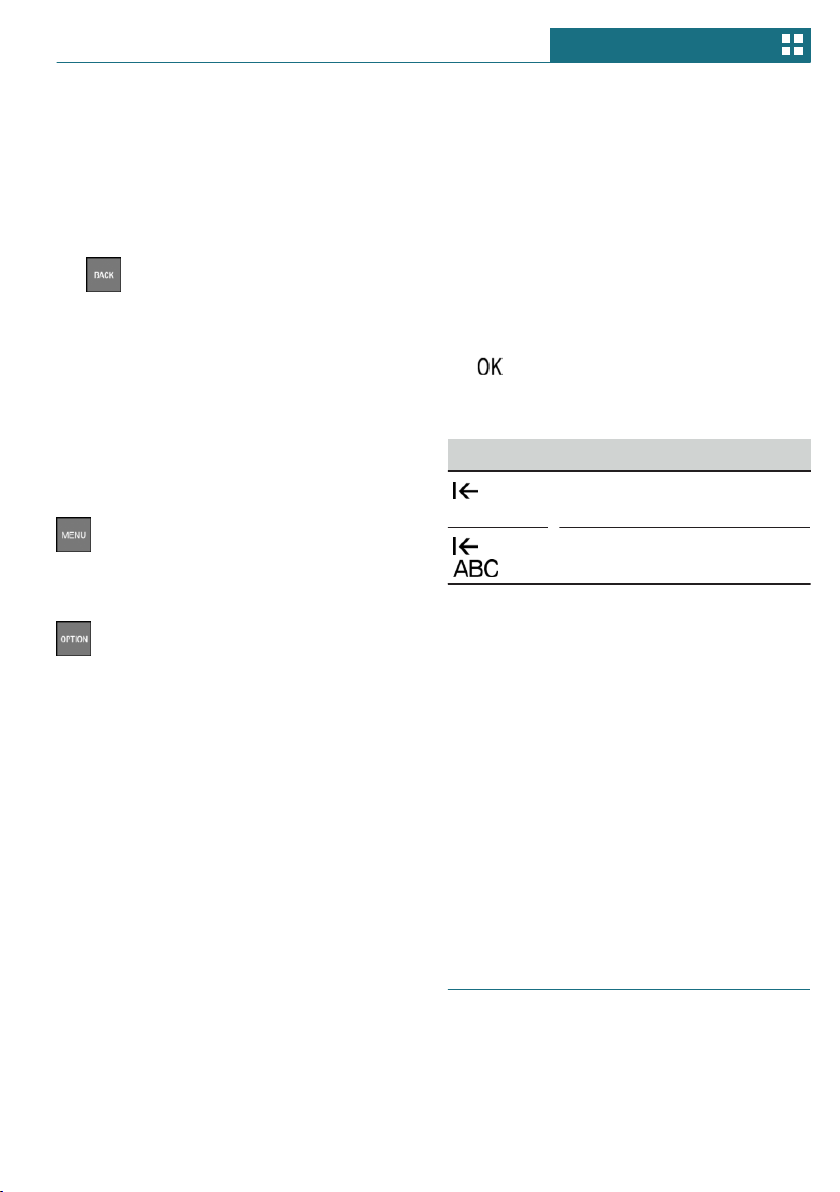
Changing between displays
After a menu item is selected, for instance
"System settings", a new display appears.
– Move the Controller to the left.
Closes the current display and shows the
previous display.
– Press button.
The previous display opens.
– Move the Controller to the right.
New display is opened.
An arrow indicates that additional displays
can be opened.
Opening recently used menus
The recently used menus can be displayed.
Press button twice.
Opening the Options menu
Press button.
The "Options" menu is displayed.
The Options menu consists of various areas:
– Screen settings, for instance "Split
screen".
– Control options for the selected main
menu, for instance for "Media/Radio".
– If applicable, further operating options
for the selected menu, for instance "Save
station".
Changing settings
Settings, such as brightness, can be entered.
1. "My MINI"
2. "System settings"
3. "Displays"
4. "Control display"
5. "Brightness at night"
6. Turn the Controller until the desired set-
ting is displayed.
7. Press the Controller.
Entering letters and numbers
Input
1. Turn the Controller: select letters or
numbers.
2. : confirm entry.
Deleting
Symbol Function
Press the Controller: delete
letters or number.
or
Hold the Controller down: de-
lete all letters or numbers.
Using alphabetical lists
For alphabetical lists with more than 30 en-
tries, the letters for which there is an entry
are displayed at the left edge.
1. Turn the Controller to the left or right
quickly.
All letters for which there are entries
are displayed on the left edge.
2. Select the first letter of the desired en-
try.
The first entry of the selected letter is
displayed.
Operating via touchscreen
General information
The Control Display is equipped with a
touchscreen.
Seite 47
Central Information Display (CID) AT A GLANCE
47
Online Edition for Part no. 01402723778 - VI/18
Loading ...
Loading ...
Loading ...