Loading ...
Loading ...
Loading ...
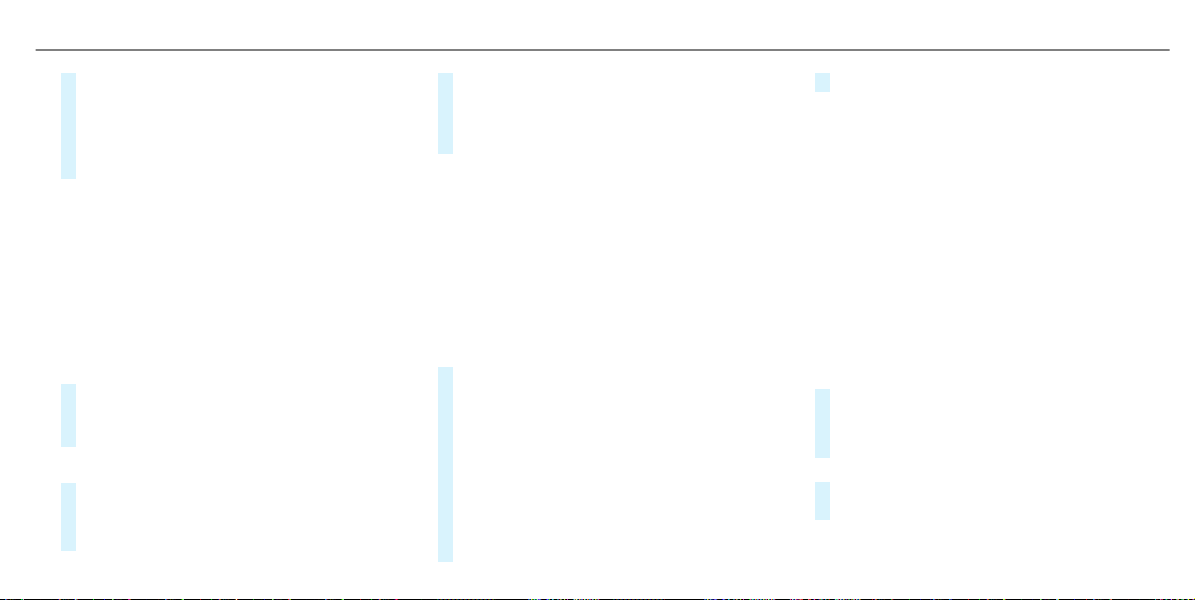
#
Select f or ß.
f adds the category.
ß removes the category.
#
If all available quick-access positions are full,
select the category to be replaced.
Selecting a contact for destination entry
Requirements:
R
A mobile phone is connected to the multime‐
dia system (/ page 369).
Multimedia system:
4
©
5
Navigation
5
ª Where to?
5
CONTACTS
Using the contact list
#
Select a contact.
The contact details are displayed.
#
Select the address.
Using search entry
#
Enter a name or telephone number, for exam‐
ple, into the search field.
#
Select a.
#
Select the contact.
#
Select the address.
The destination address is shown. The route
can be calculated.
%
Route guidance to a contact address is relia‐
ble in the following cases:
R
the contact address is complete.
R
the contact data matches the map data
in the digital map.
Entering geo-coordinates
Multimedia system:
4
©
5
Navigation
5
ª Where to?
5
GEO-COORDINATES
#
Select Latitude or Longitude.
#
Select geo-coordinates as latitude and longi‐
tude coordinates in degrees, minutes and
seconds. To do this swipe up or down
respectively.
The map shows the position.
#
Confirm the entry with a.
#
To set the destination: select ¥ or
¦.
#
Calculate the route (/ page 334).
Entering the destination as a 3 word address
Requirements:
R
Searching for a destination using 3 word
addresses is possible in the online search
(/ page 326).
R
The media display shows an Internet connec‐
tion with a double-arrow symbol in the status
line.
%
Searching for a destination using 3 word
addresses is not possible in all countries and
in all languages.
Multimedia system:
4
©
5
Navigation
5
ª Where to?
#
Select the country indicator.
#
Select the provider for the online service
from the countries list.
or
#
If the on-board search delivers no search
results, enter the destination address as a 3
MBUX multimedia system
331
Loading ...
Loading ...
Loading ...