Loading ...
Loading ...
Loading ...
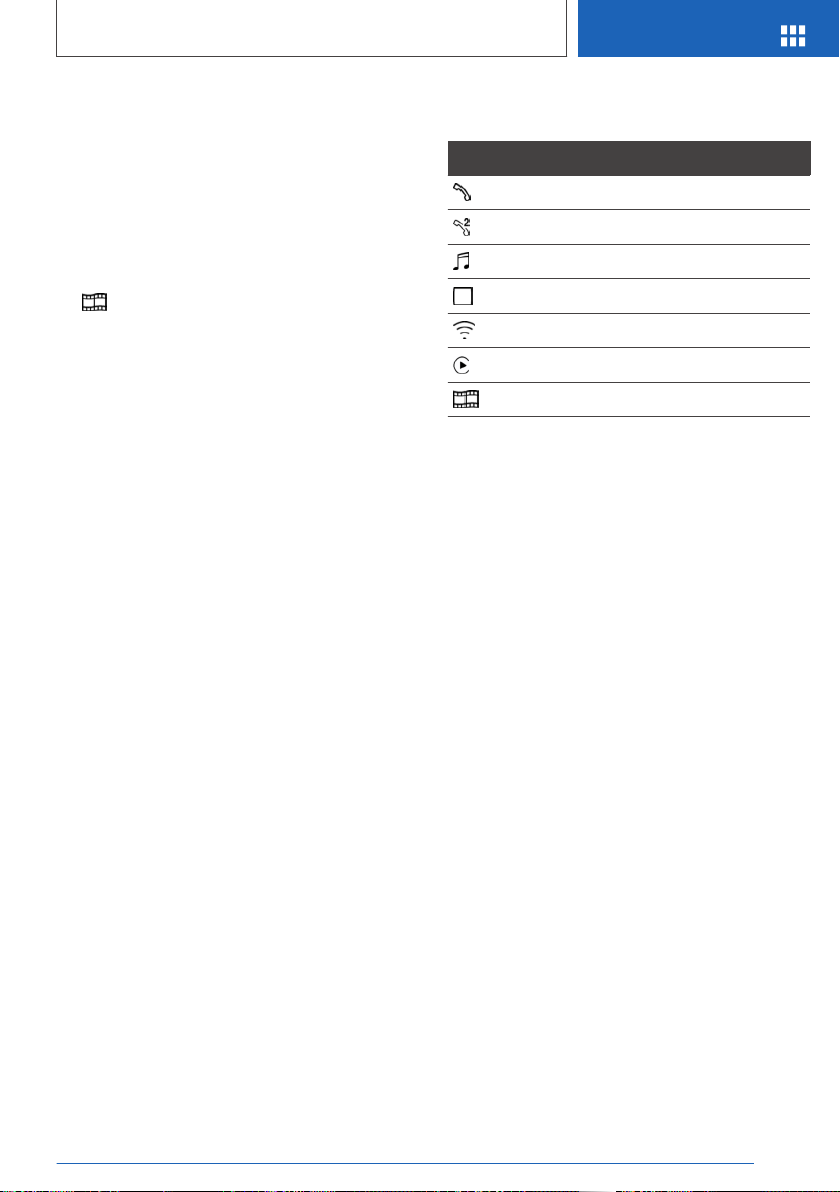
Pairing a smartphone with Screen
Mirroring
Via iDrive:
1. "My Vehicle"
2. "iDrive settings"
3. "Mobile devices"
4. "Connect new device"
5. "Screen Mirroring"
The WiFi name of the vehicle is displayed on
the Control Display.
6. Search for WiFi devices in the surroundings
of the smartphone.
The WiFi name of the vehicle appears on the
device display. Select the WiFi name of the
vehicle.
7. Confirm the connection via iDrive.
The device is connected and displayed in the
device list, refer to page 71.
Managing mobile devices
General information
▷ After one-time pairing, the devices are auto‐
matically recognized and reconnected when
standby state is switched on.
▷ The data stored on the SIM card or in the
mobile phone is transferred to the vehicle af‐
ter recognition.
▷ For some devices, certain settings are neces‐
sary, for instance authorization; see the own‐
er's manual of the device.
Displaying the device list
All devices paired with or connected to the vehi‐
cle are displayed in the device list.
Via iDrive:
1.
"My Vehicle"
2. "iDrive settings"
3. "Mobile devices"
A symbol indicates, for which function a device is
used.
Symbol Function
"Telephone"
"Additional telephone"
"Bluetooth® audio"
"Apps"
"Internet hotspot"
"Apple CarPlay"
"Screen Mirroring"
Configuring the device
Functions can be activated or deactivated for
paired and connected devices.
Via iDrive:
1.
"My Vehicle"
2. "iDrive settings"
3. "Mobile devices"
4. Select the desired device.
5. Select the desired setting.
If a function is assigned to a device, the function
will be deactivated where appropriate for a de‐
vice that is already connected and the device will
be disconnected.
Disconnecting the device
Via iDrive:
1.
"My Vehicle"
2. "iDrive settings"
3. "Mobile devices"
4. Select device.
5. "Disconnect device"
The device remains paired and can be con‐
nected again, refer to page 72.
Seite 71
General settings
AT A GLANCE
71
Online Edition for Part no. 01402720839 - II/19
Loading ...
Loading ...
Loading ...