Loading ...
Loading ...
Loading ...
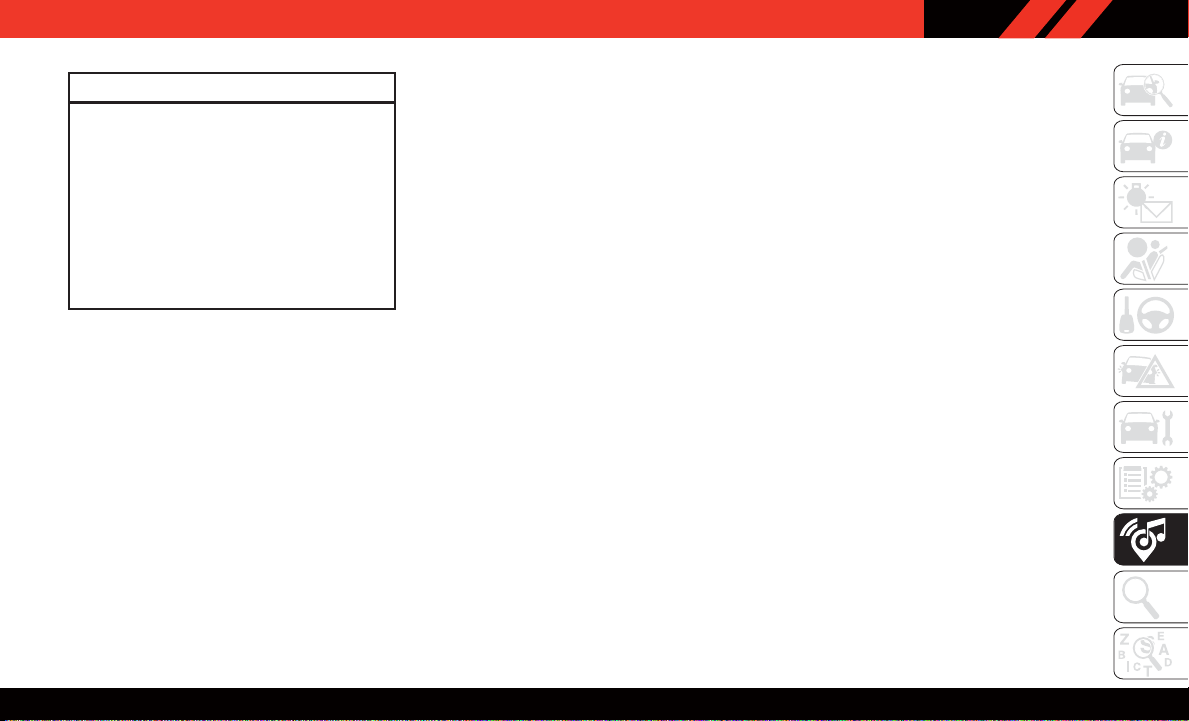
WARNING!
ALW AYS drive safely with your hands on the
wheel. You have full responsibility and as-
sume all risks related to the use of the
Uconnect features, SiriusXM Guardian ser-
vices, and applications in this vehicle. Only
use Uconnect features and SiriusXM Guard-
ian services when it is safe to do so. Failure to
do so may result in an accident involving
serious injury or death.
• To access the Radio mode, press the “Radio”
button on the touchscreen.
Selecting Radio Stations
• Press the desired radio band (AM, FM or SXM)
button on the touchscreen.
Seek Up/Seek Down
• Press the Seek up or down arrow buttons on
the touchscreen for less than two seconds to
seek through radio stations.
• Press and hold either arrow button on the
touchscreen for more than two seconds to
bypass stations without stopping. The radio
will stop at the next listenable station once the
arrow button on the touchscreen is released.
Direct Tune
• Tune directly to a radio station by pressing the
“Tune” button on the screen, and entering the
desired station number.
Store Radio Presets Manually
Your radio can store 36 total preset stations,
12 presets per band (AM, FM and SXM). They
are shown at the top of your radio screen. To see
the 12 preset stations per band, press the arrow
button on the touchscreen at the top right of the
screen to toggle between the two sets of six
presets.
To store a radio preset manually, follow the steps
below:
1. Tune to the desired station.
2. Press and hold the desired numbered button
on the touchscreen for more than two sec-
onds or until you hear a confirmation beep.
Android Auto — If Equipped
NOTE:
Feature availability depends on your carrier and
mobile phone manufacturer . Some Android
Auto features may or may not be available in
every region and/or language.
Android Auto is a feature of your Uconnect
system, and your Android 5.0 Lollipop, or
higher, powered smartphone with a data plan,
that allows you to project your smartphone and a
number of its apps onto the touchscreen radio
display. Android Auto automatically brings you
useful information, and organizes it into simple
cards that appear just when they are needed.
Android Auto can be used with Google's best-in-
class speech technology, the steering wheel
controls, the knobs and buttons on your radio
faceplate, and the radio display’ s touchscreen
to control many of your apps. To use Android
Auto follow the following steps:
1. Download the Android Auto app from the
Google Play store on your Android-powered
smartphone.
2. Connect your Android-powered smartphone
to one of the media USB ports in your ve-
hicle. If you have not downloaded the
Android Auto app to your smartphone before
plugging in the device for the first time, the
app begins to download.
235
Loading ...
Loading ...
Loading ...