Loading ...
Loading ...
Loading ...
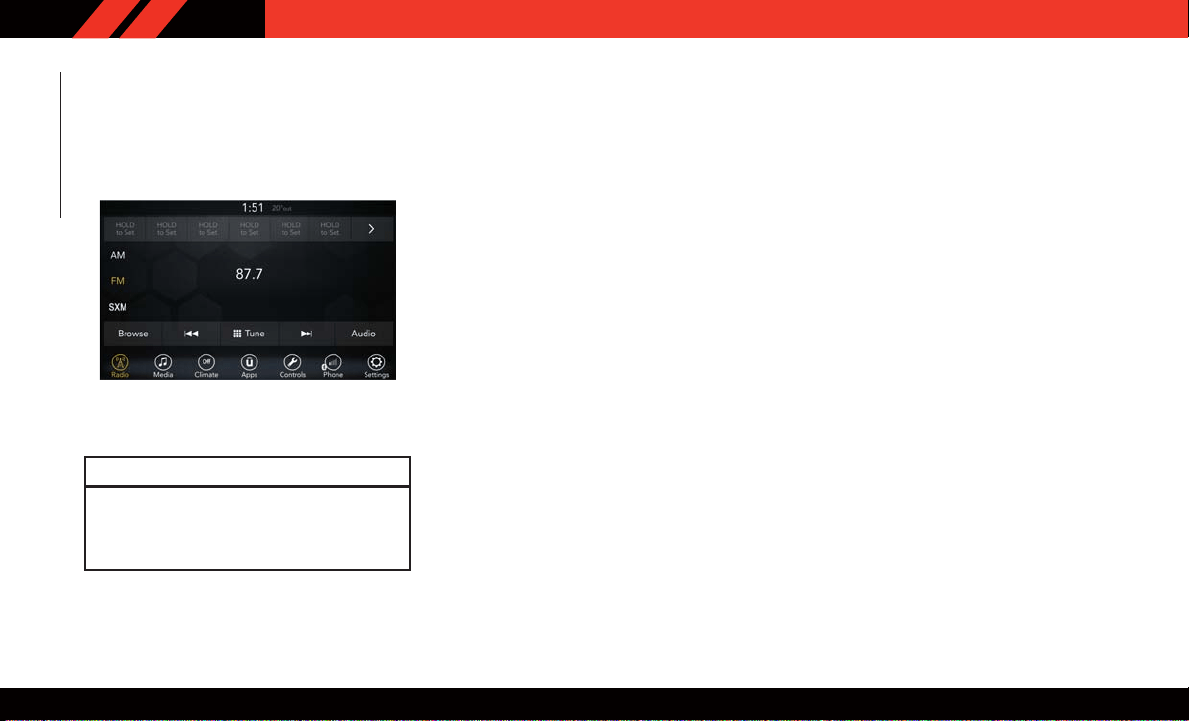
UCONNECT 4 WITH 7-INCH
DISPLAY
Uconnect 4 At A Glance
CAUTION!
Do NOT attach any object to the touch-
screen, doing so can result in damage to the
screen.
NOTE:
Uconnect screen images are for illustration pur -
poses only and may not reflect exact software
for your vehicle.
Setting The Time
1. For Uconnect 4, turn the unit on, and then
press the time display at the top of the
screen. Press “Yes.”
2. If the time is not displayed at the top of the
screen, press the “Settings” button on the
touchscreen. In the Settings screen, press
the “Clock & Date” button on the touch-
screen, then check or uncheck this option.
3. Press “+” or “–” next to “Set Time Hours”
and “Set Time Minutes” to adjust the time.
4. If these features are not available, uncheck
the Sync Time box.
5. Press “X” to save your settings and exit out
of the Clock Setting screen.
Audio Settings
•
Press the “Audio” button on the touchscreen to
activate the Audio settings screen to adjust
Balance\Fade, Equalizer, Speed Adjusted V ol-
ume, Surround Sound, Loudness, AUX Volume
Offset, Auto Play, and Radio Off With Door.
• You can return to the Radio screen by pressing
the “X” located at the top right.
Balance/Fade
• Press the “Balance/Fade” button on the
touchscreen to Balance audio between the
front speakers or fade the audio between the
rear and front speakers.
• Pressing the “Front,” “Rear ,” “Left,” or
“Right” buttons on the touchscreen or press
and drag the Speaker Icon to adjust the
Balance/Fade.
Equalizer
• Press the “Equalizer” button on the touch-
screen to activate the Equalizer screen.
•
Press the “+” or “–” buttons on the touch-
screen, or press and drag over the level bar for
each of the equalizer bands. The level value,
which spans between plus or minus nine, is
displayed at the bottom of each of the bands.
Uconnect 4 With 7–inch Display Radio
Screen
MULTIMEDIA
232
Loading ...
Loading ...
Loading ...