Loading ...
Loading ...
Loading ...
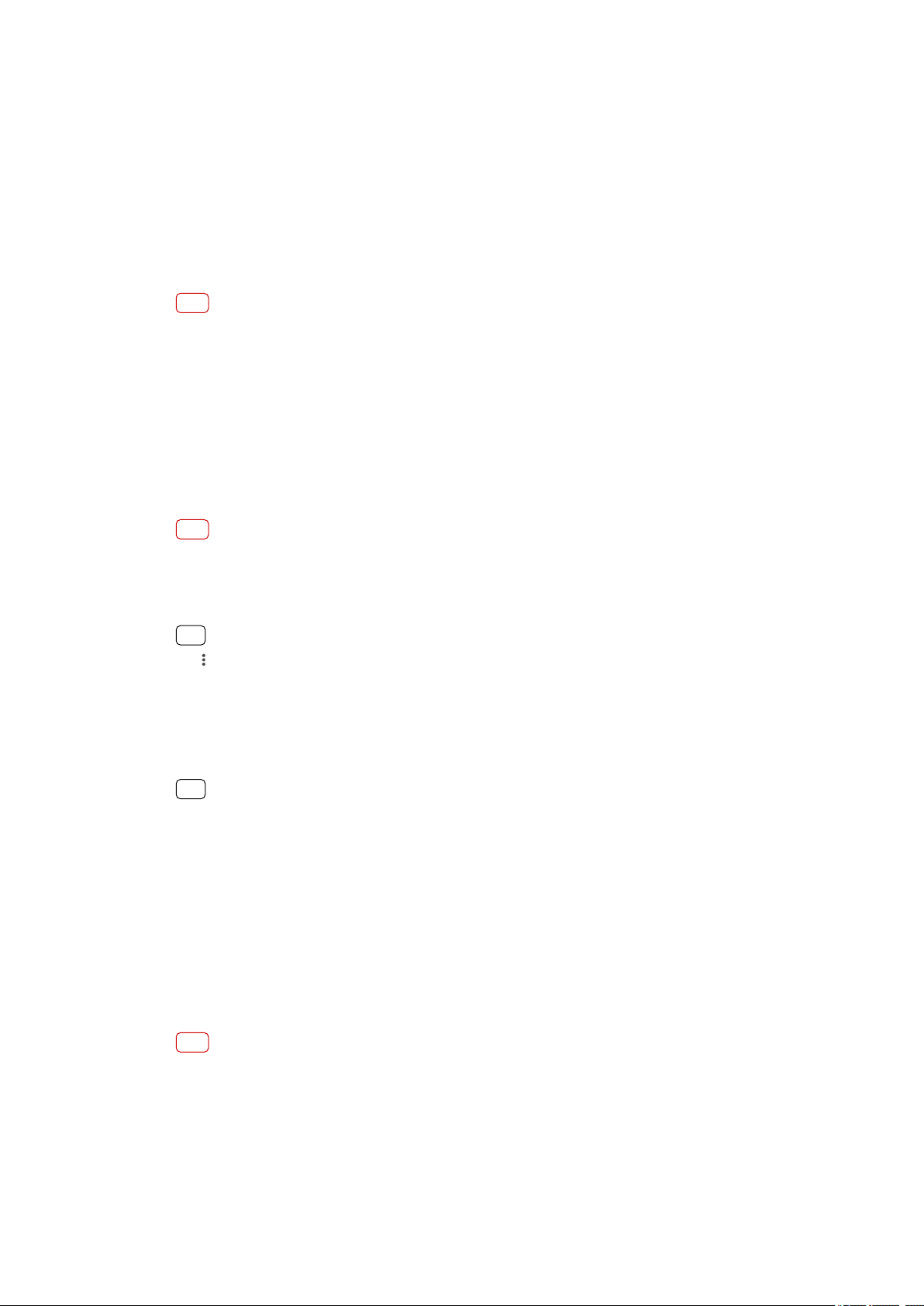
Connectivity
Mirr
oring the screen of your device wirelessly on a TV
You can use the Screen mirroring feature to show the screen of your device on a TV
or other large display without using a cable connection. Wi-Fi Direct® technology
creates a wireless connection between the two devices, so you can sit back and
enjoy your favorite photos from the comfort of your couch. You can also use this
feature to listen to music from your device using the TV’s speakers.
Note
When using Screen mirroring, the image quality may sometimes be negatively impacted if
ther
e is interference from other Wi-Fi networks.
To mirror the screen of your device on a TV screen
1 TV: Follow the instructions in the User guide of your TV to turn on the Screen
mirroring function.
2 Your device: Find and tap Settings > Device connection > Connection
preferences > Screen mirroring.
3 Tap START.
4 Tap OK and select a device.
Note
Your TV must support Screen mirroring based on Wi-Fi CERTIFIED Miracast™ for the function
t
o work. If your TV does not support Screen mirroring, you may need to purchase a wireless
display adapter separately. Also, when using Screen mirroring, do not cover the Wi-Fi
antenna area of your device.
Hint
Tap (Menu icon) for more options.
T
o stop screen mirroring between devices
1 Find and tap Settings > Device connection > Connection preferences > Screen
mirroring.
2 Tap Disconnect, then tap OK.
Hint
You can also stop screen mirroring by tapping the no
tication in the status bar of your
device. Drag the status bar downwards and tap Disconnect, then tap OK.
Connecting your device to USB accessories
You can use a USB Type-C host adapter to connect your device to USB accessories,
such as USB mass storage devices, analog headphones, game controllers, USB
keyboards, and USB mice. If the USB accessory has a USB Type-C connector, a USB
Type-C host adapter is not necessary.
USB Type-C host adapters are sold separately. Sony does not guarantee that all
USB accessories are supported by your device.
Note
This device has a capless USB Type-C port. If your device gets exposed to water, ensure that
the por
t is completely dry before connecting a USB Type-C cable.
93
Int
ernet version. For personal use only.
Loading ...
Loading ...
Loading ...