Loading ...
Loading ...
Loading ...
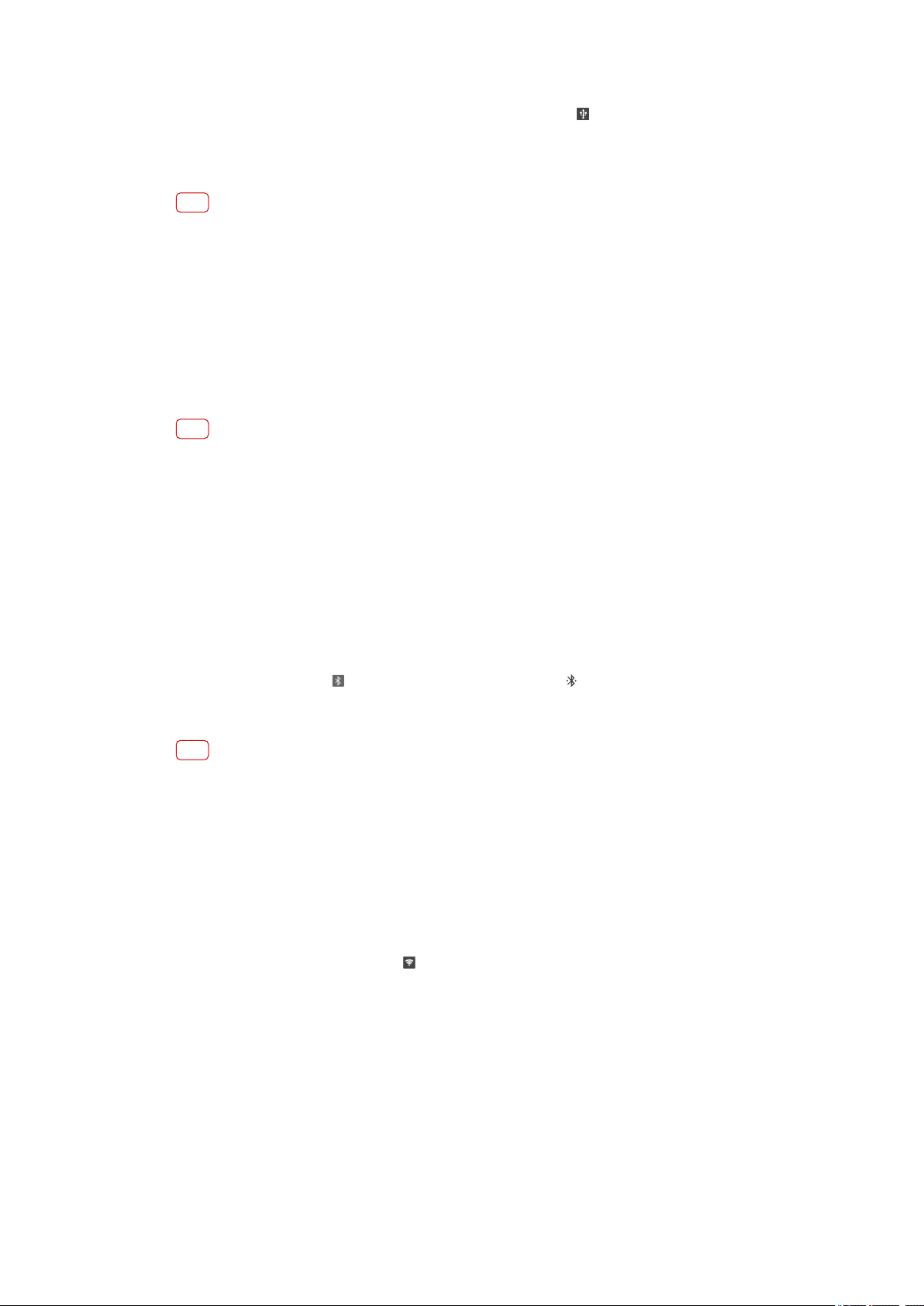
2 Find and t
ap Settings > Network & internet > Hotspot & tethering.
3 Tap the USB tethering switch, then tap OK if prompted.
(USB sharing icon) is
displaye
d in the status bar once you are connected.
4 To stop sharing your data connection, tap the USB tethering switch or disconnect
the USB cable.
Note
You cannot share your device's data connection and SD card over a USB cable at the same
time
.
To share your mobile connection by One-touch portable hotspot
1 Make sure that both devices have the NFC function turned on, and that both
screens are active.
2 Find and tap Settings > Network & internet > Hotspot & tethering.
3 Tap One-touch portable hotspot.
4 Hold the devices together so that the NFC detection areas of each device touch,
then tap CONNECT.
Note
This function only works with devices that also support NFC Wi-Fi tethering.
T
o share your mobile data connection with another Bluetooth device
1 Make sure that your device and the other Bluetooth device are paired with each
other and that mobile data trac is activated on your device.
2 Your device: Find and tap Settings > Network & internet > Hotspot & tethering.
Tap the Bluetooth tethering switch to enable the function.
3 Bluetooth device: Set up the device so that it obtains its network connection using
Bluetooth. If the device is a computer, refer to the relevant instructions to complete
the setup. If the device runs on the Android operating system, tap the settings icon
beside the name of the device that it is paired with under Settings > Device
connection > Previously connected devices, then tap the Internet access switch.
4 Your device: Wait for
(Bluetooth tethering icon) and (Bluetooth tethering icon)
t
o appear in the status bar. Once these icons appear, the setup is complete.
5 Tap the Bluetooth tethering switch again to disable the function.
Note
The Bluetooth tethering function is turned o ever
y time you turn o your device or turn o
the Bluetooth function.
To use your device as a portable hotspot
1 Find and tap Settings > Network & internet > Hotspot & tethering.
2 Tap Portable hotspot > Congure hotspot.
3 Enter the Network name information.
4 To select a security type, tap the Security eld. If required, enter a password.
5 Tap SAVE.
6 Tap the switch at the top of the list to enable the function.
7 If prompted, tap OK to conrm.
(Tethering icon) appears in the status bar when
the por
table hotspot is active.
8 To stop sharing your data connection via Wi-Fi, tap the Portable hotspot switch to
disable the function.
To rename or secure your Portable Hotspot
1 Find and tap Settings > Network & internet > Hotspot & tethering.
2 Tap Portable hotspot > Congure hotspot.
3 Enter the Network name information.
4 To select a security type, tap the Security eld.
If required, enter a password.
5 Tap SAVE.
49
Int
ernet version. For personal use only.
Loading ...
Loading ...
Loading ...