Loading ...
Loading ...
Loading ...
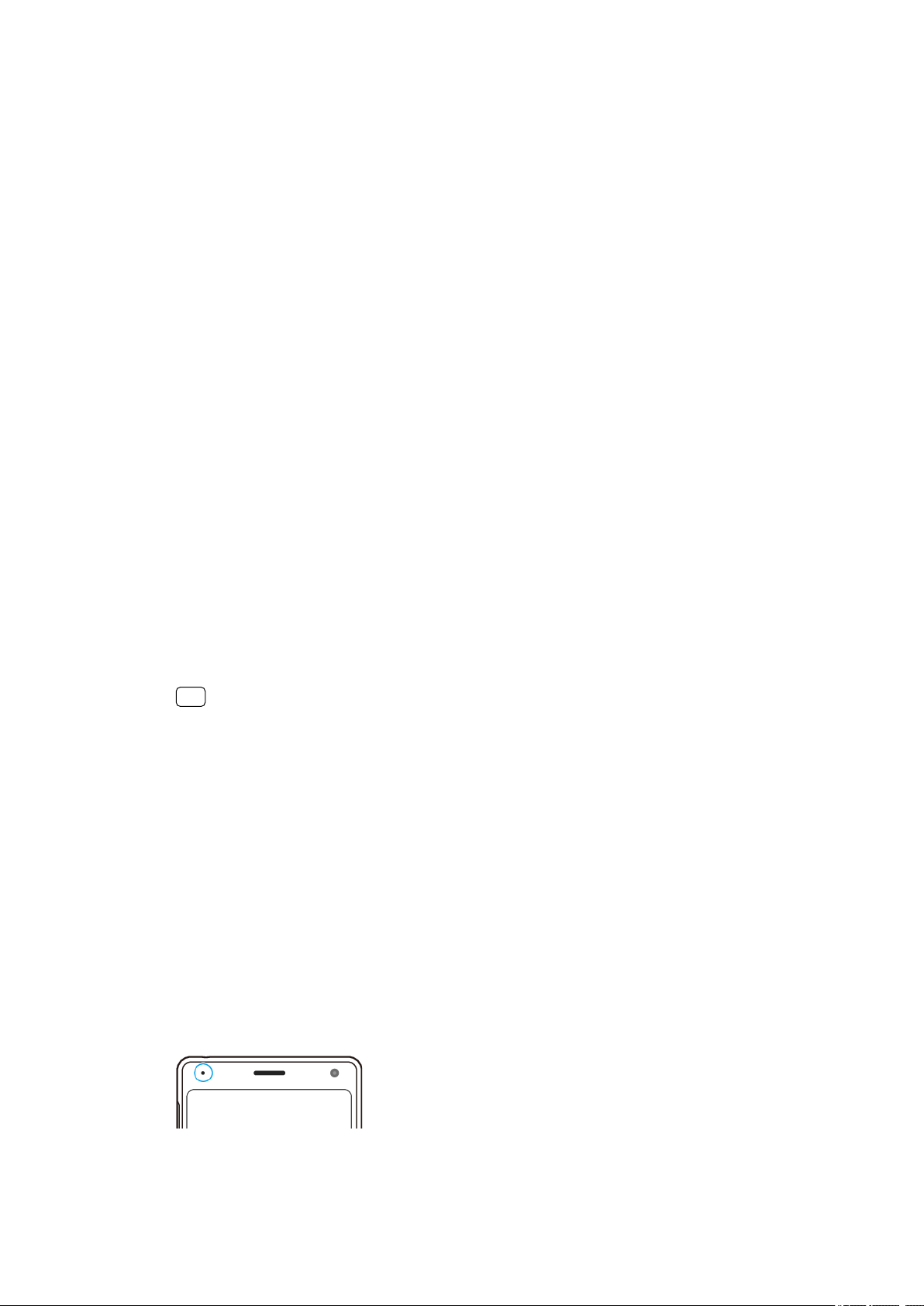
To take action on a no
tication from the lock screen
• Double-tap the notication.
To dismiss a notication from the lock screen
• Swipe the notication left or right.
To expand a notication on the lock screen
• Drag the notication downwards.
Notication display options on the lock screen
Don’t show
no
tications at
all
You won’t get any notications on the lock screen.
Show all
no
tication
content
Get all notications on the lock screen. When you have this
setting turned on, keep in mind that all content (including the
content of incoming emails and chat messages) will be visible
on your lock screen unless you designate the relevant
applications as Hide sensitive content in the Congure
notications settings menu.
Hide sensitive
c
ontent
You must have a PIN, password, or pattern set up as your
screen lock in order for this setting to be available. When you
get a sensitive notication for an incoming email or chat, the
content won’t be visible on your lock screen.
To select the no
tications to display on the lock screen
1 Find and tap Settings > Apps & notications > Congure notications.
2 Tap Show notications.
3 Select an option.
Hint
You can keep notications on the lock screen until you swipe to dismiss them. To enable this
feature, tap the Keep notications switch under Congure notications.
Setting the notication level for an app
You can set how to receive notications from an application.
To set the notication level for an app
1 Find and tap Settings > Apps & notications.
2 Select the desired app, then tap Notications.
3 Tap the switches to adjust notication settings as desired.
Notication light
The notication light informs you about battery status and some other events. For
example, a ashing white light means there is a new message or a missed call. The
notication light is enabled by default but can be disabled manually.
31
Int
ernet version. For personal use only.
Loading ...
Loading ...
Loading ...