Loading ...
Loading ...
Loading ...
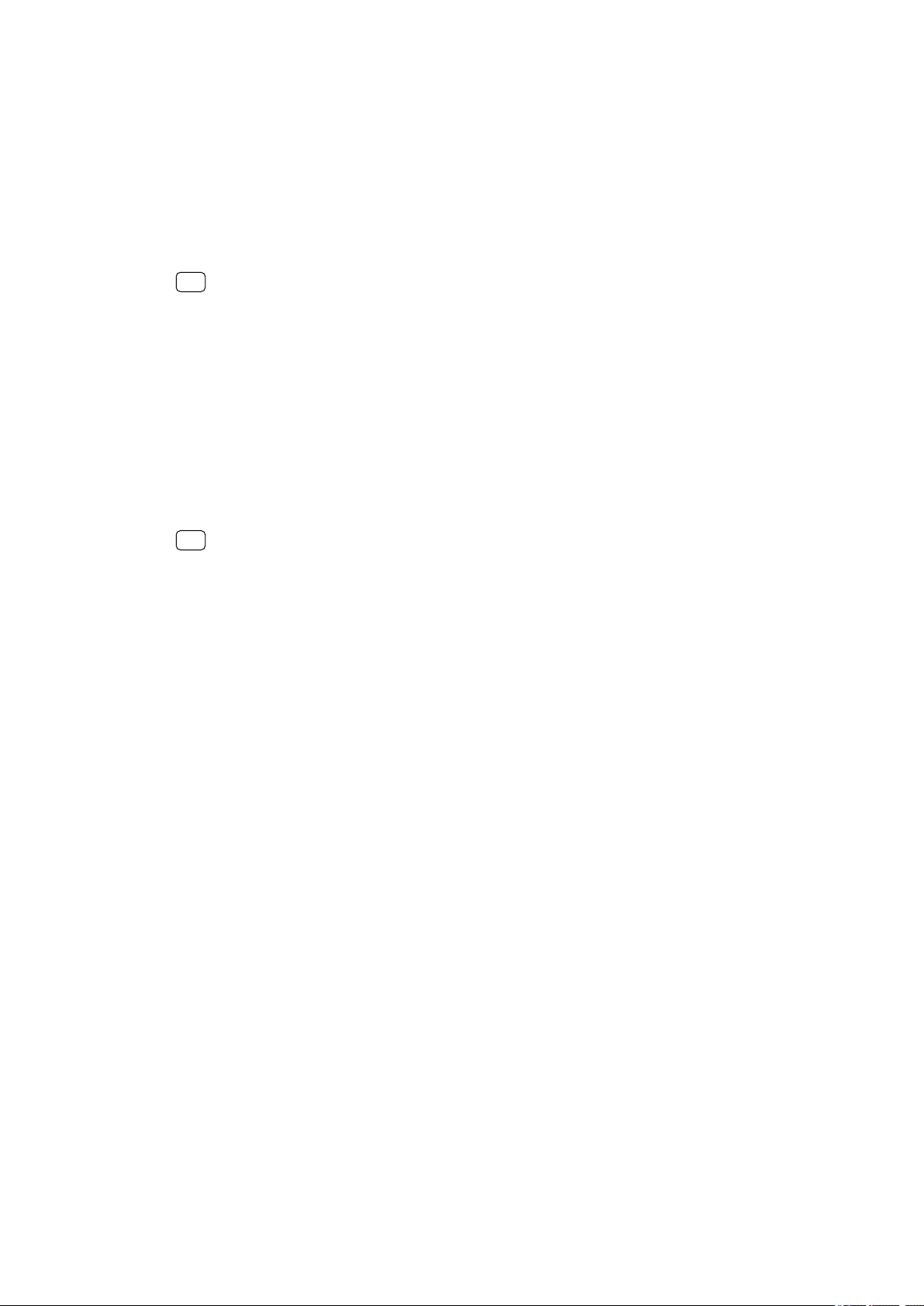
A wallpaper may be used without changing any of the other elements of your
Home scr
een and Lock screen. Live wallpapers add visual eects to your
interactions with the touchscreen, letting the display change dynamically.
To change your wallpaper
1 Touch and hold an empty area on your Home screen until the device vibrates.
2 Tap Wallpapers.
3 Select a wallpaper and tap Set wallpaper.
4 Select an option.
Hint
You can also use a photo as your wallpaper. Instead of selecting a wallpaper from the
op
tions shown, tap My photos and select a photo.
Taking a screenshot
You can capture still images of any screen on your device as a screenshot.
Screenshots you take are automatically saved in the Album application.
To take a screenshot
1 Long press the power key until the options menu opens.
2 Tap Screenshot.
Hint
You can also take a screenshot by pressing and holding the power key and volume down
k
ey at the same time.
To view your screenshot
1 Double-tap the status bar to display the Notication panel.
2 Tap the screenshot.
Notications
Notications inform you of events such as new messages and calendar
notications as well as activities in progress such as le downloads. Notications
appear in the following places:
• The status bar
• The notication panel
• The lock screen
• The app icon
29
Int
ernet version. For personal use only.
Loading ...
Loading ...
Loading ...