Loading ...
Loading ...
Loading ...
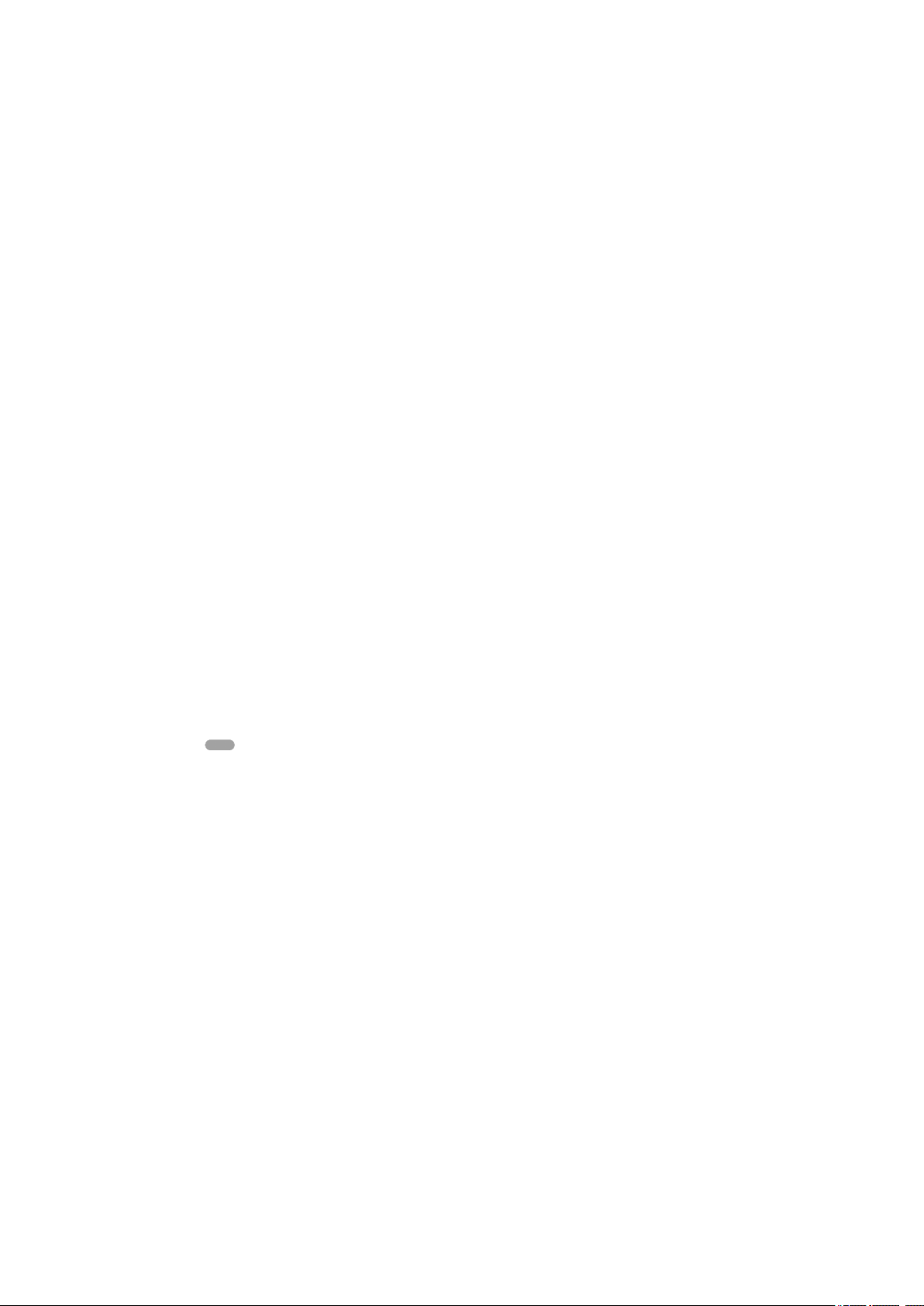
Turning the screen on or o
W
hen your device is on and left idle for a set period of time, the screen dims and
turns o to save battery power. You can change how long your screen stays active
before it turns o.
When your screen is turned o, your device can be locked or unlocked, depending
on your screen lock setting. See
Screen lock
on page 12.
To turn the screen on or o
• Briey press the power key.
To adjust the idle time before the screen turns o
1 Find and tap Settings > Display > Sleep.
2 Select an option.
Smart backlight control
The smart backlight control keeps the screen on as long as the device is held in
your hand. Once you put down the device, the screen turns o according to your
sleep setting.
To enable or disable the Smart backlight control function
1 Find and tap Settings > Display > Advanced > Smart backlight control.
2 Tap the switch to enable or disable the function.
Home screen
The Home screen is the starting point for using your device. It’s similar to the
desktop on a computer screen. The number of Home screen panes is represented
by a bar in the lower part of the Home screen. The position of the bar shows the
pane that is currently displayed.
To go to the Home screen
• Tap
(Home button).
22
Int
ernet version. For personal use only.
Loading ...
Loading ...
Loading ...