Loading ...
Loading ...
Loading ...
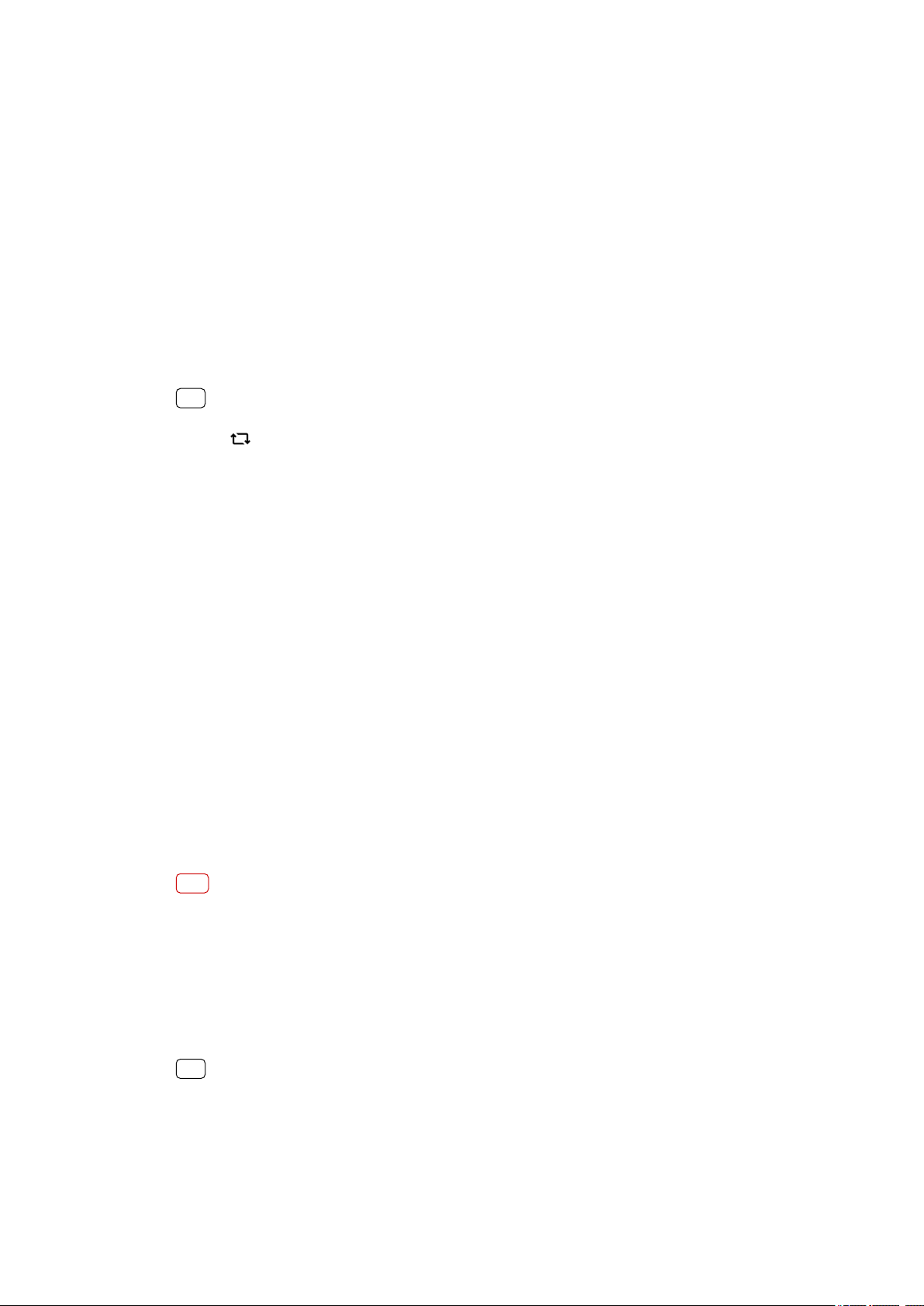
Prevent accidental operations with screen o
Y
ou can prevent your device from being activated by mistake while placed in a
pocket or a bag. Tap the Prevent accidental operations with screen o switch to
enable or disable the feature.
Color gamut and contrast
Enhance the quality of photos and videos when viewing them on your device. For
example, use Super-vivid mode to make colors appear more vibrant on-screen.
Auto-rotate screen
Set the screen to rotate automatically when the device is turned, or set it to stay in
portrait view.
Hint
Even if the Auto-rotate screen function is disabled, you can rotate the screen manually by
t
apping
(Rotate icon) in the navigation bar.
Night Light
Night Light swit
ches the color of the screen to amber. This makes it easier to view
the screen in a darker setting, and also makes it easier to fall asleep.
To change a lock screen setting
1 Find and tap Settings > Display > Advanced > Lock screen preferences.
2 Tap the setting you want to change.
3 Use the switches, checkboxes or additional menus to adjust.
Screen pinning
Use screen pinning to set your device to display only the screen for a specic
application. For example, if you are playing a game and you accidentally touch the
home button, the screen pinning feature prevents the active game app screen
from being minimized. You can also use this feature when you lend your device to
another person to make it harder for them to access more than one application.
For example, you can lend your device to somebody to take a photo and pin the
screen to the Camera application so that the person can't easily use other
applications such as Email.
Note
Screen pinning is not a security feature and does not fully prevent other users from
unpinning a scr
een and accessing your device. To protect your data, you should set up your
device to request a screen lock PIN, password, or pattern before someone can unpin the
screen.
To enable or disable screen pinning
1 Find and tap Settings > Lock screen & security > Advanced > Screen pinning.
2 Tap the switch to enable or disable the function.
Hint
A pattern, PIN or password is not mandatory for screen pinning to work.
T
o pin a screen
1 Make sure that screen pinning is activated on your device.
2 Open an app and go to the screen that you want to pin.
55
Int
ernet version. For personal use only.
Loading ...
Loading ...
Loading ...