Loading ...
Loading ...
Loading ...
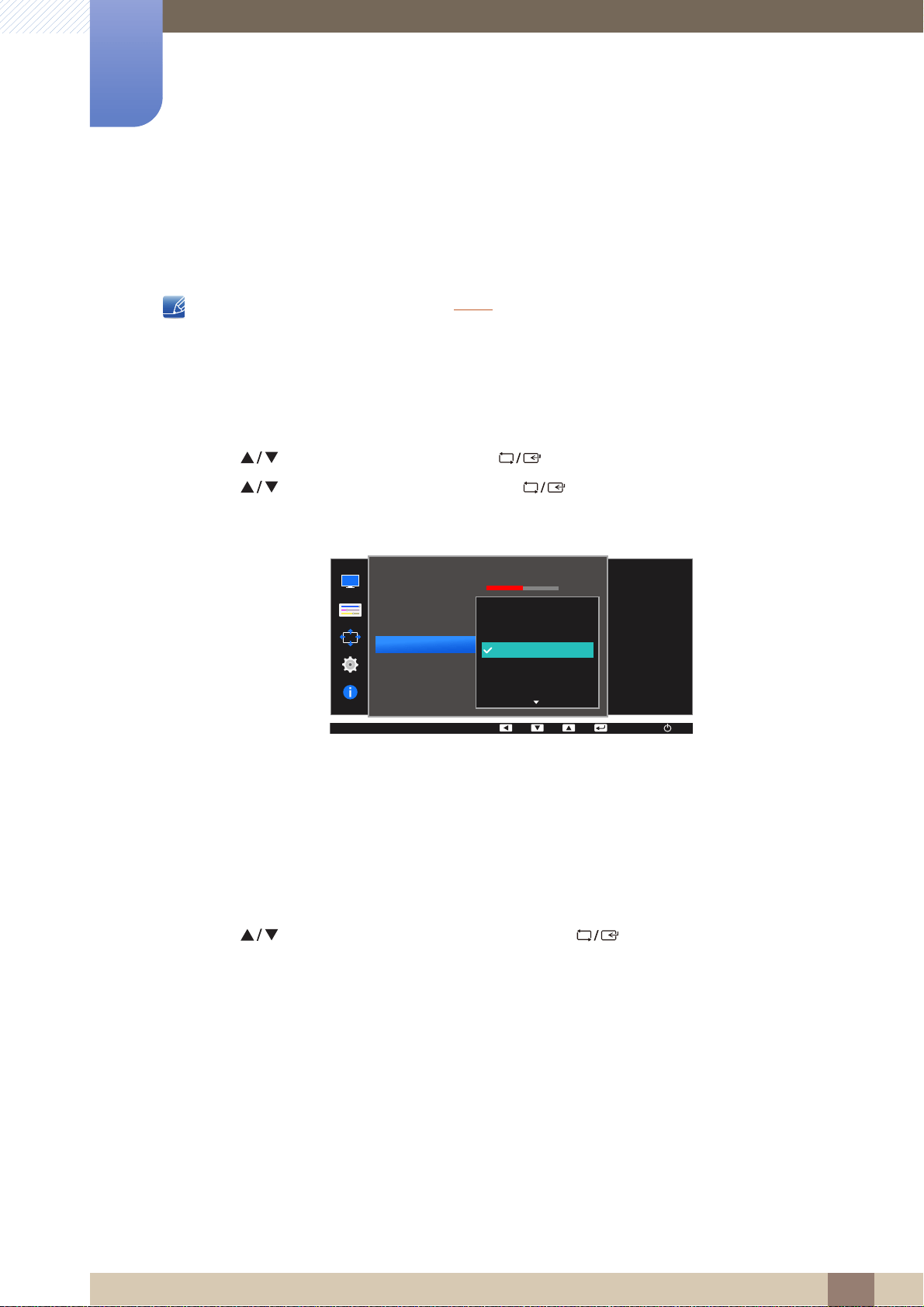
75
Configuring Tint
4
4 Configuring Tint
4.4 Color Tone
Adjust the general color tone of the picture.
This menu is not available when Angle is enabled.
4.4.1 Configuring the Color Tone Settings
1 Press any button on the front of the product to display the Key Guide. Next, press [ ] to display
the corresponding menu screen.
2 Press [ ] to move to COLOR and press [ ] on the product.
3 Press [ ] to move to Color Tone and press [ ] on the product.
The following screen will appear.
Cool 2: Set the color temperature to be cooler than Cool 1.
Cool 1: Set the color temperature to be cooler than Normal mode.
Normal: Display the standard color tone.
Warm 1: Set the color temperature to be warmer than Normal mode.
Warm 2: Set the color temperature to be warmer than Warm 1.
Custom : Customize the color tone.
4 Press [ ] to move to the option you want and press [ ].
5 The selected option will be applied.
SAMSUNG
MAGIC
MENU
Red
Green
Blue
Color Tone
Gamma
Cool 2
Cool 1
Normal
Warm 1
Warm 2
AUTO
Select a color tone
that best suits your
viewing needs.
COLOR
50
Loading ...
Loading ...
Loading ...