Loading ...
Loading ...
Loading ...
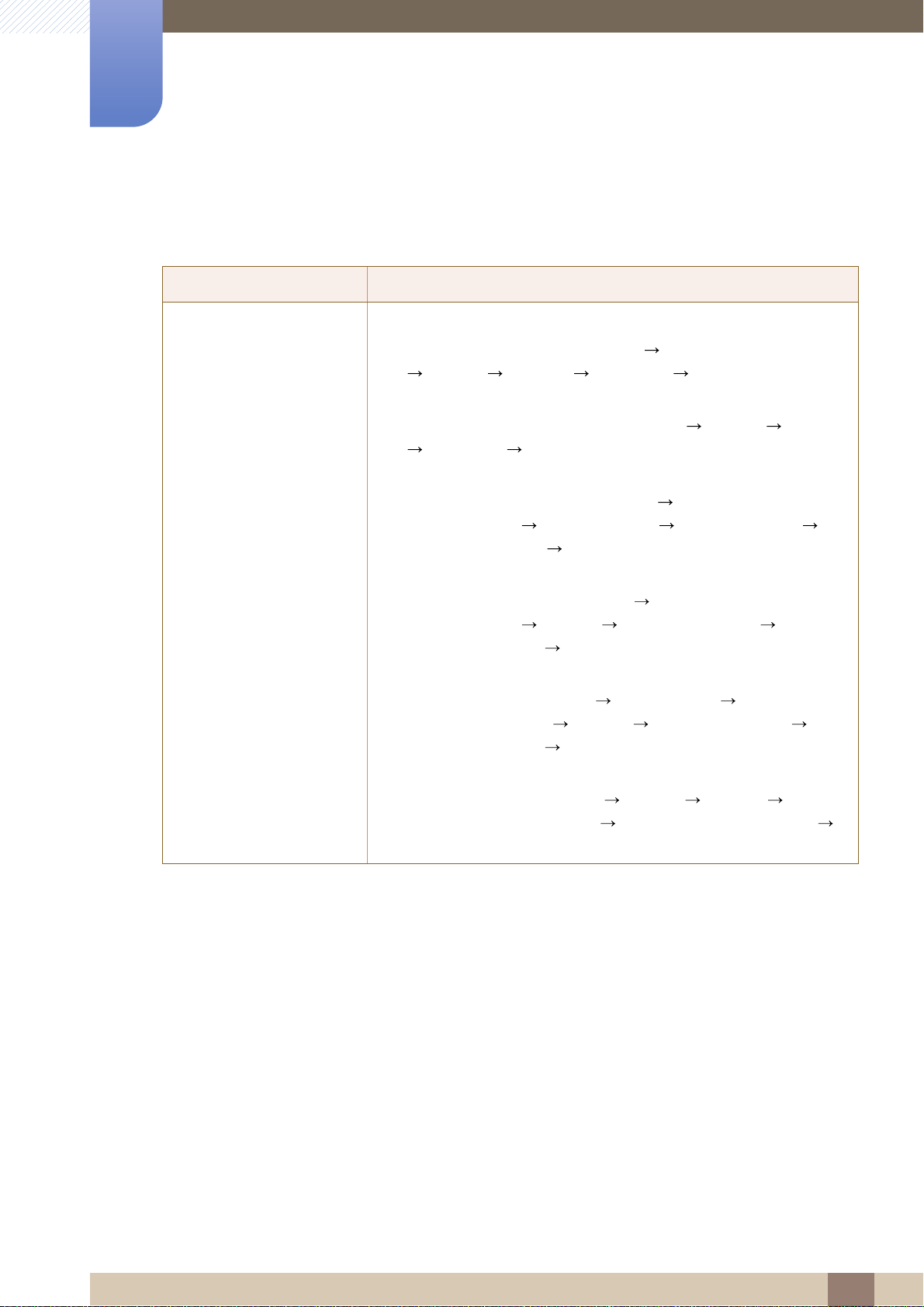
101
Troubleshooting Guide
9
9 Troubleshooting Guide
9.2 Q & A
Question Answer
How can I change the
frequency?
Set the frequency on your graphics card.
Windows XP: Go to Control Panel Appearance and Themes
Display Settings Advanced Monitor, and adjust
Refresh rate under Monitor settings.
Windows ME/2000: Go to Control Panel Display Settings
Advanced Monitor, and adjust Refresh rate under
Monitor settings.
Windows Vista: Go to Control Panel Appearance and
Personalization Personalization Display Settings
Advanced Settings Monitor, and adjust Refresh rate under
Monitor settings.
Windows 7: Go to Control Panel Appearance and
Personalization Display Screen Resolution
Advanced settings Monitor, and adjust Refresh rate under
Monitor settings.
Windows 8: Go to Settings Control Panel Appearance
and Personalization Display Screen Resolution
Advanced settings Monitor, and adjust Refresh rate under
Monitor settings.
Windows 10: Go to Settings System Display
Advanced display settings Display adapter properties
Monitor, and adjust Screen refresh rate under Monitor settings.
Loading ...
Loading ...
Loading ...