Loading ...
Loading ...
Loading ...
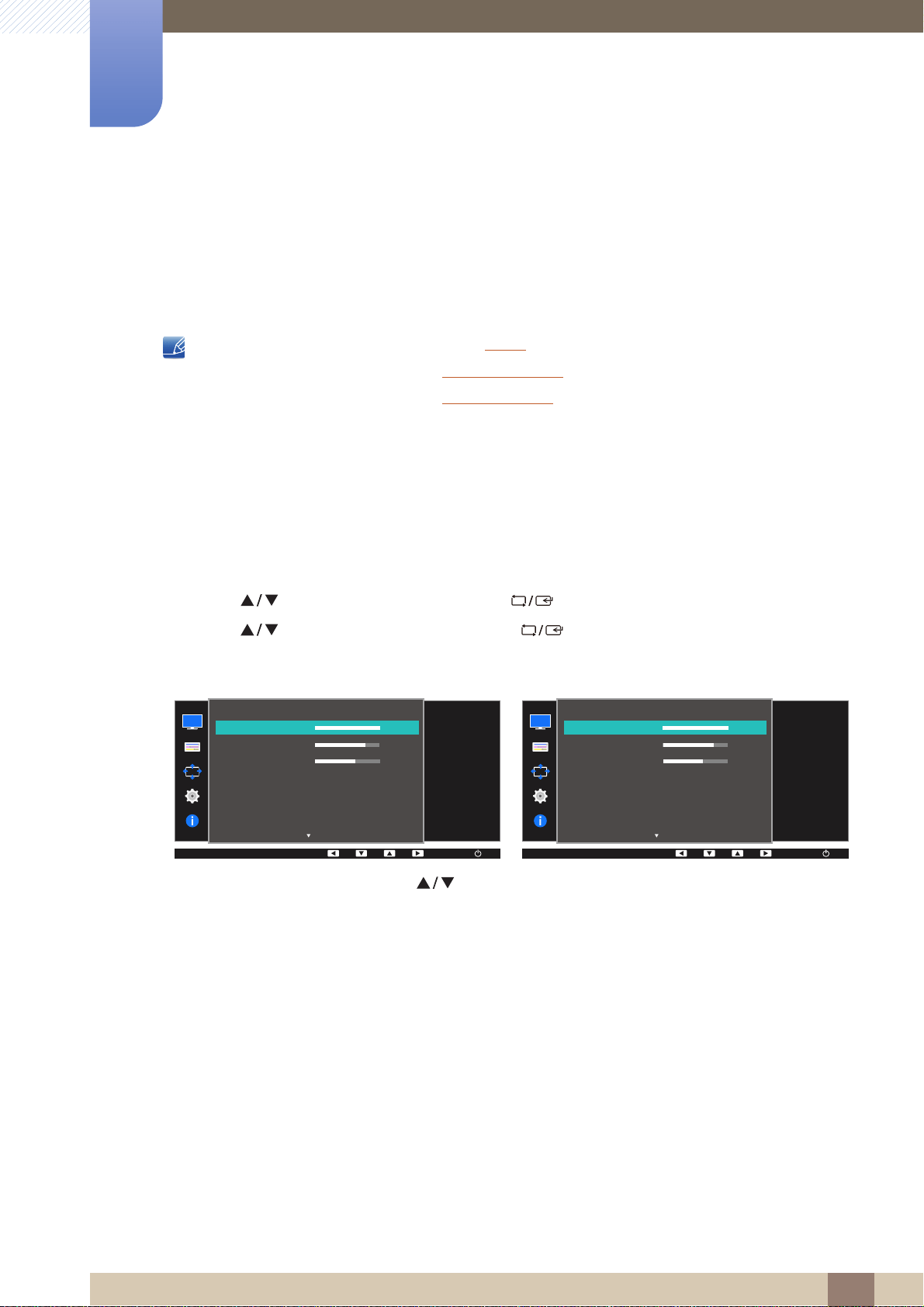
57
3 Screen Setup
3
Screen Setup
A detailed description of each function is provided. Refer to your product for details.
Configure the screen settings such as brightness.
3.1 Brightness
You can adjust the general brightness of the picture. (Range: 0~100)
A higher value will make the picture appear brighter.
This menu is not available when Bright is set to Dynamic Contrast mode.
This menu is not available when Smart Eco Saving is set.
This menu is not available when Eye Saver Mode is enabled.
The functions available on the monitor may vary depending on the model. Refer to the actual
product.
3.1.1 Configuring Brightness
1 Press any button on the front of the product to display the Key Guide. Next, press [ ] to display
the corresponding menu screen.
2 Press [ ] to move to PICTURE and press [ ] on the product.
3 Press [ ] to move to Brightness and press [ ] on the product.
The following screen will appear.
4 Adjust the Brightness using the [ ] buttons.
SAMSUNG
MAGIC
MENU
PICTURE
SAMSUNG
MAGIC
Bright
SAMSUNG
MAGIC
Upscale
Adjust the brightness
level. Values closer
to 100 mean a
brighter screen.
AUTO
Brightness
Contrast
Sharpness
Eye Saver Mode
Game Mode
100
75
60
Off
Off
Custom
Off
AUTO
AUTO
AUTO
PICTURE
SAMSUNG
MAGIC
Bright
SAMSUNG
MAGIC
Angle
Adjust the brightness
level. Values closer
to 100 mean a
brighter screen.
AUTO
Brightness
Contrast
Sharpness
Eye Saver Mode
Game Mode
100
75
60
Off
Off
Custom
Off
AUTO
AUTO
AUTO
Loading ...
Loading ...
Loading ...