Loading ...
Loading ...
Loading ...
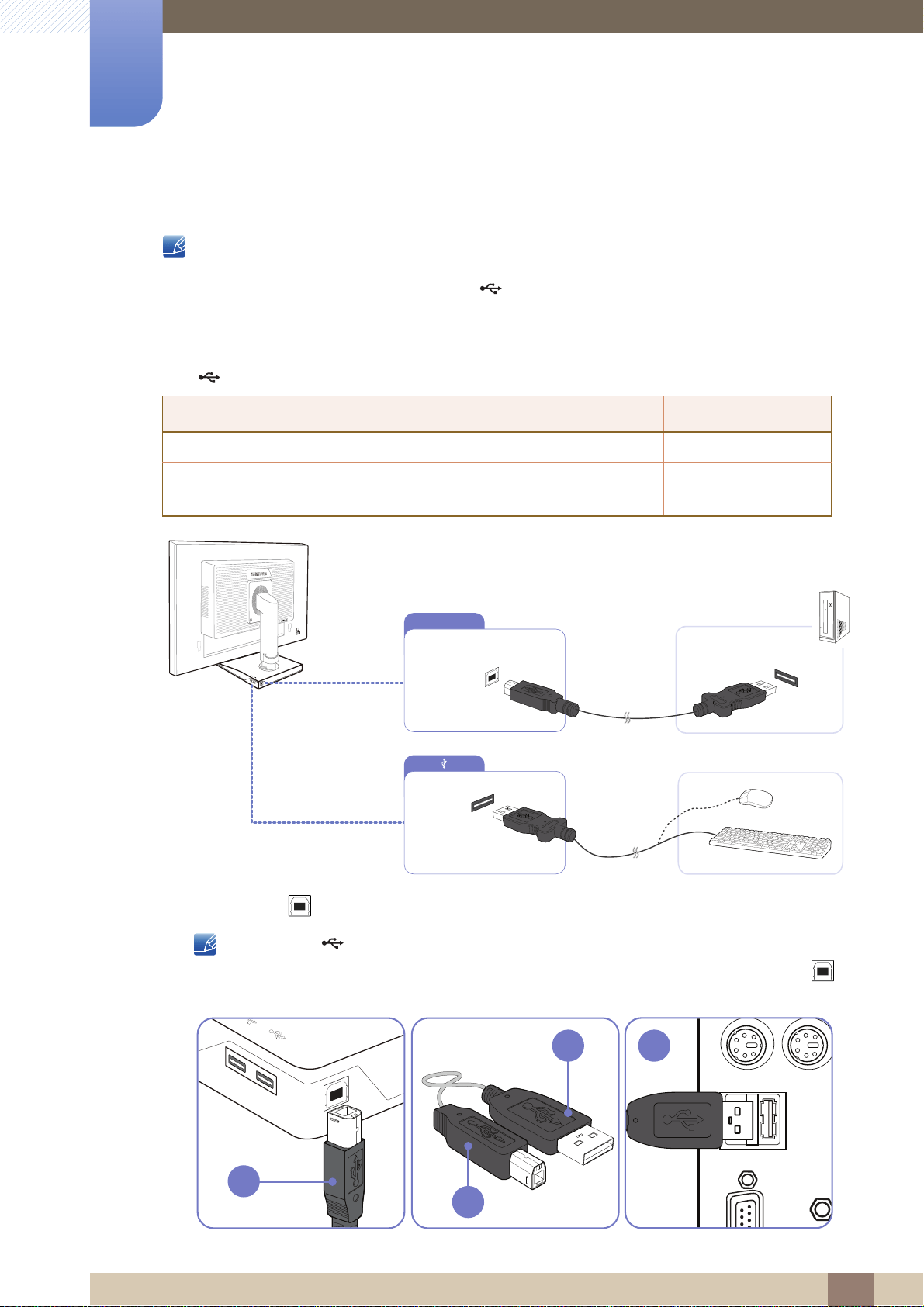
52
Connecting and Using a Source Device
2
2 Connecting and Using a Source Device
Connecting USB (S**E450D* Models)
Applicable to the stand models that have USB ports only.
You can use a USB device such as a mouse, keyboard, memory stick or external hard disk drive
(HDD) by connecting it directly to the [ ] port on the monitor. You do not need to connect it to
the computer.
An external mass-storage HDD requires an external power supply and be sure to connect it to a
power source.
The [ ] USB port of the monitor supports High-Speed Certified USB 2.0.
1 Connect the [ ] port of the monitor and the USB port of the computer with the USB cable.
To use [ ] port, you have to connect the UP (Upstream Cable) to the PC.
Make sure to use the USB cable supplied with this monitor to connect the monitor's [ ]
port and your computer's USB port.
High speed Full speed Low speed
Data Rate 480 Mbps 12 Mbps 1.5 Mbps
Power Consumption
2.5 W
(Max., each port)
2.5 W
(Max., each port)
2.5 W
(Max., each port)
DVI IN RGB IN DP IN
A
B
USB
B
A
Loading ...
Loading ...
Loading ...