Loading ...
Loading ...
Loading ...
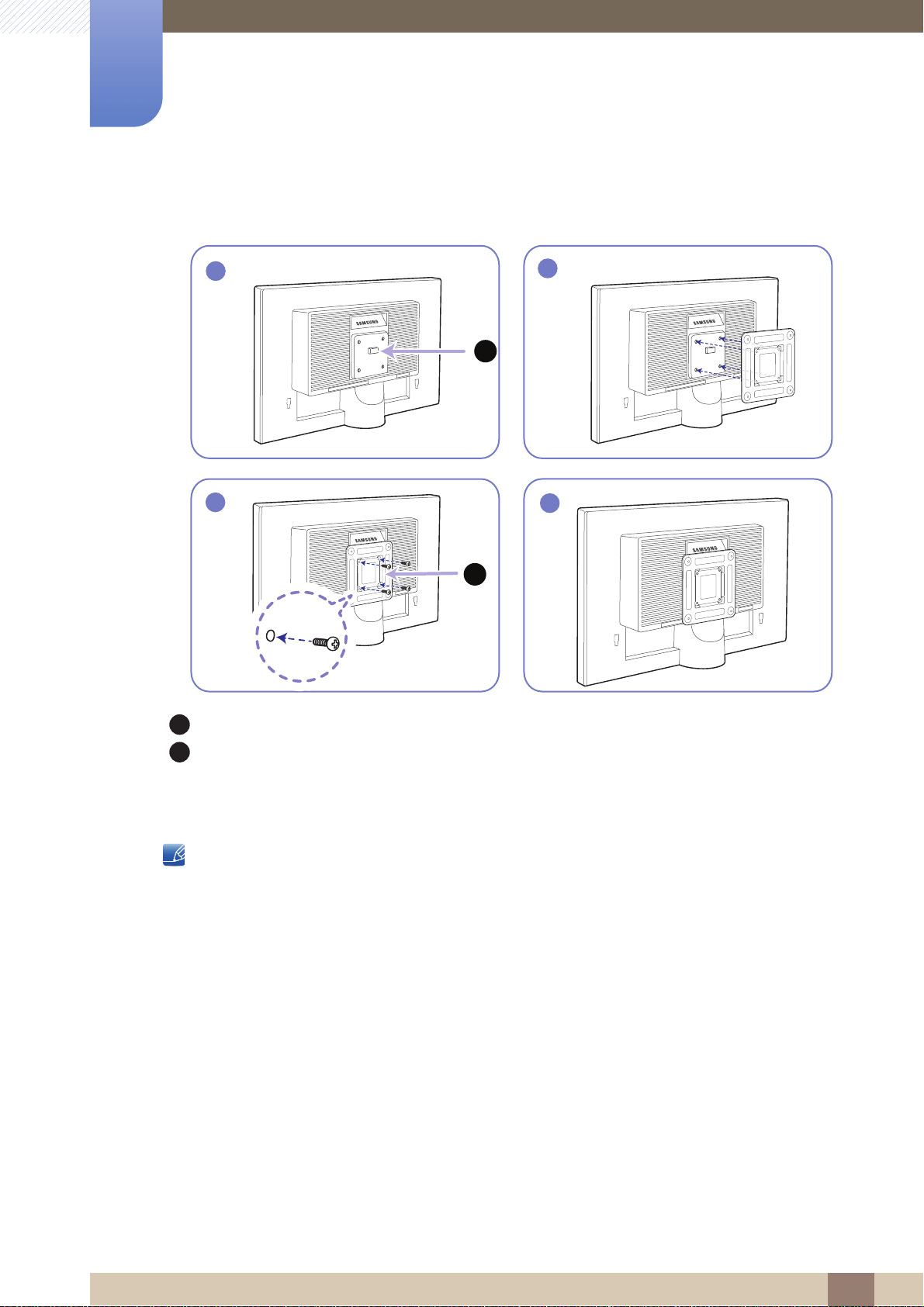
42
Preparations
1
1 Preparations
Align the grooves and tightly fasten the screws on the bracket on the product with the corresponding
parts on the wall-mount kit or desktop stand you want to attach.
Notes
Using a screw longer than the standard length can damage the internal components of the
product.
The length of screws required for a wall mount that does not comply with the VESA standards may
vary depending on the specifications.
Do not use screws that do not comply with the VESA standards. Do not attach the wall-mount kit
or desktop stand using excessive force. The product may get damaged or fall and cause personal
injury. Samsung shall not be held liable for any damage or injury caused by using improper screws
or attaching the wall-mount kit or desktop stand using excessive force.
Samsung shall not be held liable for any product damage or personal injury caused by using a wall-
mount kit other than the one specified or from an attempt to install the wall-mount kit on your own.
To mount the product on a wall, ensure you purchase a wall-mount kit that can be installed 10cm
or farther away from the wall.
Be sure to use a wall-mount kit that complies with the standards.
Installing a Wall-mount Kit or Desktop Stand (SE200 Series)
Attach the wall-mount kit or desktop stand here
Bracket (sold separately)
1
4
3
B
2
A
A
B
Loading ...
Loading ...
Loading ...