Loading ...
Loading ...
Loading ...
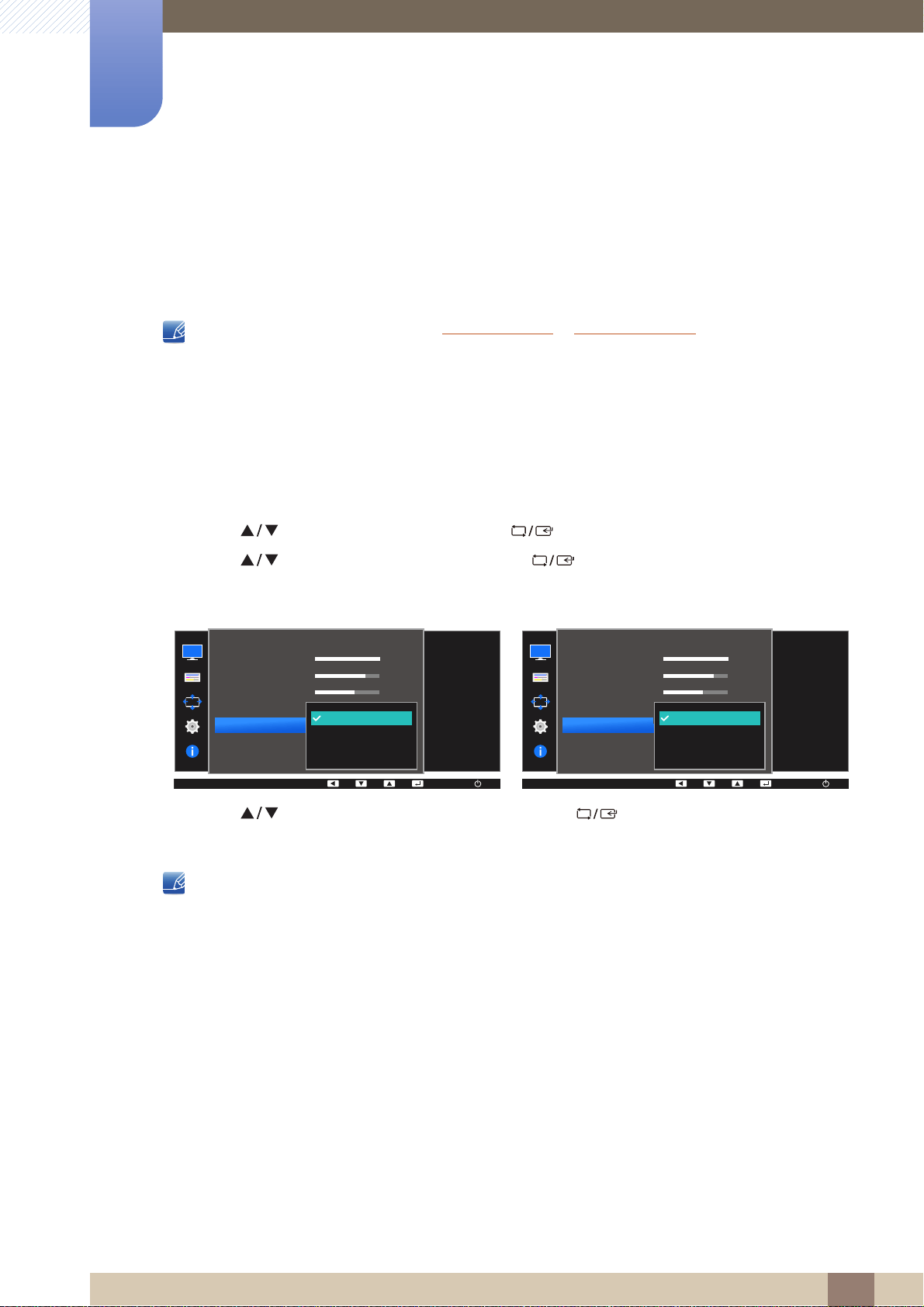
61
Screen Setup
3
3 Screen Setup
3.5 Game Mode
Configure the product screen settings for game mode. Use this feature when playing games on a PC or
when a game console such as PlayStation™ or Xbox™ is connected.
This menu is not available when Eye Saver Mode or Smart Eco Saving is enabled.
The functions available on the monitor may vary depending on the model. Refer to the actual
product.
3.5.1 Configuring Game Mode
1 Press any button on the front of the product to display the Key Guide. Next, press [ ] to display
the corresponding menu screen.
2 Press [ ] to move to PICTURE and press [ ] on the product.
3 Press [ ] to move to Game Mode and press [ ] on the product.
The following screen will appear.
4 Press [ ] to move to the option you want and press [ ].
5 The selected option will be applied.
When the monitor turns off, enters power-saving mode or changes input sources, Game Mode
turns Off even if it is set to On.
If you want to keep Game Mode enabled all the time, select Always On.
MENU
PICTURE
100
75
60
Off
Custom
Off
Optimizes image
settings for playing
games.
AUTO
Off
On
Always On
Brightness
Contrast
Sharpness
Eye Saver Mode
Game Mode
SAMSUNG
MAGIC
Bright
SAMSUNG
MAGIC
Upscale
AUTO
AUTO
100
75
60
Off
Custom
Off
Optimizes image
settings for playing
games.
AUTO
Off
On
Always On
Brightness
Contrast
Sharpness
Eye Saver Mode
Game Mode
SAMSUNG
MAGIC
Bright
SAMSUNG
MAGIC
Angle
PICTURE
AUTO
AUTO
Loading ...
Loading ...
Loading ...