Loading ...
Loading ...
Loading ...
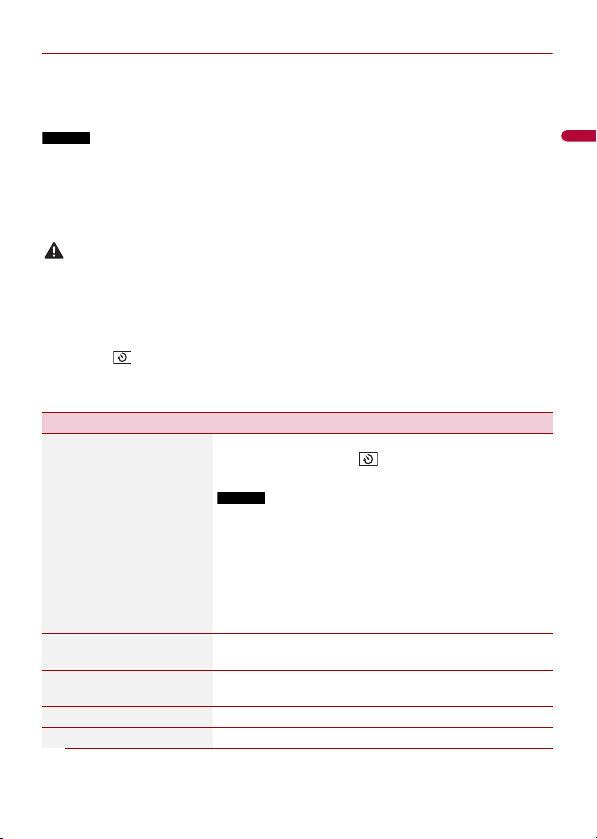
- 134 -
X:\print\Pioneer\18AVH_H_N\18_Navi_UC_CRI1052(A6_Vertical)_EN\020Chapt
er.fm
AVIC-W8400NEX/AVIC-W6400NEX
18_Navi_UC_CRI1052(A6_Vertical)
English
▶Camera for Camera View mode
Camera View can be displayed at all times. Note that with this setting, the camera image
is not resized to fit, and that a portion of what is seen by the camera is not viewable.
To display the camera image, touch [Camera View] on the AV source selection screen
(page 73).
NOTES
• To set the rear view camera as the camera for Camera View mode, set [Back Camera Input] to [On]
(page 134).
• When using the 2nd camera, set [AV Input] to [Camera] (page 123).
• When the camera view of both the rear view camera and 2nd camera are available, the key to switch
the display appears. Touch this key to switch the display between the rear view image and 2nd
camera image.
CAUTION
Pioneer recommends the use of a camera which outputs mirror reversed images, otherwise the screen
image may appear reversed.
• Immediately verify whether the display changes to the rear view camera image when the shift lever is
moved to REVERSE (R) from another position.
• When the screen changes to full-screen rear view camera image during normal driving, switch to the
opposite setting in [Reverse Gear Setting].
• If you touch while the camera image is displayed, the displayed image turns off temporarily.
• When the camera view of both the rear view camera and 2nd camera are available, the key to switch
the display appears. Touch this key to switch the display between the rear view image and 2nd
camera image.
Menu Item Description
[Camera View]
[On] [Off]
Set to [On] to display camera view at all times. (The same
mode is turned on when is touched on the camera
view screen. The setting value is synchronized.)
NOTES
• To set the rear view camera as the camera for Camera View
mode, set [Back Camera Input] to [On] (page 134).
• When using the second camera, set [AV Input] to [Camera] or
[2nd Camera Input] to [On] (both settings are synchronized)
(page 134).
TIP
You can also turn this function on by touching [Camera View] on
the AV source selection screen or in the source list.
[Back Camera Input]
[Off] [On]
Setting the second camera activation (front camera, etc.).
Setting rear view camera activation.
[2nd Camera Input]
[Off] [On]
Setting the second camera activation (front camera, etc.).
This function is synchronized with [AV Input] setting.
[Reverse Gear Setting] Setting the polarity of the rear view camera.
[Battery] The polarity of the connected lead is positive.
Loading ...
Loading ...
Loading ...