Loading ...
Loading ...
Loading ...
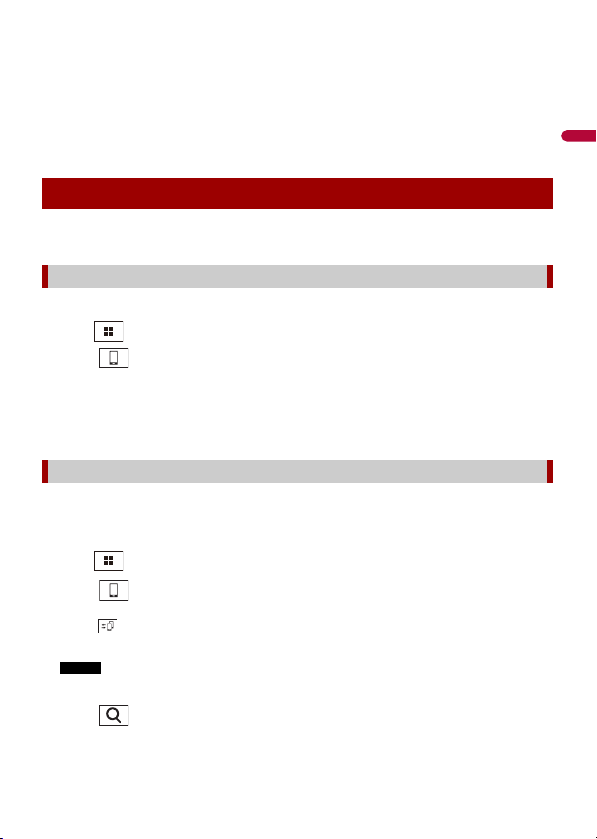
X:\print\Pioneer\18AVH_H_N\18_Navi_UC_CRI1052(A6_Vertical)_EN\020Chapt
er.fm
AVIC-W8400NEX/AVIC-W6400NEX
18_Navi_UC_CRI1052(A6_Vertical)
English
- 103 -
3 Touch [Smartphone-related Settings].
4 Touch [Driving Position].
[Left]
Select for a left-hand drive vehicle.
[Right]
Select for a right-hand drive vehicle.
When connecting an iPhone to this product, settings are required according to the
connected device. For details, refer to Setup for iPod®/iPhone® or smartphone (page 75).
1 Connect an Apple CarPlay compatible device to this product via USB.
2 Press .
3 Touch .
4 Touch [Apple CarPlay].
5 Touch the Apple CarPlay icon in the tab.
The application screen appears.
Before using Apple CarPlay wirelessly, connect the device to this product via Bluetooth
and turn on Apple CarPlay in the Bluetooth setting menu of the device (page 62).
1 Turn on the Wi-Fi function on the device.
2 Press .
3 Touch .
The device search screen appears.
Touch then skip to step 4 since the device list screen appears if Apple CarPlay had
previously been used wirelessly with the device.
NOTE
The unit cannot detect the device unless the Bluetooth or Apple CarPlay setting menu is displayed
on the iPhone screen.
4 Touch .
5 Touch a desired device on the screen.
Starting procedure
Wired connection
Wireless connection
Loading ...
Loading ...
Loading ...
