Loading ...
Loading ...
Loading ...
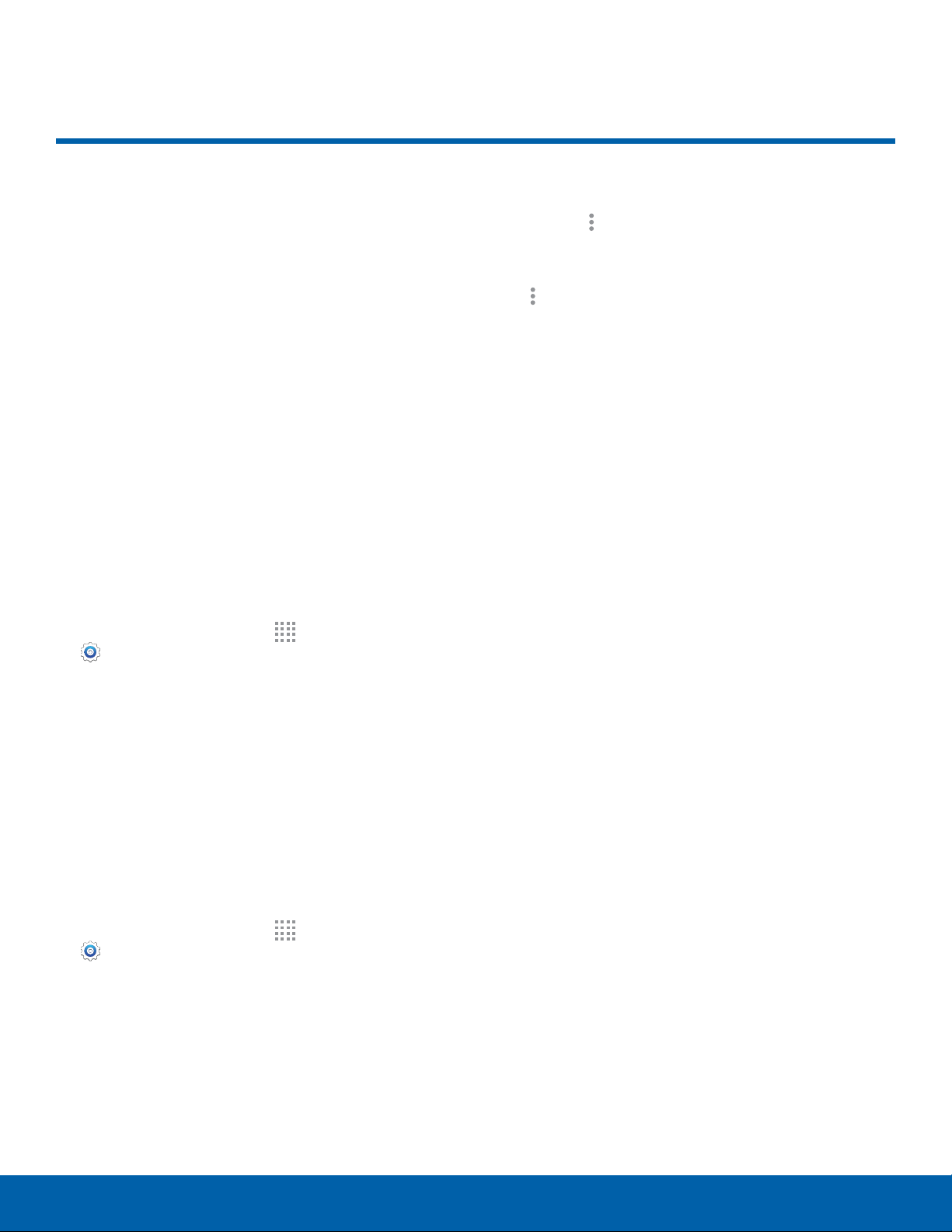
Application Manager
You can download and install
new applications on your device.
Use Application manager
settings to manage your
downloaded and preloaded
applications.
Note: Because this device can be configured with
system software not provided by or supported by
Google or any other company, you operate this
software at your own risk.
Memory Usage
See how memory is being used by Downloaded or
Running applications.
1. From a Home screen, tap Apps >
Settings >
Applicationmanager.
2. Swipe across the screen to display
DOWNLOADED, SD CARD, RUNNING, or ALL
to display memory usage for that category of
applications. If you have disabled applications, a
DISABLED tab also displays.
Downloaded
Displays apps you have downloaded onto your
device.
1. From a Home screen, tap Apps >
Settings >
Applicationmanager.
2. Tap DOWNLOADED to view a list of all the
downloaded applications on your device.
3. To switch the order of the DOWNLOADED
list, tap
Moreoptions > Sort by size or
S
ortbyname.
4. To reset all of your application preferences, tap
Moreoptions > Reset app preferences.
5. Tap an application to view and update
information about the application, including
memory usage, default settings, and permissions.
The following options are displayed:
•
FORCE STOP: Stop an app that is
misbehaving. Restart your device if stopping
an app, process, or service causes your
device to stop working correctly.
•
UNINSTALL UPDATES: Delete the application
from the device or uninstall updates made to
apps that cannot be deleted.
•
DISABLE: Disable apps that cannot be
uninstalled.
•
Show notifications: Tap the checkbox to
enable or disable notifications from the app.
Notifications display in the Status bar.
•
MOVE TO SD CARD: Move this app to your
microSD card.
•
CLEAR DATA: Clear application data from
memory.
•
CLEAR CACHE: Clear an application’s
temporary memory storage.
•
CLEAR DEFAULTS: Clear an application’s
customization.
•
Permissions: View information about the
application’s access to your device and data.
Settings
79
Application Manager
Loading ...
Loading ...
Loading ...