Loading ...
Loading ...
Loading ...
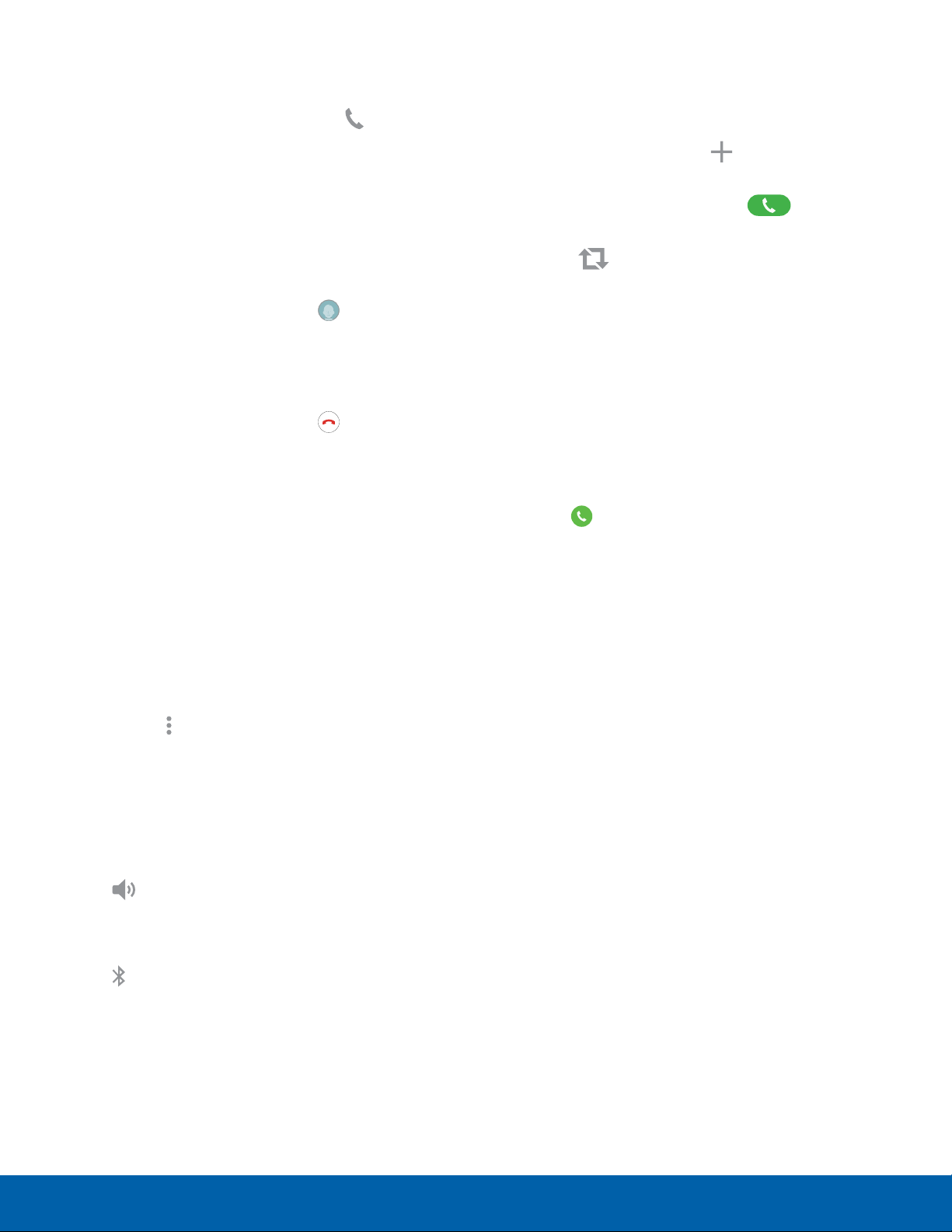
Multitask While on a Call
If you exit the call screen and return to a Home
screen, your active call is indicated by Call on
the Status bar.
This lets you continue with your current call and do
something else, such as access the contacts list,
view a recent email, or locate a picture.
To return to the call screen:
► Swipe the Status bar downward to reveal the
Notification panel, and then tap
on the Call
notification.
To end a call from any application:
► Swipe the Status bar downward to reveal the
Notification panel, and then tap End call.
Options During a Call
Your phone provides a number of functions that you
can use during a call.
Adjust the Call Volume
► Press the Volume keys to increase or decrease
the volume.
– or –
Quickly add more volume to the incoming audio
by tapping
More options > Extra volume.
Listen with the Speaker or
Bluetooth Headset
Listen to the call using the speaker or through a
Bluetoothheadset (not included).
► Tap Speaker to hear the caller using the
speak
er.
– or –
Tap
Bluetooth to use a Bluetooth headset
(notinc
luded).
Place a New Call While on a Call
If your service plan supports this feature, you can
make another call while a call is in progress.
1. From the active call, tap Add call to dial the
second call
.
2. Dial the new number and tap Dial. When
the call is answ
ered:
•
Tap Swap to switch between the two
calls.
Call Waiting
If your service plan supports this feature, you can
answer an incoming call while you have a call in
progress. You are notified of an incoming call by a
call waiting tone.
To answer a new call while you have a call in
progress:
1. Slide Answer in any direction to answer the
new call
.
2. Tap an option:
•
Put [caller] on hold to place the previous
caller on hold while you answer the new
incoming call.
•
End call with [caller] to end the previous call
and answer the new call.
Calling
22
Make and Answer Calls
Loading ...
Loading ...
Loading ...