Loading ...
Loading ...
Loading ...
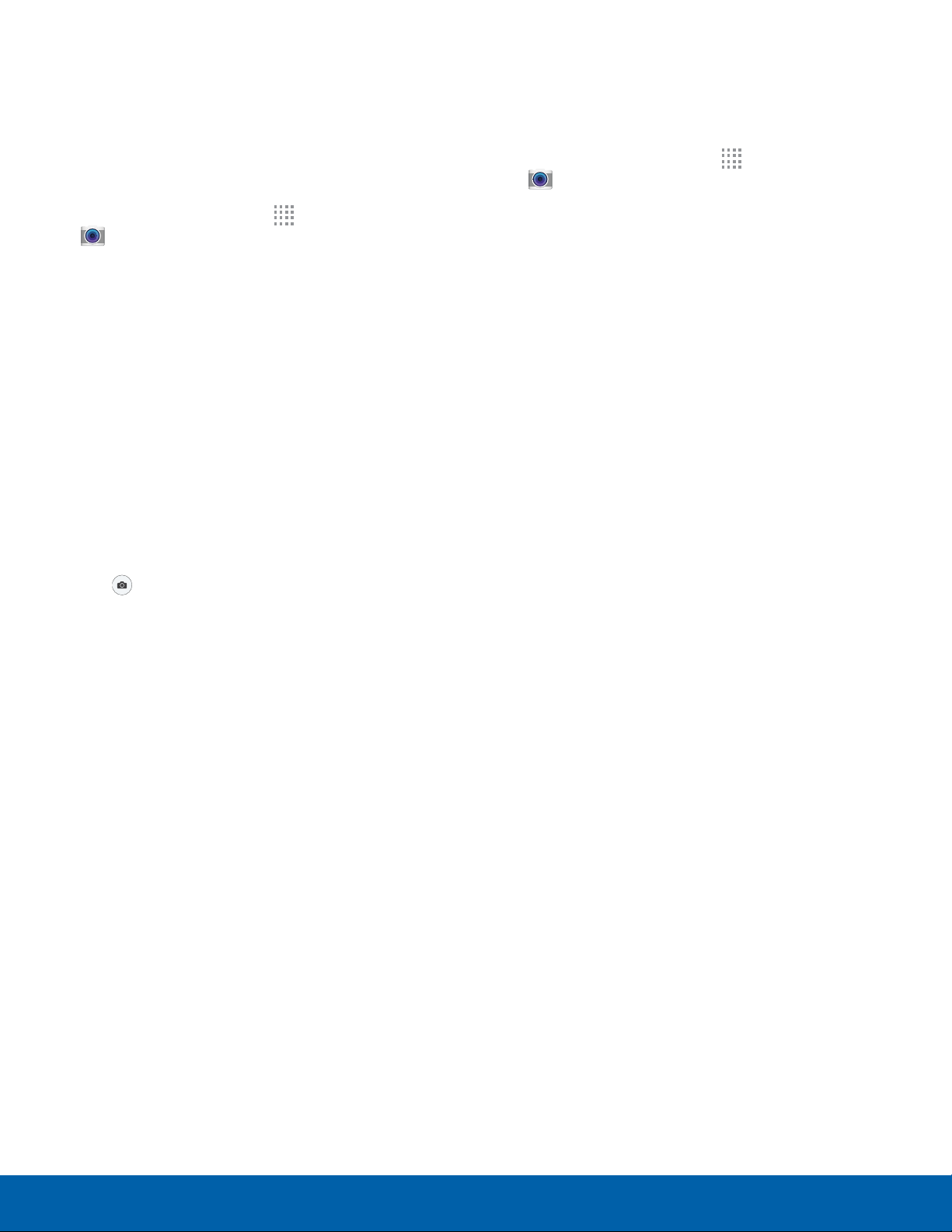
Take Pictures Shooting Mode
Take pictures with your device’s front or rear
camera.
Several shooting modes are available. Some modes
are not available when taking self-portraits.
Note: Prior to using the camera, remove the plastic
protective covering from the camera lens.
1. From a Home screen, tap Apps >
C
amera.
2. Using the display screen as a viewfinder,
compose your shot by aiming the camera at the
subject. While composing your picture, use the
onscreen options or these gestures:
•
Touch the screen with two fingers and pinch
or spread them on the screen to zoom in
andout.
•
Tap the screen to focus on the area you
tapped.
3. If desired, before taking the photo, you can tap
icons to access various camera options and
settings. You can also touch the screen to move
the focus field to the area you touch.
4. Tap
Take picture to take the picture.
Note: You can also press the Volume key up or
down to take a photo. This is the default action of the
Volume key while Camera is active. You can also set
the Volume key to act as the video record key or as a
zoom key.
1. From a Home screen, tap Apps >
Camera.
2. Tap MODE to display the Shooting Modes, which
are available for the rear camera.
•
Auto: Allow the camera to evaluate the
surroundings and determine the ideal mode
for the picture.
•
Beauty face: Take flawless portrait pictures
with an airbrushed effect. This function may
not work when it is too dark or when the
subject is too close to the camera.
•
Panorama: Create a linear image by taking
pictures in either a horizontal or vertical
direction.
•
Continuous shot: Take pictures continuously
by pressing and holding the Camera button.
•
Sports: Take clearer pictures of fast moving
subjects.
Applications
35
Camera and Video
Loading ...
Loading ...
Loading ...